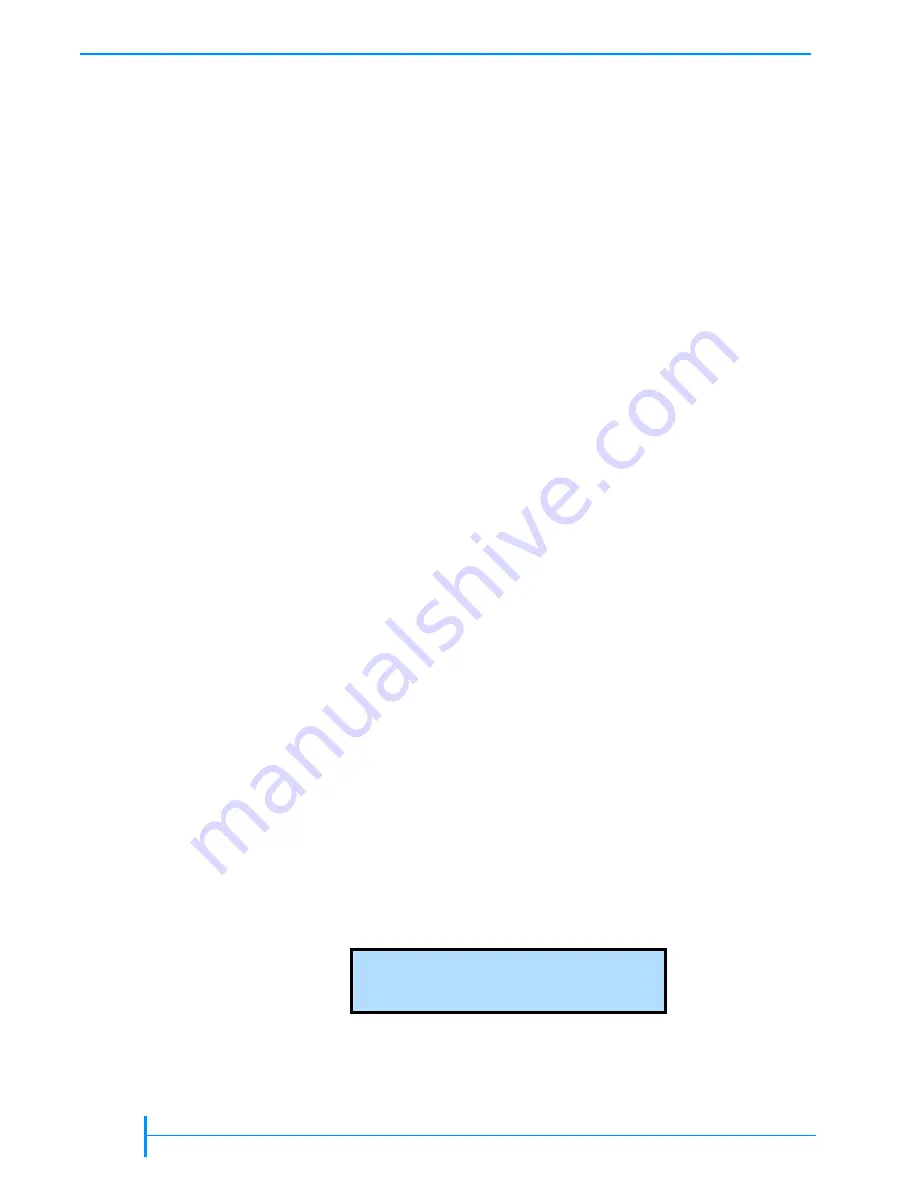
64
P
RODUCT
M
ANUAL
1014258
C
HAPTER
4—O
PERATING
THE
L
IBRARY
Use the Clean Drive option from the library’s operator panel.
Use the
Clean Drive option (described in this section) and a cleaning cartridge stored
in the library to clean the drive(s) when the library or software notifies you
to do so.
Use the library’s entry/exit port to insert a cleaning cartridge.
Use the
entry/exit port and the Move Cartridge command to insert a cleaning
cartridge in a tape drive when necessary (see
). The tape drive
automatically performs the cleaning process and unloads the cartridge
when the process is complete. Use the Move Cartridge command and the
entry/ exit port to remove the cleaning cartridge from the library.
Use your software’s cleaning option.
Set the cleaning option in your
software application (if available) so that the software monitors drive
cleaning requirements and automatically performs cleanings using a
cleaning cartridge stored in the library. Refer to your software
documentation for information about setting up this option.
U
SING
THE
C
LEAN
D
RIVE
O
PTION
Before using the Clean Drive option, make sure that:
A cleaning cartridge is installed in the appropriate slot (see
You have set the Clean Slot option, which designates a permanent storage
location for a cleaning cartridge. See
You have set the Cleaning Tape Cycles Left option, which is a counter that
tracks the number of times a cleaning cartridge has been used. When you
install a new cleaning cartridge, you must use this option to set the number
of cleaning cycles that remain. See
.
You have turned the Autoclean Option off. See
Note:
The “Clean Drive” option is only available if the Clean Slot option is
configured and the Cleaning Tape Cycles Left counter is greater than 0.
When a tape drive requires cleaning:
1.
1.
1.
1.
If security has been enabled, disable it (see
).
2.
2.
2.
2.
Change the control mode to LCD (see
3.
3.
3.
3.
Press
[MENU]
to display the menus. Press the down arrow key until “Drive
Menu” appears.
D r
i
v e
M e n u
L T O /
I B M
Содержание 221L
Страница 1: ...1014258 B EXABYTE 221L AND 221L FC LIBRARIES PRODUCT MANUAL...
Страница 8: ...viii PRODUCT MANUAL 1014258 Notes...
Страница 42: ...26 PRODUCT MANUAL 1014258 CHAPTER 2 INSTALLING THE LIBRARY NOTES...
Страница 68: ...52 PRODUCT MANUAL 1014258 CHAPTER 3 CONFIGURING THE LIBRARY NOTES...
Страница 90: ...74 PRODUCT MANUAL 1014258 CHAPTER 4 OPERATING THE LIBRARY NOTES...
Страница 102: ...86 PRODUCT MANUAL 1014258 CHAPTER 5 VIEWING LIBRARY INFORMATION NOTES...
Страница 154: ...138 PRODUCT MANUAL 1014258 CHAPTER 6 USING THE REMOTE MANAGEMENT UTILITY NOTES...
Страница 168: ...152 PRODUCT MANUAL 1014258 CHAPTER 7 MAINTENANCE NOTES...
Страница 198: ...182 PRODUCT MANUAL 1014258 APPENDIX A LIBRARY SPECIFICATIONS NOTES...






























