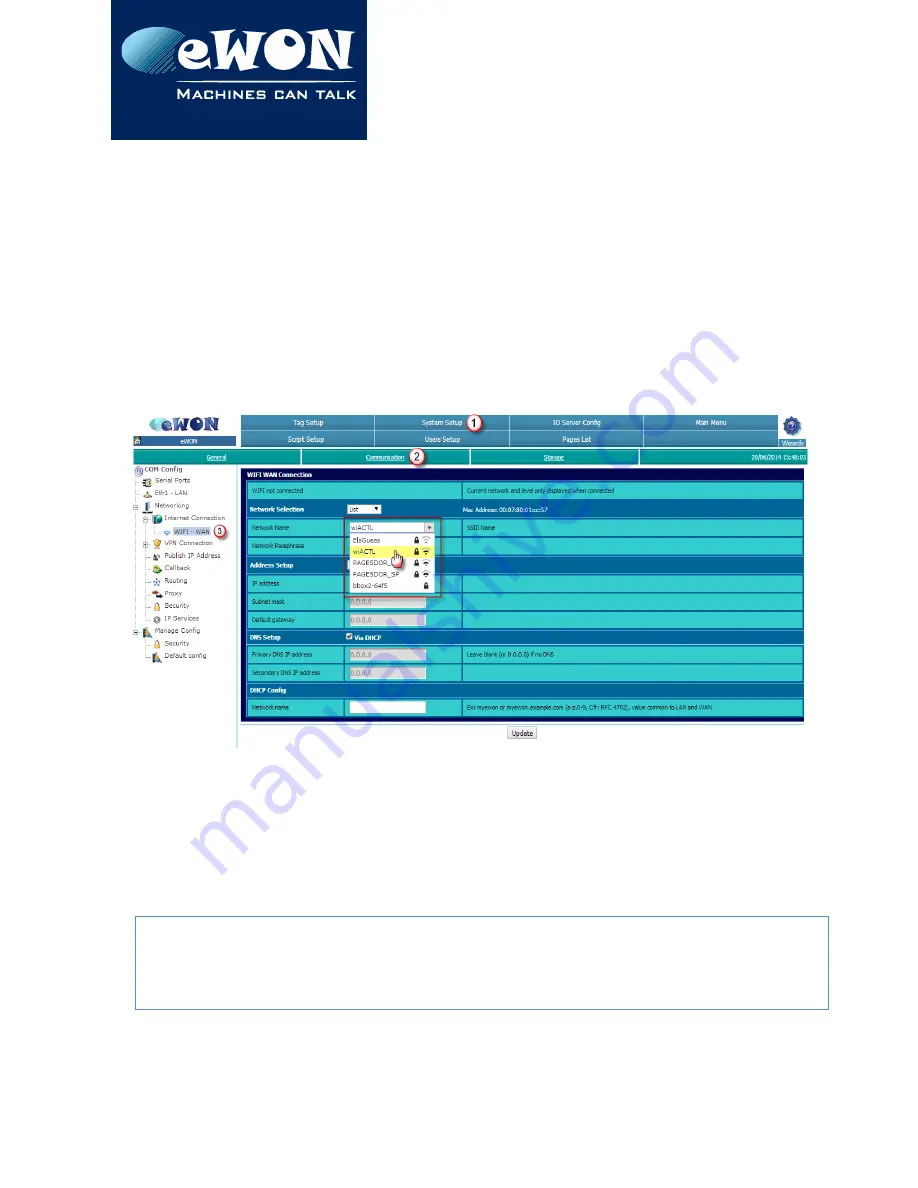
Chapter 6
eWON Configuration to work with a Wifi-card
6. eWON Configuration to work with a Wifi-card
Preliminary note
: The initial configuration of the Internet access of the eWON is usually done
using the configuration wizard. Since firmware 8.0, this wizard includes the Wifi option and
specific settings. In this chapter, we show the manual configuration using the standard Web
interface.
6.1. Wifi Network Selection
Follow
Configuration > System Setup (1) > Communication (2) > Networking > Internet
Connection > WIFI – WAN (3)
to select the Wifi network you are going to use in
WIFI WAN
Connection
configuration page shown below:
If the Wifi-card is present and correctly detected, the available networks in the range are
shown in the drop-down field next to
Network Name
.
Select the network you want to connect to and enter the
Network Passphrase
.
Click
Update
.
Note
In the drop-down list, 2 symbols may appear next to the Network name. If present, the padlock
indicates that the network is protected by a passphrase while the symbol on the right reflects
the signal strength.
Page 16 / 19
eWON Flexy WiFi Extension Card FLB 3271 | IG 020


















