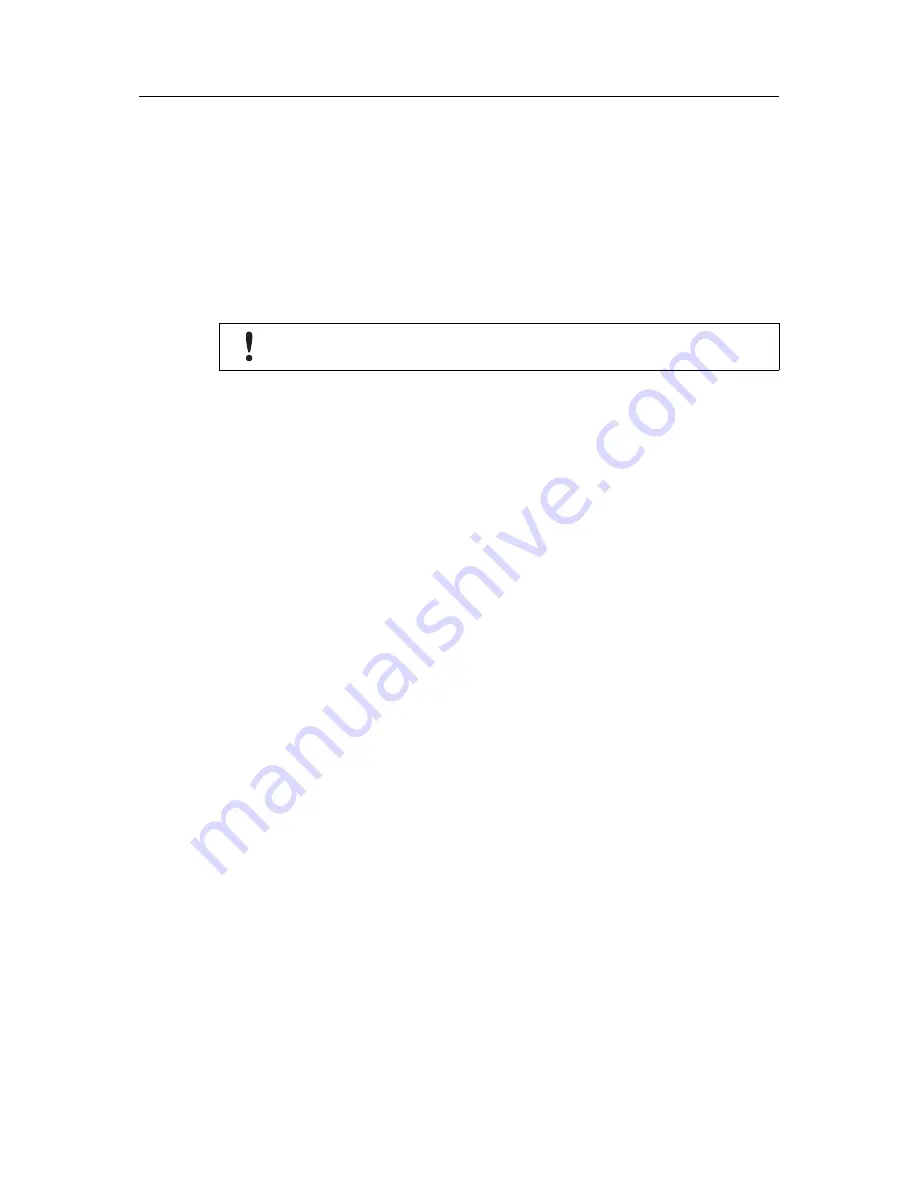
Get in Touch with the Cosy 131
6 (28)
3.3
Accessing the Web Configuration Interface
The configuration of the Cosy 131 can be done using its internal web pages.
While the computer is connected to a LAN port of the Cosy 131, open an Internet browser and
enter the LAN IP address of the Cosy 131 into the address field. If the computer is not in the
same network address range as the Cosy 131, its web pages can be reached using the “EZ
DHCP” feature of the eBuddy utility. For more information, refer to.eBuddy from the
Related
Documents, p. 3
Before beginning the configuration of the Cosy 131, authentication is required. The default login
and password are both “adm”.
For security reasons, the default password must be changed.
The password can be changed through the
System Wizard
described below.
At the first boot of the Cosy 131 or after a reset level 2 and after successfully logging in, a
prompt will appear to set the interface language.
After the interface language is selected, a configuration wizard is proposed to permit a quick
configuration of the system and communication settings of the Cosy 131. On later connections,
the configuration wizard is accessible through the
Wizards
button in the upper right corner.
The Cosy 131 User Guide User Manual
UM-0004-00-EN 1.0
Содержание Cosy 131 Cellular 3G+
Страница 1: ...The Cosy 131 User Guide USER MANUAL UM 0004 00 EN 1 0 ENGLISH...
Страница 4: ...This page intentionally left blank...
Страница 29: ...This page intentionally left blank...























