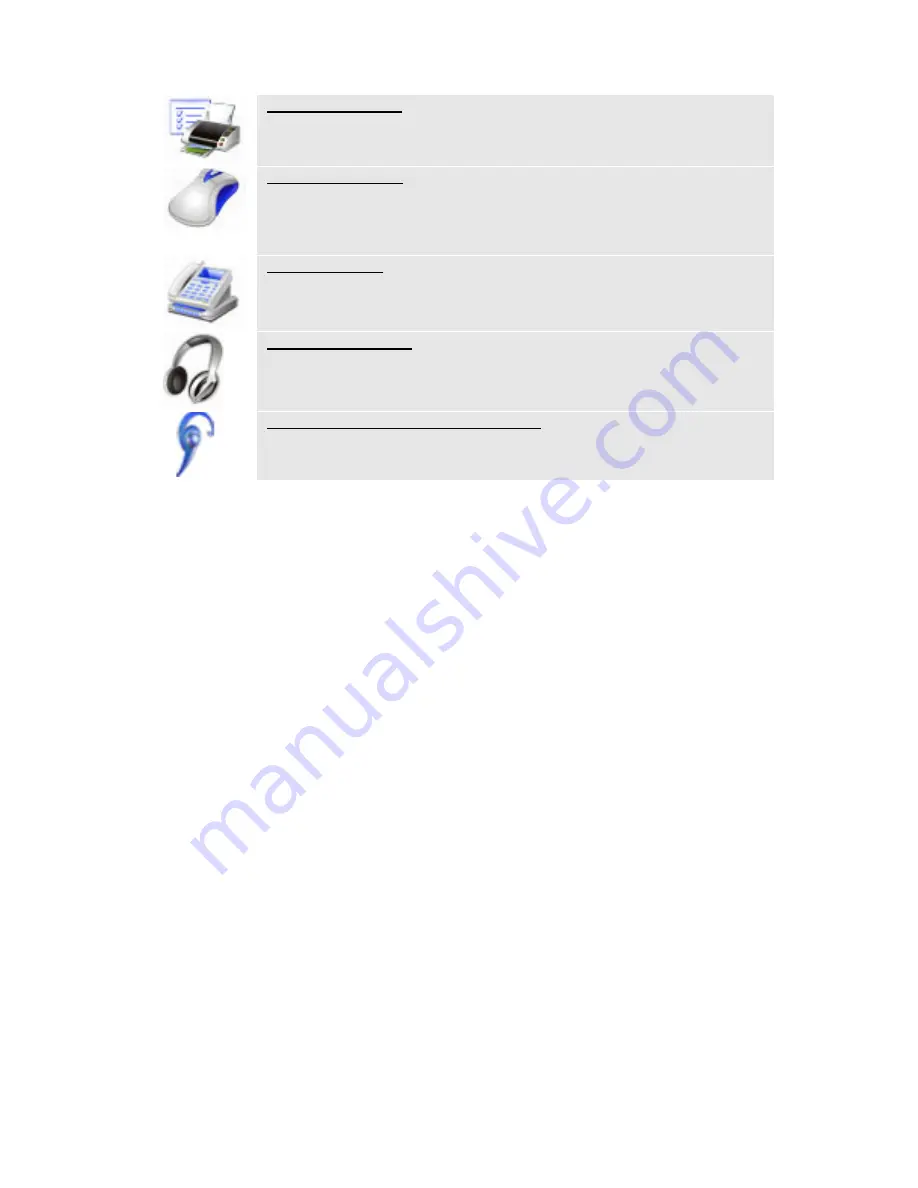
5
|
ENGLISH
Bluetooth printer:
Function that allows you to wirelessly print files to a Bluetooth printer.
Bluetooth mouse:
Function that allows you to connect a Bluetooth mouse to your
computer or to connect a mobile phone to your computer (functioning
as a mouse or pointer).
Bluetooth FAX:
Function that allows you to send a fax to your computer using a
mobile phone.
Bluetooth headset:
Function that allows you to wirelessly listen to music in stereo.
Bluetooth headset and microphone:
Function allowing you to use your headset as a mono earpiece, while
using the microphone to chat or to engage in a VoIP-conversation.
4.0 Using the BlueSoleil software
The BlueSoleil software allows you to wirelessly copy files to other Bluetooth devices.
It also enables you to simply connect devices such as keyboards, printers, mice and
headsets to your computer. In this chapter we will explain how to accomplish this.
4.1 Connecting a Bluetooth device (headset, mouse,
printer)
If you wish to use a Bluetooth device on your computer it will first have to be
connected. This also called ‘pairing’. For security reasons your computer will only
communicate with Bluetooth devices after they have been connected and both the
computer and the device know each others PIN code. Follow the instructions below to
connect your device:
1.
Right click the ‘Bluetooth’ icon in the taskbar and choose the option ‘Explore my
Bluetooth places’.
2.
Click ‘Search for devices in range’. A list of detected devices will be displayed.
3.
Right click the Bluetooth device you wish to use.
4.
Click ‘Pair device’.
5.
Depending on the device you selected you can now enter a pin code (mobile
phones) or a specific code (headsets etc.).
6.
After entering the PIN code on both devices, they will be paired.
The device is now ready for use on your computer. If you wish to use multiple devices
through Bluetooth, repeat the instructions above (it is possible to use several devices
at once).









