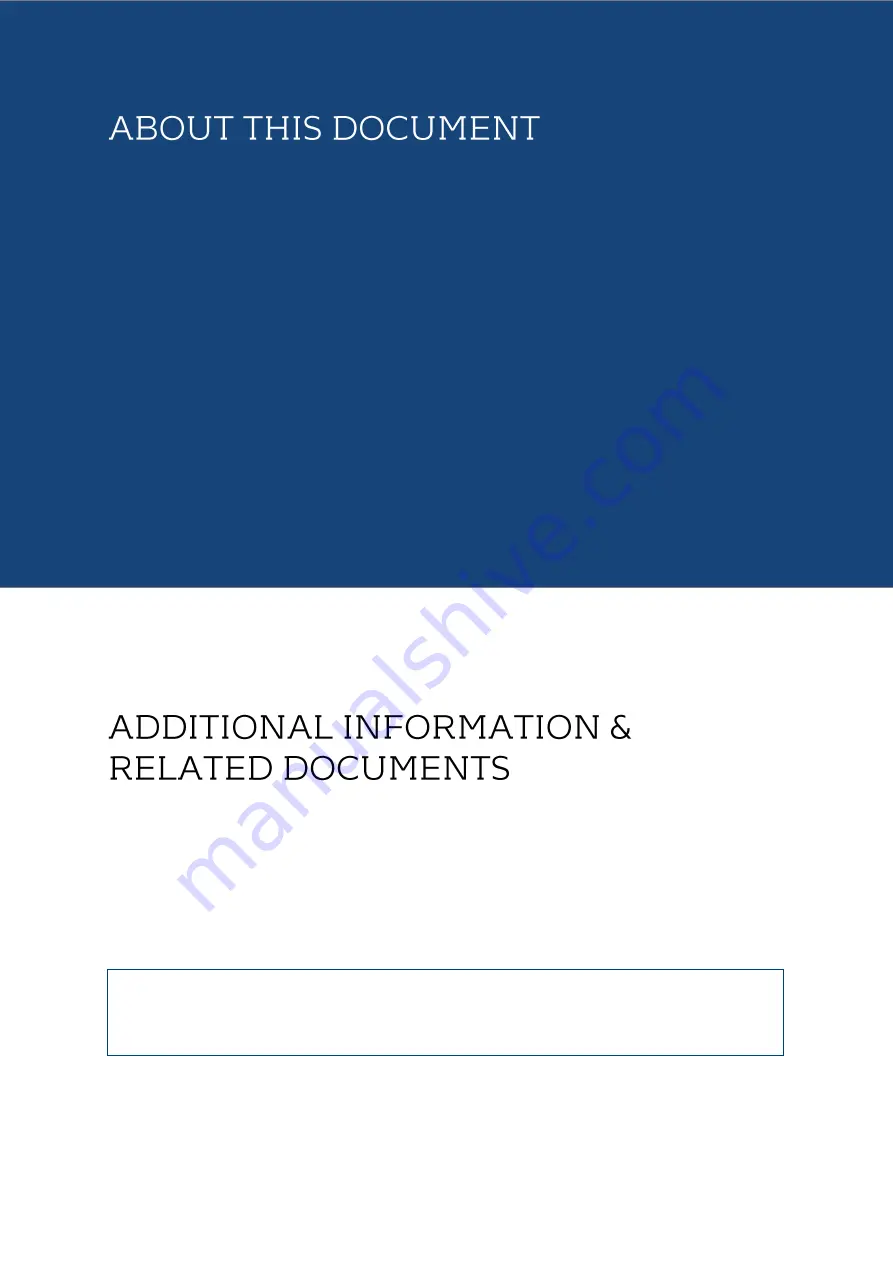
Installation Manual MK-Series
3/24
For information on the camera installation, please see Installation Manual
MK-Series. This manual is available from the Evve Long Range website at:
www.evvelongrange.com/downloads
ABOUT THIS DOCUMENT
ABOUT THIS DOCUMEN
This manual contains information on the operation and the different
interfaces of the following Evve Long Range
TM
products:
2000HD - High Definition Camera System
The information in this manual is subject to change without notice. Please
refer to our website for the latest information.
NOTE: All graphics contained within this document, including screenshots and
other displays, are for reference use only and are subject to change.
Copyright 2020 by Evve Long Range B.V. (ELR). ELR has intellectual property rights to technology
embodied in the product described in this manual.
Evve Long Range
TM
and Evve International BV
TM
are trademarkt of BOTHA BV.




































