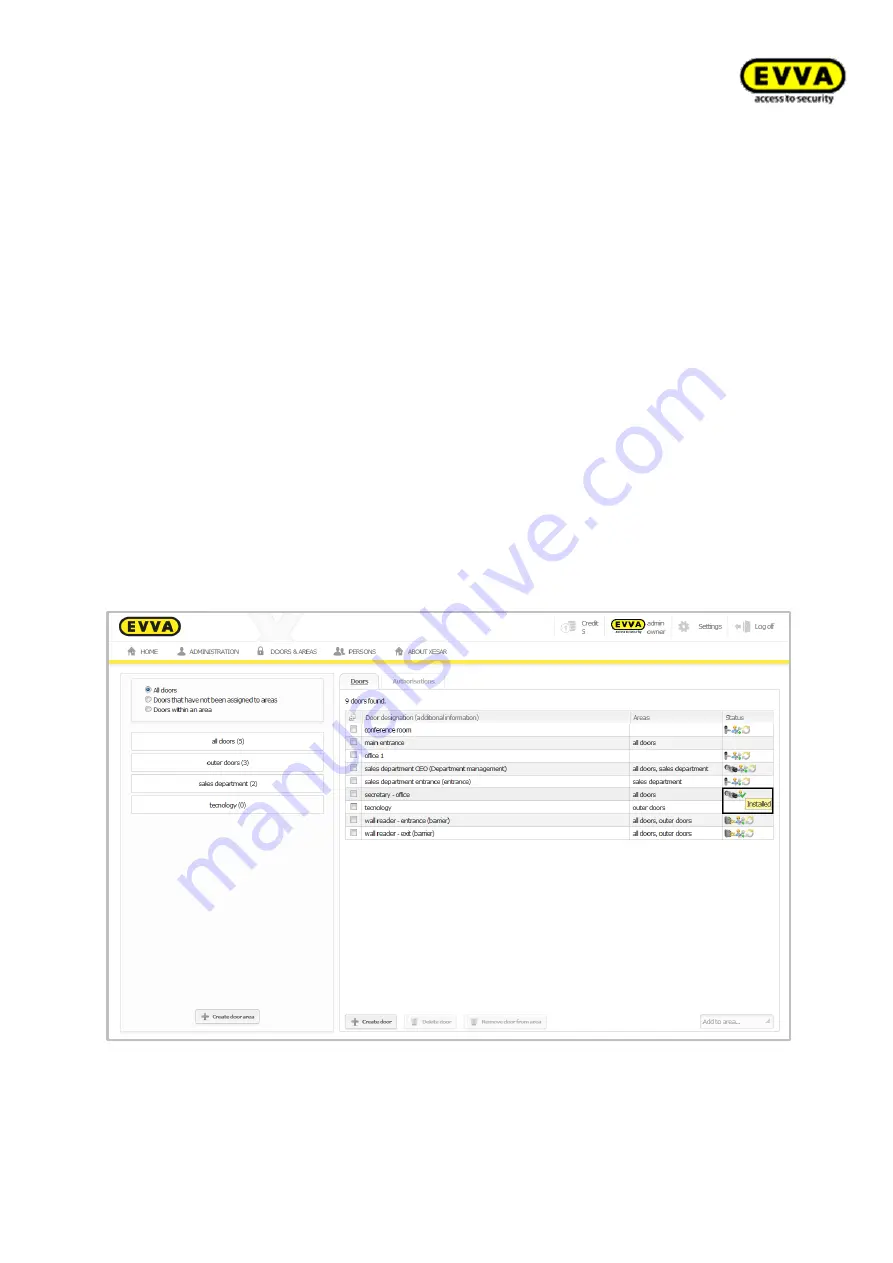
142
Xe
sar
Sy
st
em
manu
al
2
.0
f
or
v
er
si
on
2
.0
.3
6.1
7
| 2
4.
06
.2
01
5
| mi
spr
int
ing
and
te
chni
cal
c
hange
s
re
se
rv
ed
Initialising two Xesar wall readers for one control unit – step 3B
If two wall readers have been connected to one control unit, both wall readers must be initialised
one after the other. For this purpose, select the corresponding component on your Xesar tablet.
There is no specific sequence in this process.
Any further synchronisations merely require one of the two Xesar wall readers to be connected to
the Xesar tablet.
Each wall reader must be synchronised individually in the event of firmware updates.
Re-synchronisations with the Xesar software – step 4
Synchronise your Xesar tablet with your Xesar software to complete the integration of your new
Xesar access component into your locking system.
Connect the Xesar tablet to your PC using the USB cable.
Click
Synchronise Xesar tablet
in the software
to start synchronisation.
The door status is now shown as "Installed" on the door list.
(Figure 88: Door list - "Installed" status)
The firmware version, hardware version and battery status in
Doors > Xesar access com-
ponent
are also updated.
Figure 88: Door list - "Installed" status
Содержание Xesar 2.0
Страница 1: ......






























