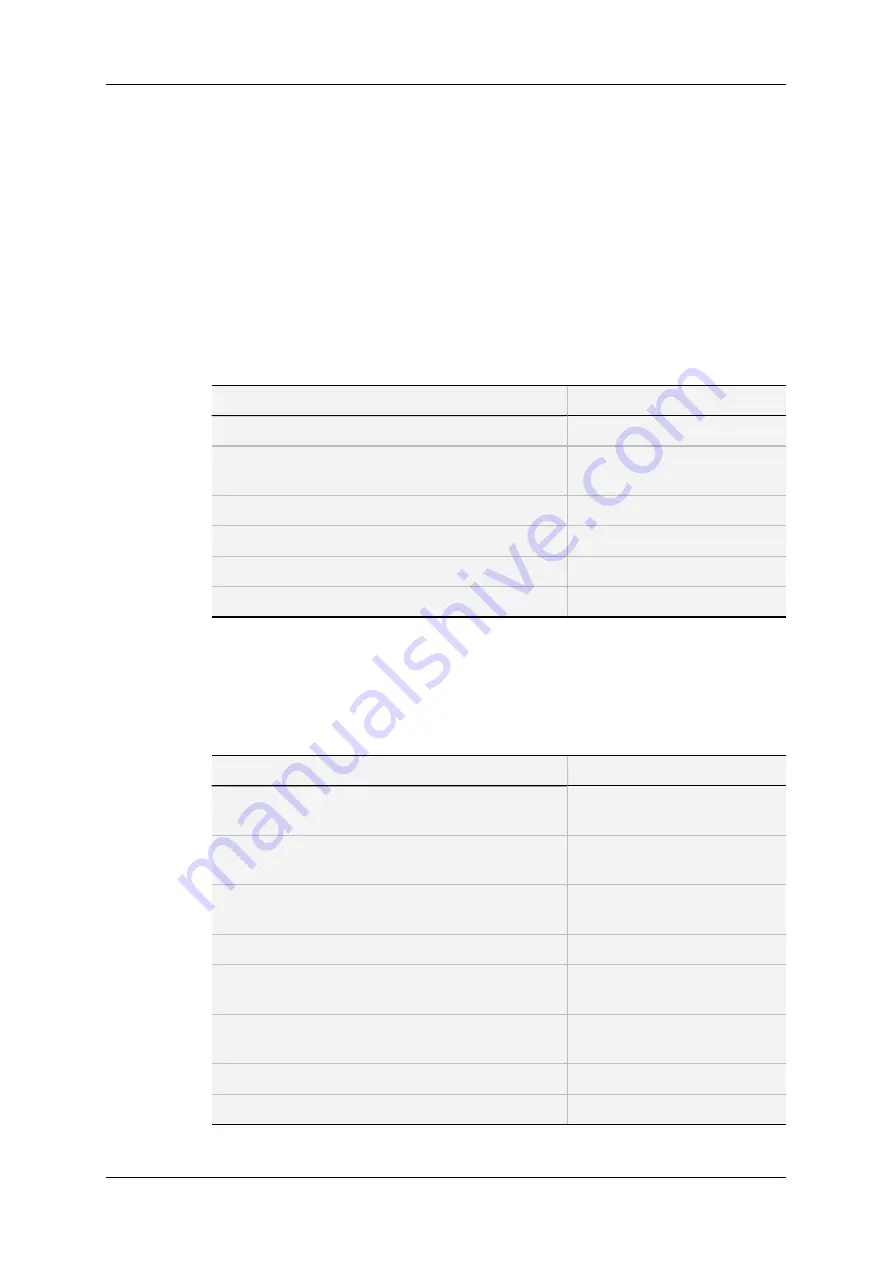
3.1.3.
Navigating and Editing in the Multicam
Configuration Window
In the Server-Based Application
Navigation Commands
The following table presents the commands to navigate in the Multicam Configuration
window:
Command description
Command key
Selecting a given tab
CTRL
+ tab number
Moving from one tab to the other
(when the tab is selected, i.e. rose highlighted)
LEFT ARROW / RIGHT
ARROW
Moving down/up in the pages of the active tab
PAGE DOWN
or
PAGE UP
Moving down in the list of editable settings
TAB
Moving up in the list of editable settings
SHIFT + TAB
Toggling between Basic and Advanced display mode
F3
Editing Commands
The following table presents the commands to edit the configuration settings in the
Multicam Configuration window when the field has been selected (using the
TAB
key).
In text fields, you can directly type the requested value for a selected field.
Command description
Command key
Increasing the value
(or displaying the next value in the list)
SPACEBAR
Decreasing the value
(or displaying the previous value in the list)
SHIFT+SPACEBAR
Moving the cursor position within a text field
SHIFT+ RIGHT ARROW /
LEFT ARROW
Resetting the value of the selected setting
F5
Resetting
all
values of
all
settings in the
current
tab
for the selected configuration
CTRL+F5
Resetting all values of
all
settings in
all
tabs for the
selected configuration
CTRL+SHIFT+F5
Applying changes
ALT+A
Leaving without applying changes
ESC
,
ENTER
48
3. Multicam Configuration
EVS Broadcast Equipment SA
Issue 12.02.C - April 2014
Содержание XSnano
Страница 1: ...CONFIGURATION MANUAL Version 12 02 April 2014 ...
Страница 2: ......
Страница 4: ......
Страница 8: ......
Страница 10: ......
Страница 57: ...CONFIGURATION MANUAL XSnano Server 12 02 3 Multicam Configuration 47 ...
Страница 70: ...Rear panels before 2013 60 3 Multicam Configuration EVS Broadcast Equipment SA Issue 12 02 C April 2014 ...
Страница 194: ......
Страница 197: ......
















































