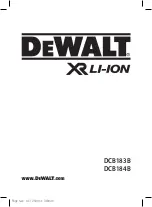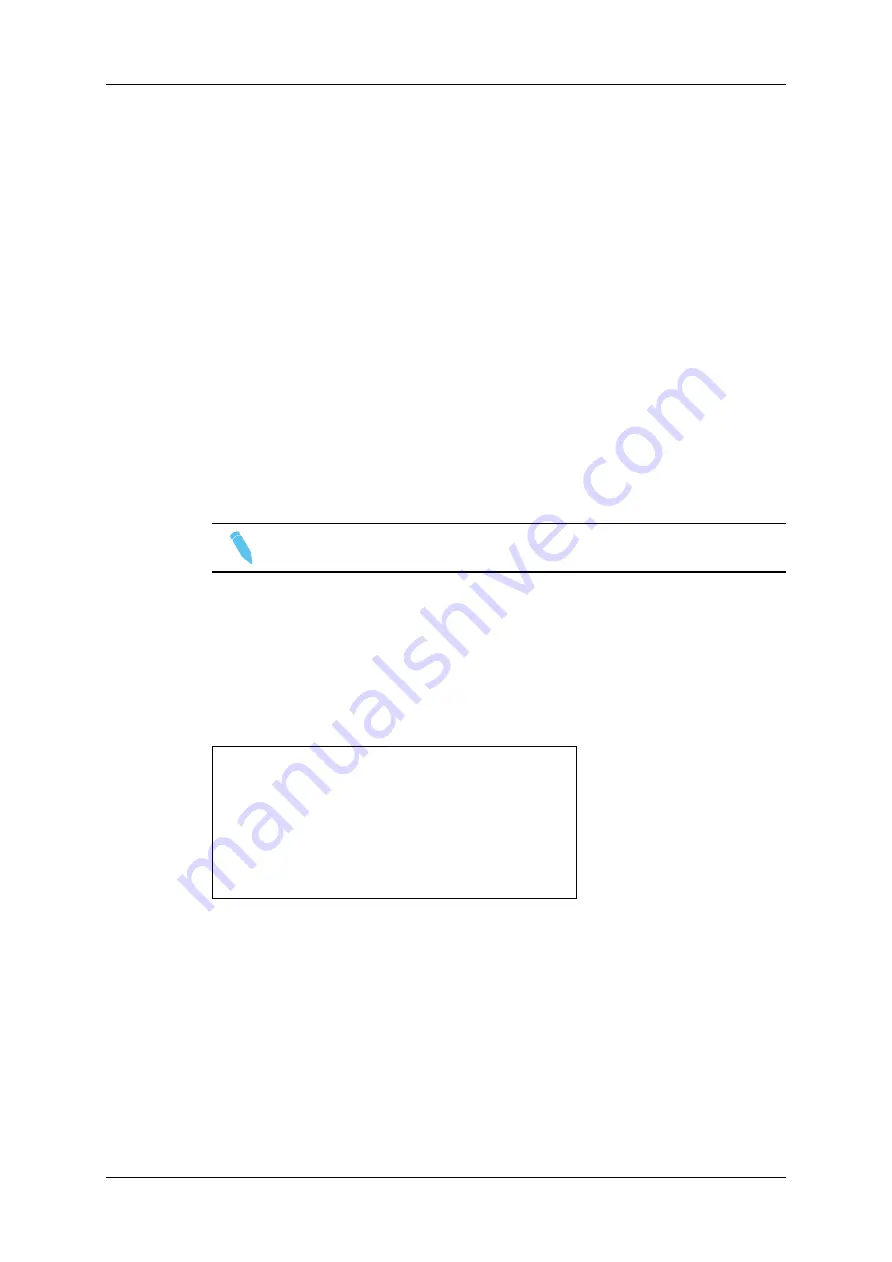
8.9.
Working with Mapped Network
Cameras
If you have activated the Authorize cam mapping parameter (p.10.1 F1) and define
mapped network cameras (p.10.1) in the Operational Setup menu of the Remote Panel,
you can use other network cameras as if they were local cameras.
The clipping on mapped cameras follows the same rule as for local cameras. Clips
created will be copied as local clips in the corresponding positions.
Three limitations must be noted in the mapped camera mode:
•
All cameras are delayed so that in Live mode all cameras are on the same timecode.
•
Recalling local clips will not be instantly available: the network copy of the remote
cameras should occur before the clip can be recalled.
•
The mapped camera mode is not available with configurations having more than 3
record channels.
Note
The Cam Mapping feature is not available in 4K.
8.10.
Disconnecting from XNet
When you work on the XNet Network and exit Multicam, the system checks if other
systems are still connected to your server.
If this is the case, the following message appears:
Other users are connected to your LSM
on XNet network. Are you really sure
that you want to close the Multicam
application ?
[ESC]=CANCEL [ENTER]=YES
•
Press
ESC
to cancel the command and return to the application.
•
Press
ENTER
to exit the Multicam application.
180
8. Operation on XNet Network
EVS Broadcast Equipment SA
Issue 12.05.A - May 2014
Содержание Multicam LSM
Страница 1: ...OPERATION MANUAL Version 12 05 May 2014...
Страница 2: ......
Страница 4: ......
Страница 10: ......
Страница 12: ......
Страница 129: ...OPERATION MANUAL Multicam LSM 12 05 5 Playlist Management 117...
Страница 155: ...Example of Three Point Edit OPERATION MANUAL Multicam LSM 12 05 6 Timeline Management 143...
Страница 156: ...Example of Four Point Edit 144 6 Timeline Management EVS Broadcast Equipment SA Issue 12 05 A May 2014...
Страница 241: ......