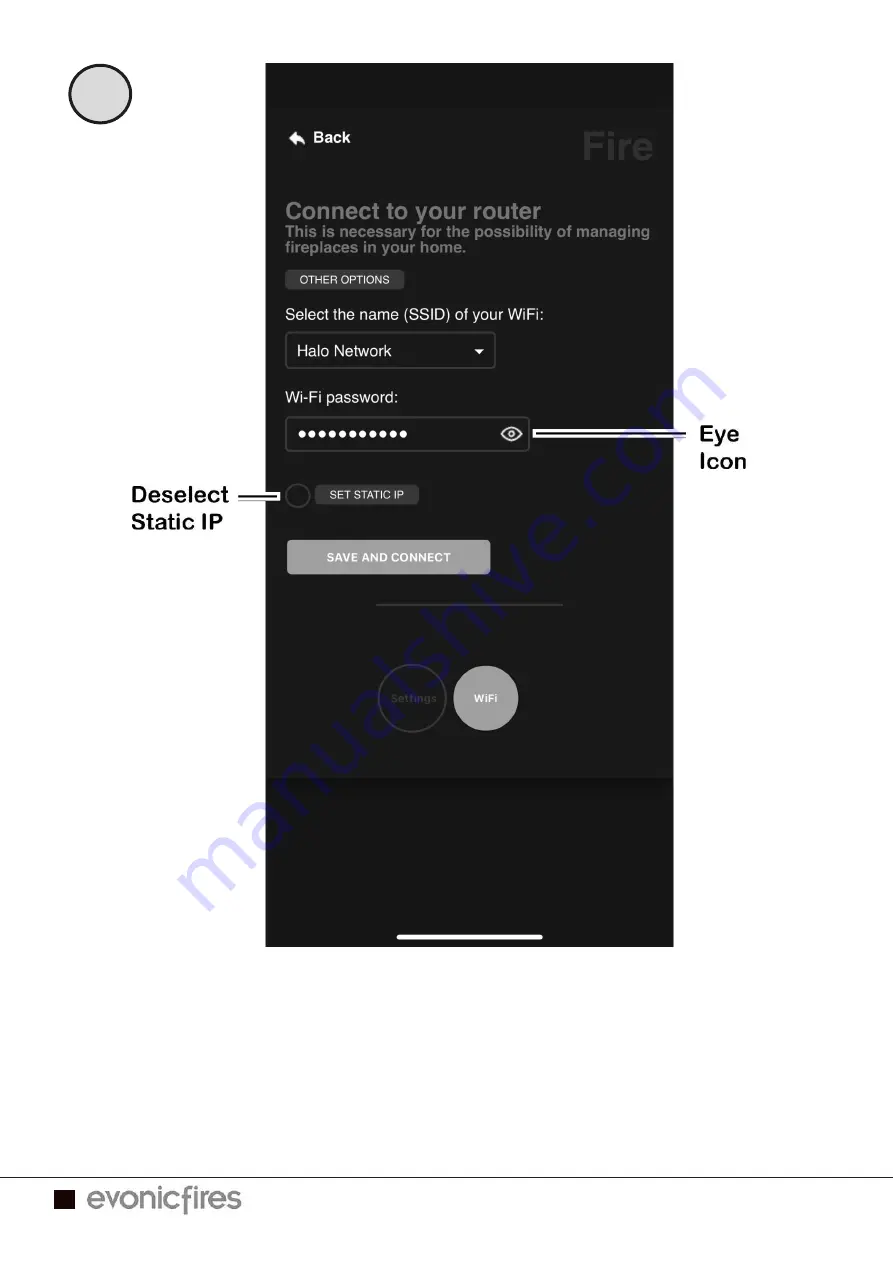
18
EVONIC - 104 INSTRUCTION MANUAL ISS. 2
EVONIC - 104 INSTRUCTION MANUAL ISS. 2
8
•
• Check that the name of your WiFi and the WiFi password are correct, you
Check that the name of your WiFi and the WiFi password are correct, you
can click the eye icon to help you see any mistakes. Only the following
can click the eye icon to help you see any mistakes. Only the following
symbols can be used in your WiFi password;
symbols can be used in your WiFi password;
- numbers 0 to 9
- lower case letters a to z
- numbers 0 to 9
- lower case letters a to z
- upper case letters A to Z
- ! . , ? + - @ _
- upper case letters A to Z
- ! . , ? + - @ _
•
• Make sure that ‘Set Static IP’ is NOT selected.
Make sure that ‘Set Static IP’ is NOT selected.
•
• Click ‘Save and Connect’.
Click ‘Save and Connect’.



































