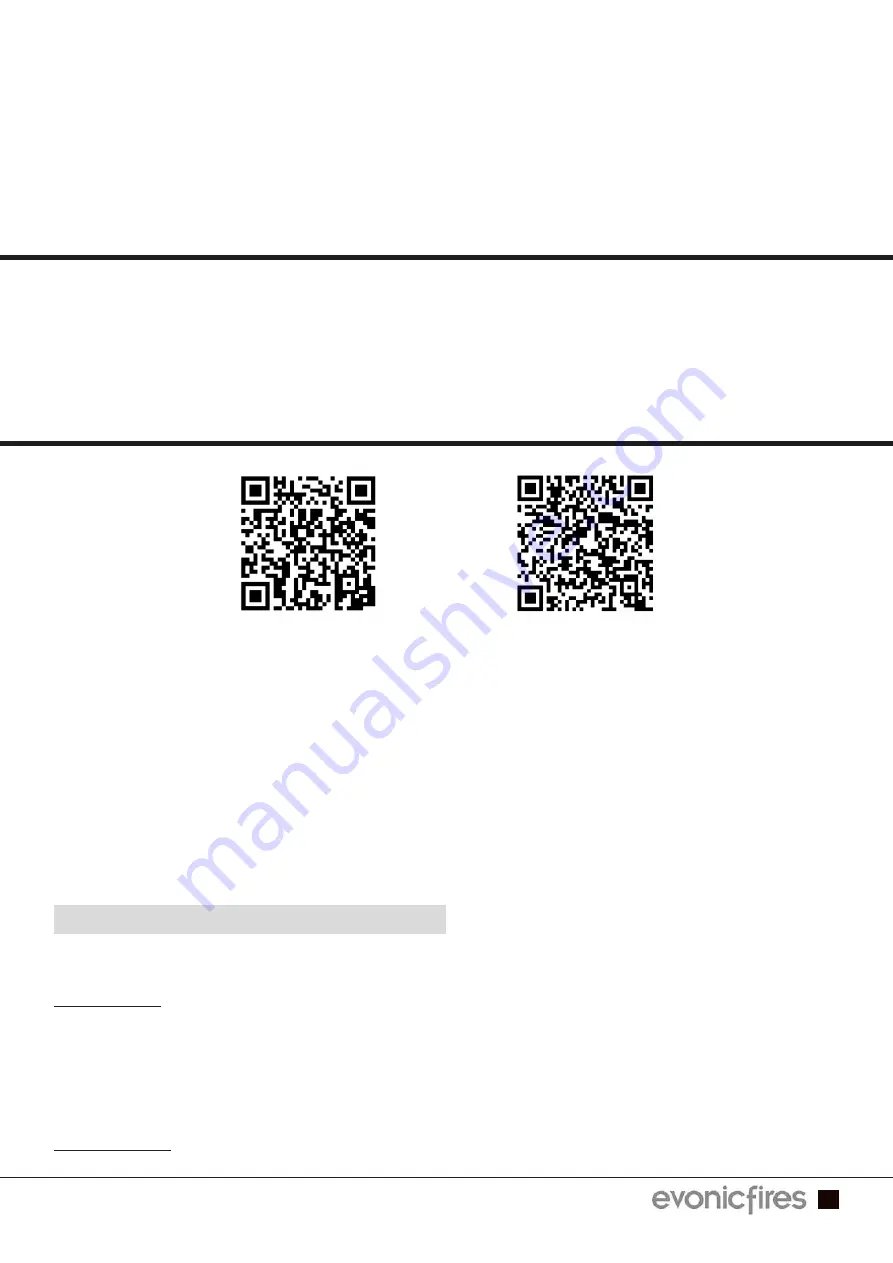
1
EVONIC - 104 INSTRUCTION MANUAL ISS. 2
EVONIC - 104 INSTRUCTION MANUAL ISS. 2
SET-UP GUIDE
SET-UP GUIDE
EVOFLAME
EVOFLAME
English
English
In order for your fire to connect to the app, your internet router and smart device should
meet the following minimum requirements;
Wi-Fi Router
• Compatible with IEEE 802.11n/g/b
• WPA2 encryption
• Radio frequency: 2.4GHz band
• Wireless auto channel: auto search for wireless LAN radio channel free of interference
• Support for the User Datagram Protocol (UDP)
• The minimum distance from your internet router to the fire should be 70cm
Smart Device
• IOS 8.0 or Android 4.4
MINIMUM REQUIREMENTS
E-Smart App on
the Apple Store
E-Smart App on
the Google Play
Store
















