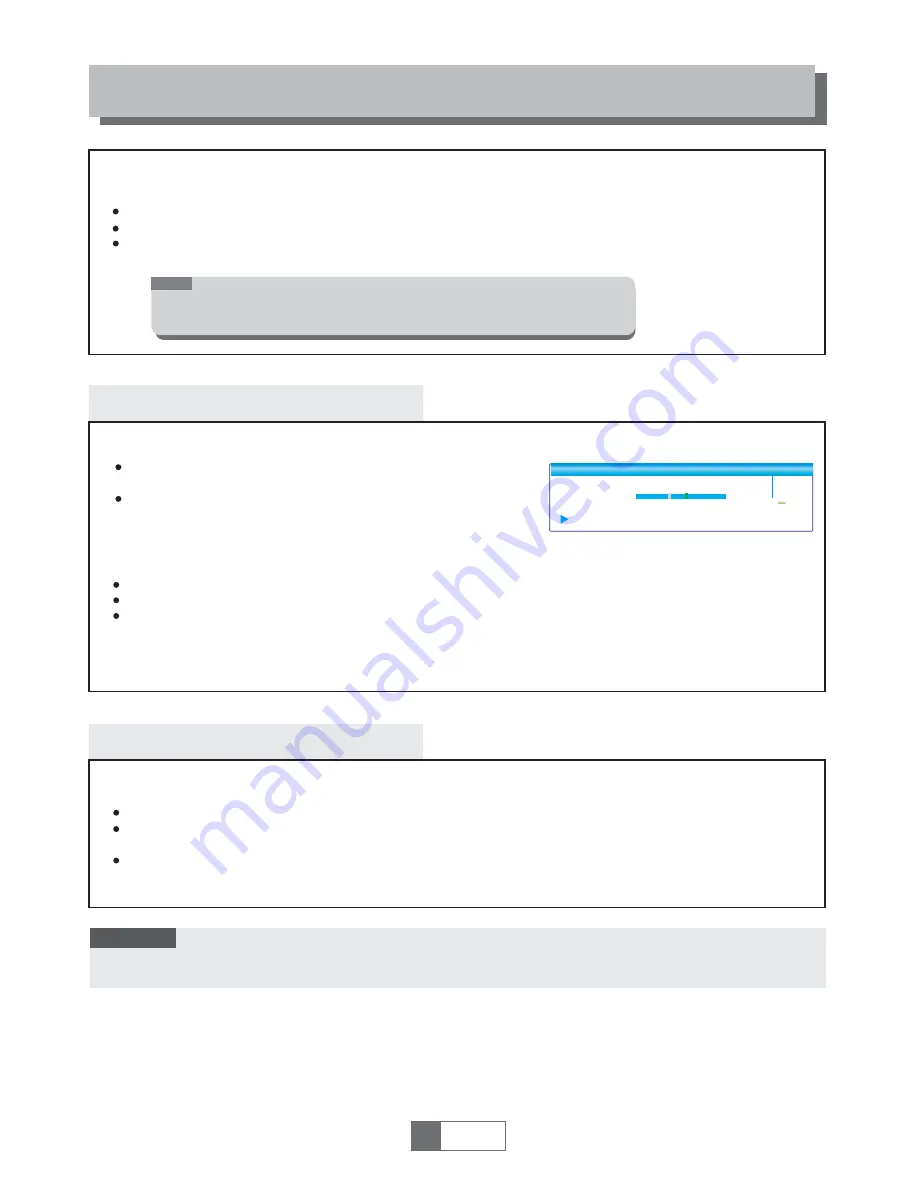
TIMESHIFT/RECORDING
TimeShift
Plugging an external Mass Storage Device on the USB port gives you access to Time Shift/Record
a broadcasted programme.
Pause a broadcast programme and continue watching it later (TimeShift )
Record a broadcasted programm
When the space available on the Mass Storage Device runs out, recording operation of
broadcasting will stop.
Initiate
Trickmodes
Stop the TimeShift
TimeShift can be done in viewing mode by pressing the
"PAUSE" button.
Press "RIGHT" or "LEFT" button to move the cursor to
the time you desired to view. Press "OK" button to confirm.
During the playback, it is possible to perform the following actions :
Press "PAUSE" button to pause the playback
Press "FORWARD" button to fast forward the playback
Press "BACKWARD" button to rewind the playback
Recording
Instant record
In viewing mode, press "RECORD" button to instantaneously start a record on the current channel.
Press "RECORD" button again can input duration.
Press "STOP" button to stop recording, then a confirmation window appears.
Select "Yes" to stop recording. Select "No" to continue recording.
Press "STOP" button to stop TimeShift.
BBC FOUR
Play 00:02:37
00:07:12
TS
2%
03/19
01:36
1
English
13
NOTE:
Please use USB 2.0 disk when recording or TimeShift.
For TimeShift and recording feature, you need take bigger size USB flash
drive or HDD (>2GB) for recording.
Please select famous brand USB 2.0 USB HDD or USB stick for Recording and Timeshift, such as SAMSUNG,
HITACHI and SONY. Some USB devices maybe can't be supported due to its quality.
NOTE:
















