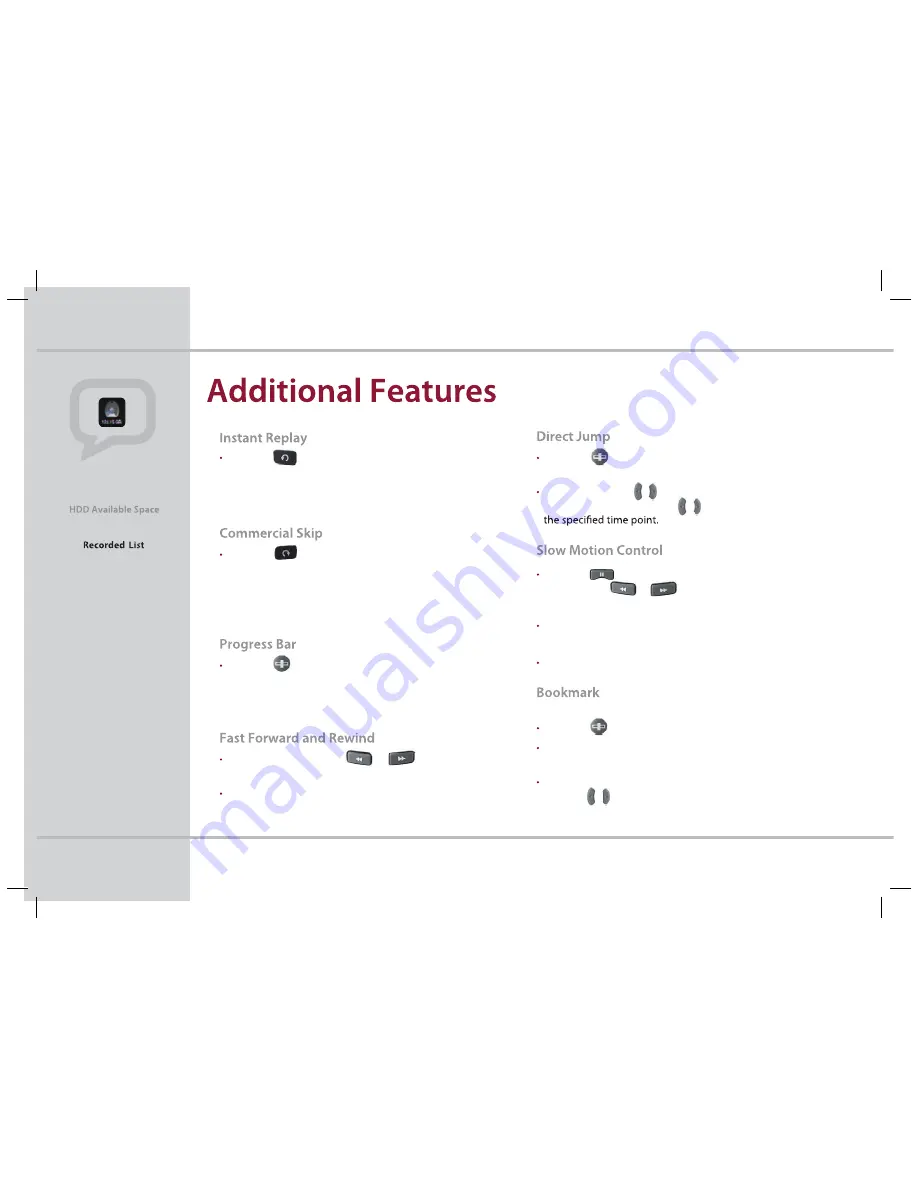
The image in the bottom left
of the
screen
will display how much space
is left on your HDD
(
Hard
drive for storage
)
in percentage.
Quick Tip
18
P
ress the button to
j
ump bac
k
and replay a scene.
To change the Instant Replay from
3
0 seconds, press
M
E
NU
,
P
VR,
P
VR
S
ettings,
P
ress
OK
, scroll to Instant Replay, press
OK
and scroll to select
the preferred time settings: 10 seconds, 20 seconds,
3
0 seconds, etc.
P
ress the button to
j
ump forward and s
k
ip
commercials.
To change the Commercial
Sk
ip default time from
3
0 seconds, press
M
E
NU
,
P
VR,
P
VR
S
ettings,
P
ress
OK
, scroll to Commercial
Sk
ip,
P
ress
OK
and scroll to select the preferred time settings.
P
ress the button on your remote while watching a
recorded program to display the progress bar.
P
rogress bar displays the current play status, the total
recorded time and elapsed time
(
Hour
:
M
inute
)
.
Each time your press the or button,
the speed increases
(
x2, x
4
, x
8
, x1
6
, x
3
2, etc.
)
.
P
ress the play button at the desired spot to play.
Chapter 9 -
P
ersonal Video Recorder
P
ress the button on the currently playing screen.
The progress bar will appear at the bottom.
P
ress and hold the / button to move the location icon to
a time point and release the / to play the program from
P
ress the button while watching a recorded program,
and press the or button to play bac
k
/forward
in slow motion.
Each time you press the button, the program plays at 2x,
4
x,
8
x, 1
6
x or
3
2x speed.
P
ress
P
LA
Y
to resume at the normal speed.
U
se B
OOKM
AR
KS
to search positions quic
k
ly and conveniently
P
ress the button on the currently playing screen.
P
ress the RED button at a certain position to set a
boo
k
mar
k
P
ress the
G
REE
N
button to display the boo
k
mar
k
list and
press the / buttons to select the location you want
to view.
STB_Evolution_Cab_110444_KCF-BG3HCOD_Eng(
).indd 20
2009-03-13 10:48:20





























