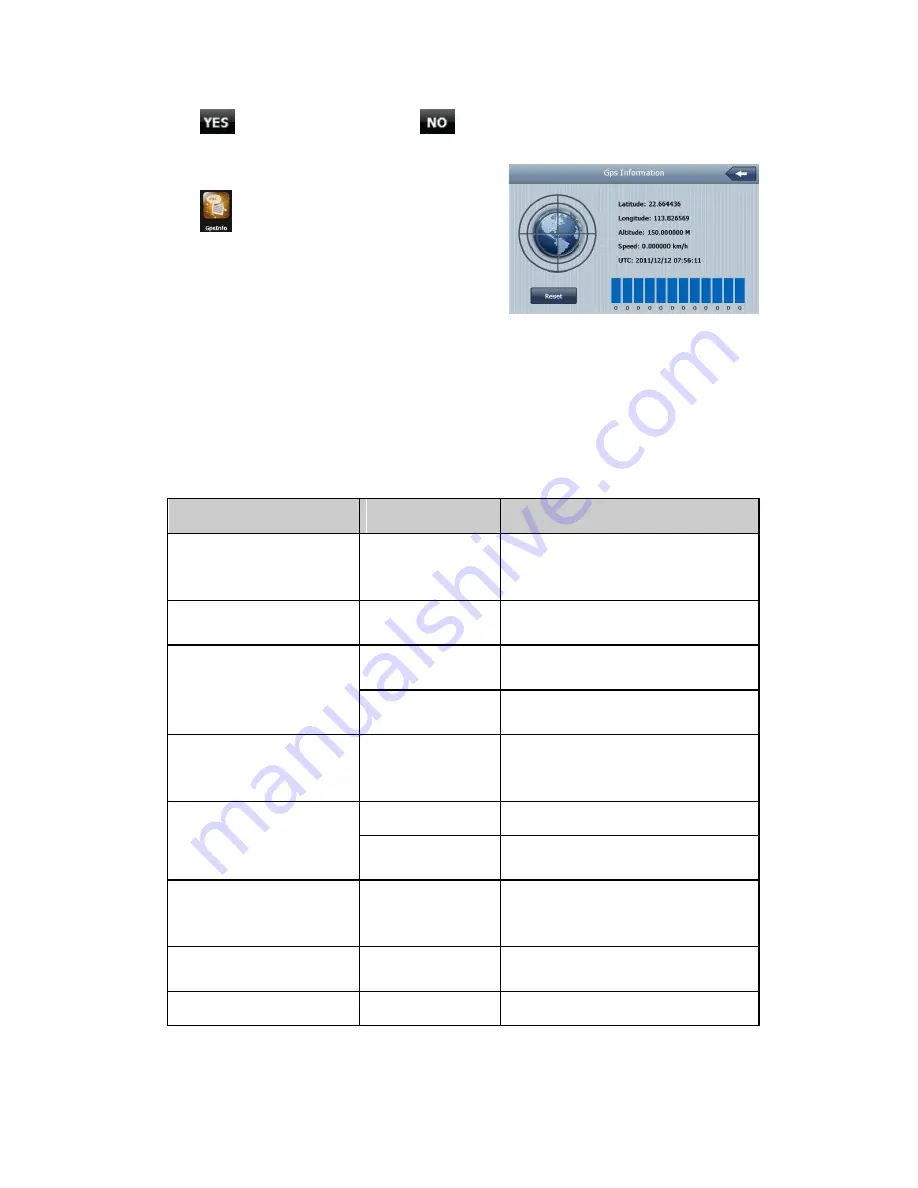
Click
to restore factory setting, click
to return previous interface
.
4.22 GPS Information
Click
button, enter into GPS information interface,
as Picture 4-62:
Picture 4-62
Chapter Five: Trouble shooting handle and maintenance of GPS
If your GPS can’t work, please check as below instruction, if the problems still can’t be solved, please
contact our service center.
Troubles
Reason
Solution
Can’t startup
Low battery power
Supply power to system and battery through
external power supply
Power supply is cut off suddenly
Low battery power
Supply power to system and battery through
external power supply
Can’t display/ unclear display
Backlight
brightness is
Sdjust the backlight brightness
too low
Backlight is close
Click the touch screen via stylus, the screen
will be brighter
Click buttons, no any correct
Touch screen is
not
calibrated
Calibrate the screen again
action
Play Without sound
Volume is too low
Increase the volume
Earphone is not
well
Insert the earphone well
Connected
Can not communicate with
The USB
cable is not
connected well
Connect USB cable
computer
No signal
The signal is weak, it need more than 3 minutes
to receive the signal
The map data is lost
Contact your agent or distributor
Содержание PRECISO 5
Страница 27: ......


















