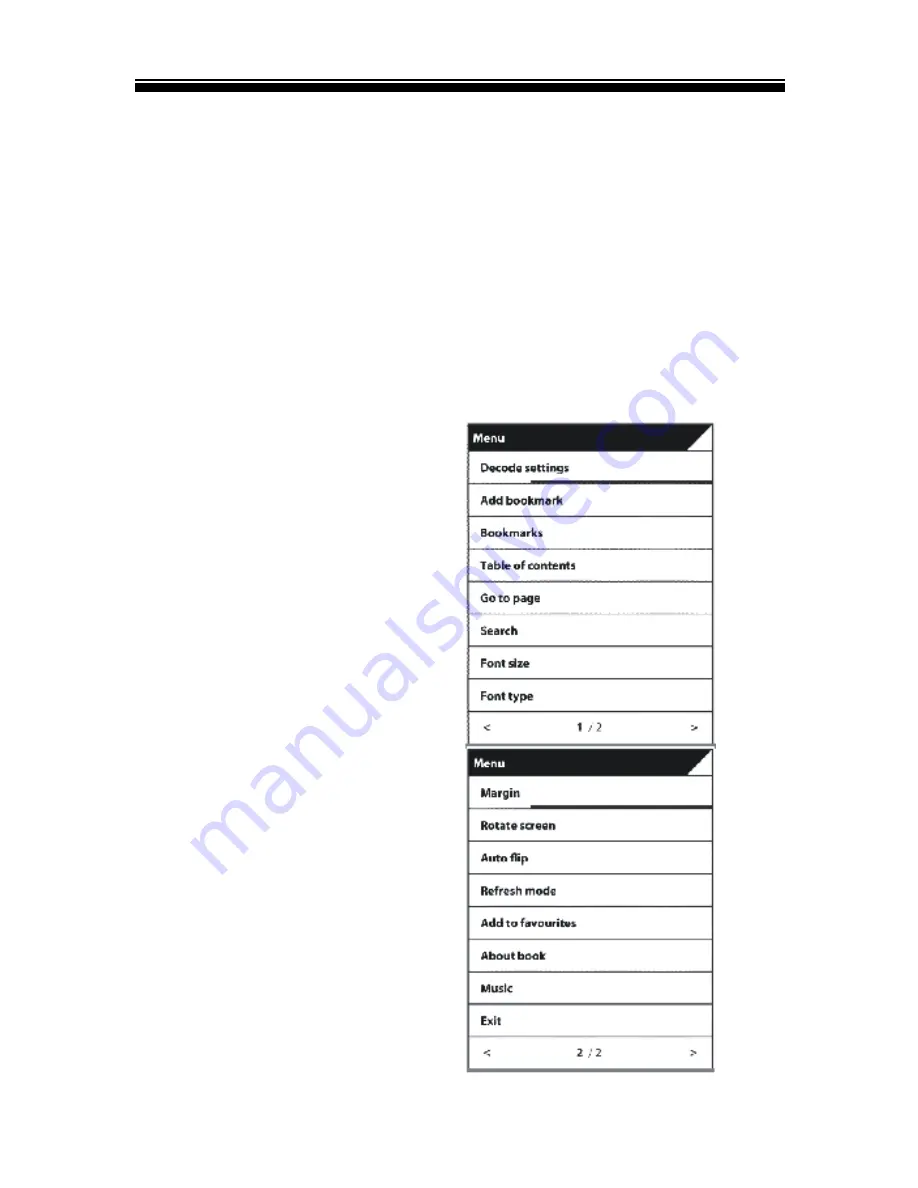
Chapter 2 Getting Started
18
Page turning
On reading page, press the
Page down
/
Directional-Right
button to turn to next page. To turn to previous page, press
Page up
/
Directional-Left
button.
Using Option Menu in Reading
In reading page, press the
Menu
button to display the option
menu screen. The option menu will be divided into two
pages, press
Directional- Left/Right button
to turn page,
Options available:
1. Decode settings
2. Add Bookmark
3. Bookmarks
4. Table of contents
5. Go to page
6. Search
7. Font size
8. Font type
9. Margin
10. Rotate Screen
11. Auto flip
12. Refresh Mode
13. Add to favourite
14. About book
Содержание Evobook3
Страница 1: ...Evobook3 USER MANUAL ...
Страница 5: ...Chapter 1 Basics 1 Parts and Control ...
Страница 16: ...Chapter 1 Basics 12 ...
Страница 19: ...Chapter 1 Basics 15 D Backspace key E Enter key F Done key ...

























