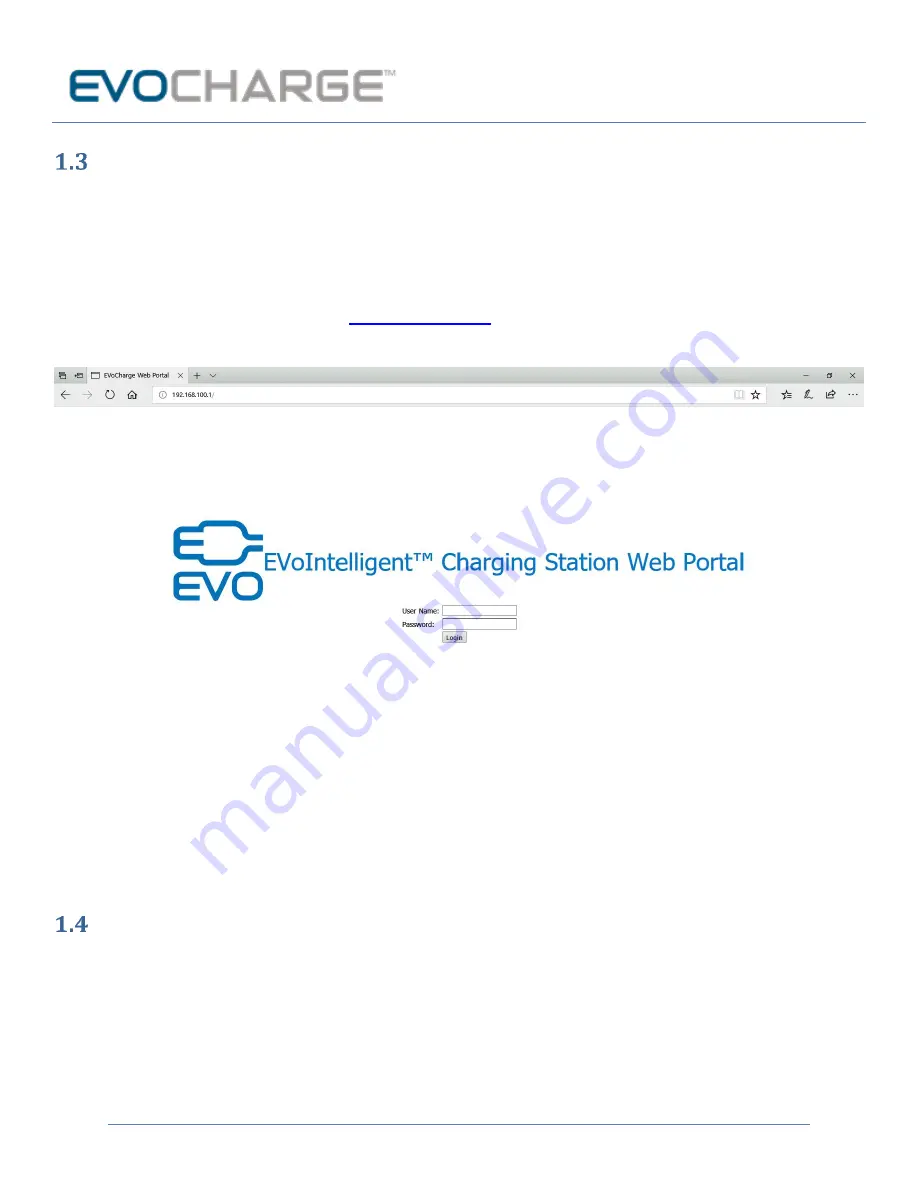
EVOCHARGE® Local Wi-Fi Connection Guide
www.evocharge.com
4
Web Portal Access & Overview
1.3.1
Web Portal Access
1.
Once your laptop or cellular phone is connected to the EVOCHARGE iEVSE charging station via Wi-Fi, open a web
browser (e.g. Google Chrome or Internet Explorer) and enter the following IP address into the address bar and
press “enter”:
192.168.100.1
Or click on the following hyperlink:
Once the IP address is entered, you should see the EVOCHARGE Web Portal login screen:
Note: You may receive a webpage security warning message after enting the “
192.168.100.1
”
IP
address when accessing the Web Portal
–
click accept to proceed to the web portal page.
For Administrator access, use the following default user name and password:
User Name:
admin
Password:
EVO32iEVSE
Note: If any issues accessing the Web Portal as outlined above, you may need to refresh the webpage and repeat the
login process or setup a Static IP Address on your computer. Enter the IP address: 192.168.100.1; Subnet mask:
255.255.0.0
Web Portal Menu Overview
Once logged in to the Web Portal, you will see the following Menu List on the Left side of the screen:
•
Configuration
•
Maintenance
•
EVSE Status
•
LLM Status
•
Security






