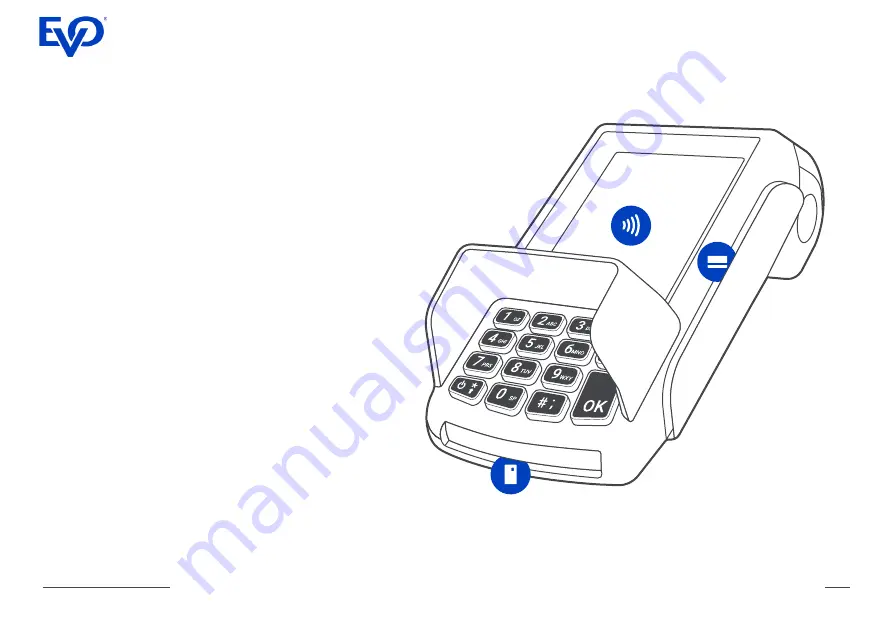
VEGA 3000C Quick Guide
10
First sale transaction
The terminal accepts contact, contactless and
magstripe cards or mobile device via NFC (Apple
Pay, Google Pay, etc.). Contactless card or NFC
device is placed to the top of the screen where the
contactless symbol is shown. The chip card reader
is located on the bottom of the terminal and is used
for chip card acceptance. For magnetic cards
acceptance, the magnetic card reader located on
the right side of the terminal is used.
The standard payment transaction can be triggered
by pressing the virtual button “Quick Pay” on the
terminal display, or by typing amount on the
numeric keypad. Another type of transaction can
be selected in selecting “Menu” or by the “Quick
Menu” button.
The result of a transaction will be printed on the
receipt.






























