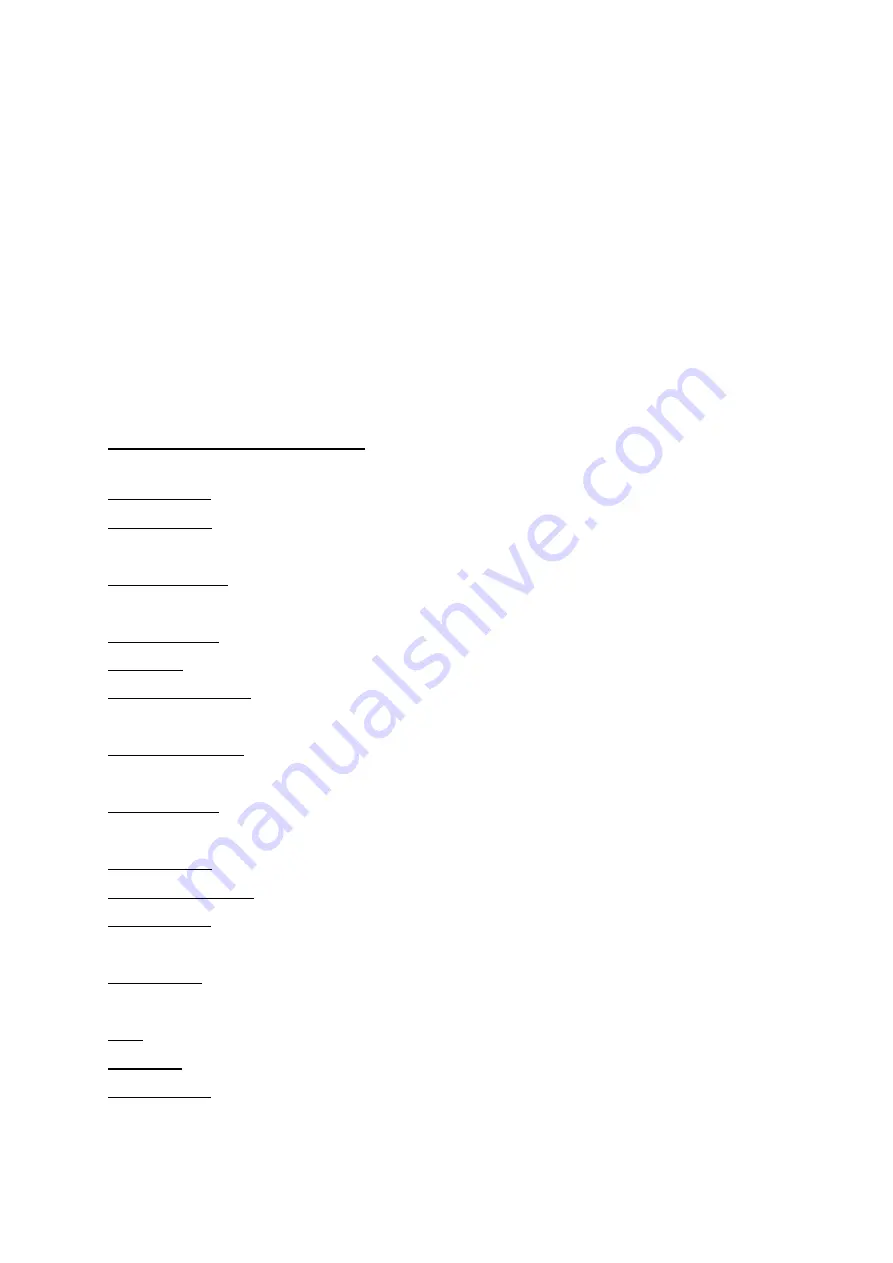
Please make sure that your device is fully charged because you connect
the device to a PC via USB cable.
Device allow you to a PC direct via a USB cable to transfer the videos.
When it is connected, the device will be recognised as a MSD (Mass
Storage Drive) in your PC and you can browse the video file like a hard
drive.
When connect to the PC, please select Mass Storage option. (Other options
are reserve for future functionality only)
Quick tips on the setting:
Video Quality: This options allows you to select the resolution for the recording video
Photo Quality: This option allows you to choose the time length for each of the recording
video.
Move Detection: This option allows the device to only record a video if there is a movement
detected.
White Balance: This option allows you to set the white balance.
Exposure: This option allows you to set the exposure.
Video Time Length: While recoding, the camera will split the recording to equally time length
video files. This option allows you to set the time length of each recording video.
Power On Record: This option allow you to enable/disable the camera to start record when it
connect to power source (such as cigarette lighter)
Screen Switch: This option allows you to set the timeout of turning off the screen when the
camera is in idle. The camera will still in operation when the screen is turned off.
Record Voice: You can enable/disable the audio recording for the video.
Collision Sensitivity: This option allows you to set the sensitive level of the GSENSOR.
Plate number: You can set a number plate to be display on the video, current version only
support 13 alpha numeric digits
Park Monitor: (This is an evaluating functionality only, in testing phase) allow the device to
record video when the G sensor detect collision.
Date: set the date/time
Language: This option allows you to change the menu language.
Factory Reset: This option allows you to factory reset the camera.


























