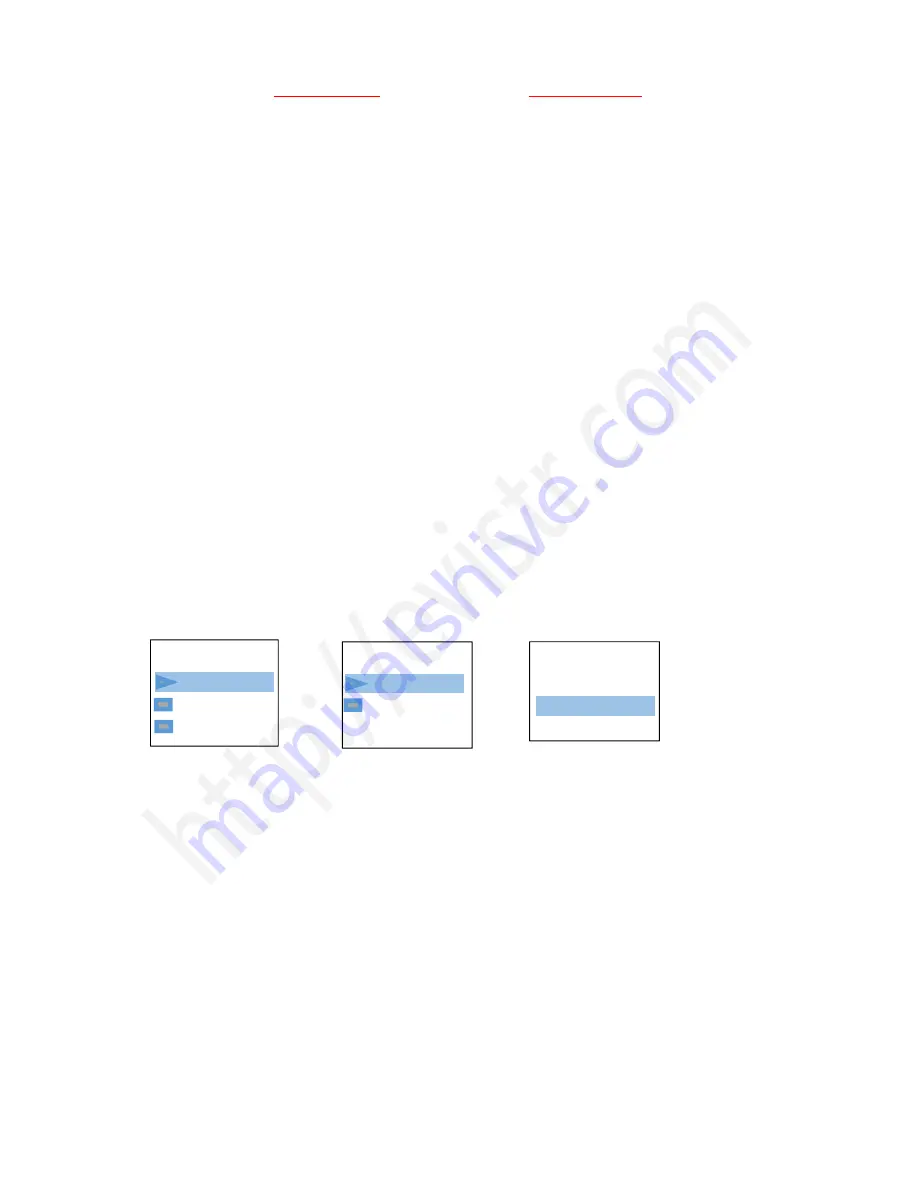
EVISTR VOICE RECORDER
Page - 11 - of -25 -
8) How to Fast Forward / Rewind
During playback, Press and Hold
UP / DOWN
to rewind / fast forward
9) How to Delete Recordings
Delete recordings, it could have 5 method
A. Format the recorder EVISTR L157 disk on your WINDOWS computer directly (all data will be
erased completely)
B. From computer, go to EVISTR L157 disk, find folder “RECORD”, select the recordings you want to
delete on computer
C. Format the recorder on the device directly
D. Delete single file on the device by enter delete mode
E. Delete all recordings on the device by enter delete mode
Now we introduce how to delete recordings on the device by enter delete mode. In pictures ,we
introduced
how to Delete single recordings
, and
how to delete all recordings
Press M(menu) button -> Delete File -> Delete, it will delete the currently file
Select Yes, press M to confirm your selection, it will delete the recordings as your selection
Note: We could press UP/DOWN to select recordings firstly, and then press M to select delete file
10) How to Playback Music
By pressing PLAY button turn on the voice recorder
Press and hold
STOP
, switch to music folder ( if you are at recordings folder)
Press PLAY to playback music
Notice:
if it shows “no songs” that mean there is no songs file in the recorder, or the song file format
are not supported.
Menu Options
Delete file
Play setting
Folder View
Delete File
Delete
Delete All
“201805101...
Yes
No

























