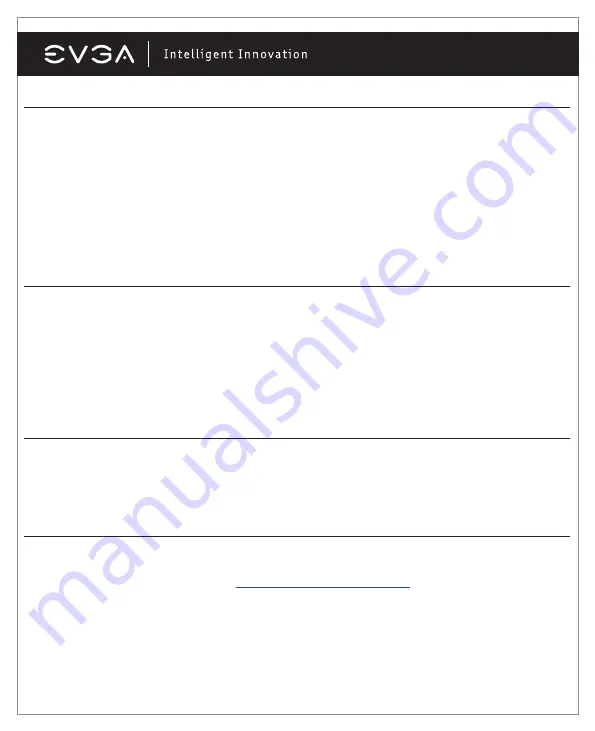
10
Quick Fixes (continued)
Problem:
On systems with an integrated graphics chip, you get error messages and conflicts after you install your
new graphics card.
Cause:
Many systems with an integrated graphics chip need to have these adapters disabled before you can cor-
rectly use an add-in graphics adapter. If they are not properly disabled, they will cause conflicts with the adapter
that you are trying to install.
Solution:
Disable any built-in graphics adapters through the Windows Device Manager prior to installing your new
graphics card. For additional information relating to this issue, please consult your motherboard or system manual,
or contact your system vendor or motherboard manufacturer to get detailed information on how to accomplish this
for your particular system.
Problem:
My card carries the support for TV-Out but cannot get a display on the TV.
Cause:
The TV is not properly detected by Windows due to signal loss and/or is not enabled within the Display
Control Panel.
Solution:
There must be a direct connection from the TV to the graphics card through an RCA, S-Video cable or
DVI cable connector. There cannot be any intermediary devices such as a VCR, receiver or switch box within the
connection. Power on the TV before booting Windows and enable the TV-Out feature under Device Selection of the
Display Control Panel.
Problem:
Games lockup or crash to the desktop.
Solution:
Verify that all the necessary hardware drivers are installed and up to date including the chipset, video and
sound card drivers. Reinstall the latest version of DirectX or the faulty program itself. Also, verify the game has all
the necessary patches installed that are available from the developer/manufacturer.
Problem:
Where can I find the latest drivers for my graphics card?
Solution:
The latest drivers can be found at:
http://www.evga.com/support/drivers
English































