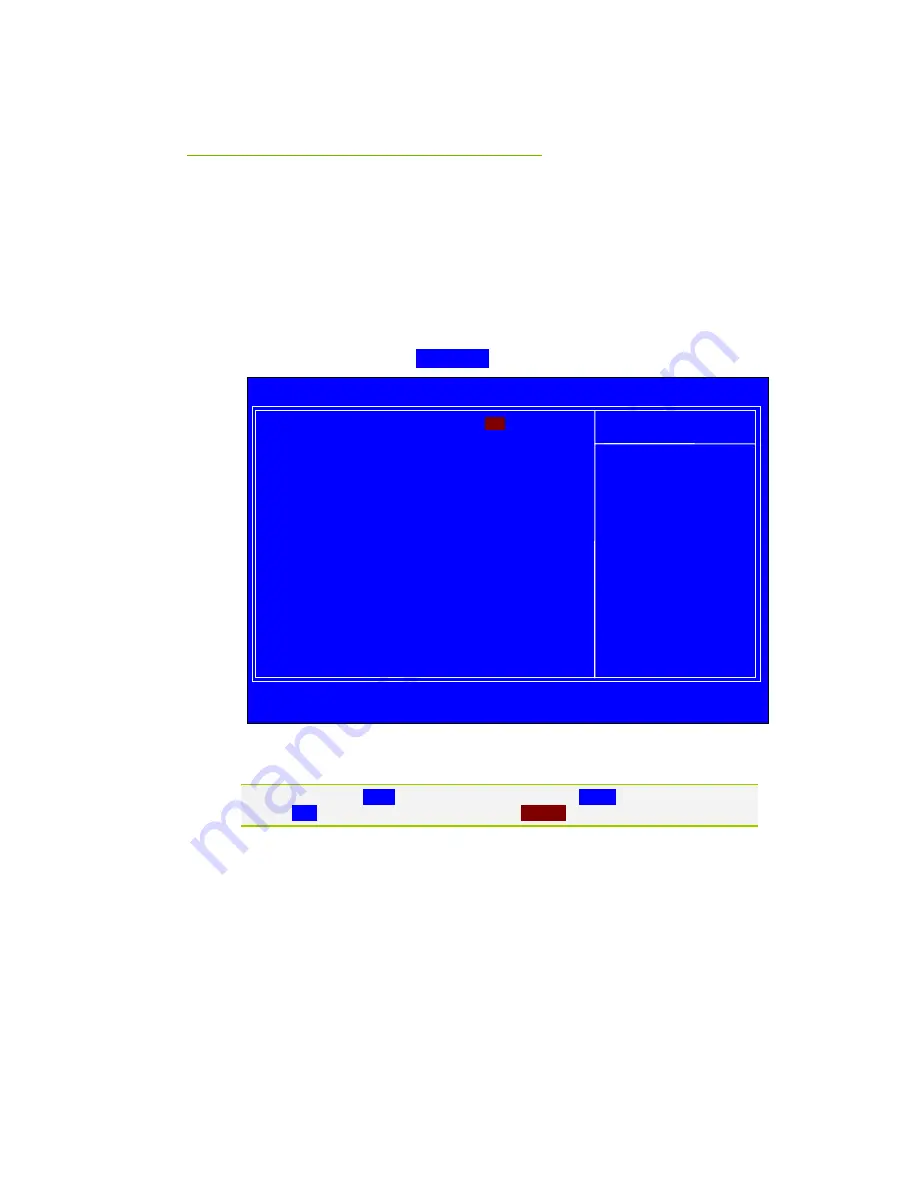
EVGA X58 SLI Motherboard
39
Standard CMOS Features
Menu
The Standard CMOS Features menu is used to configure the standard CMOS
information, such as the date, time, HDD model, and so on. Use the
Page Up
and
Page Down
keys to scroll through the options or press
Enter
to display the
sub-menu. Use the
arrow keys to position the selector in the option you
choose. To go back to the previous menu, press
Esc
.
The information shown in
Item Help
corresponds to the option highlighted.
Figure 5.
Standard CMOS Features Menu
Note that all data in
white
is for information only, data in
yellow
is changeable, data in
blue
is non-changeable, and data in a
red box
is highlighted for selection.
:Move Enter:Select +/-/PU/PD:Value F10:Save ESC:Exit F1:General Help
F5:Previous Values F7:Defaults
SATA 0
[None]
SATA 2
[None]
SATA 1
[None]
SATA 3
[None]
SATA 4
[None]
SATA 5
[None]
Halt On
[All , But Keyboard]
Base Memory
640K
Extended Memory
1047552K
Total Memory
1048576K
Date (mm:dd:yy)
Thu, Sep
15 1983
Time (hh:mm:ss)
12 : 48: 23
Item Help
Main Level
Change the day, month,
year and century
Phoenix – AwardBIOS CMOS Setup Utility
Standard CMOS Features














































