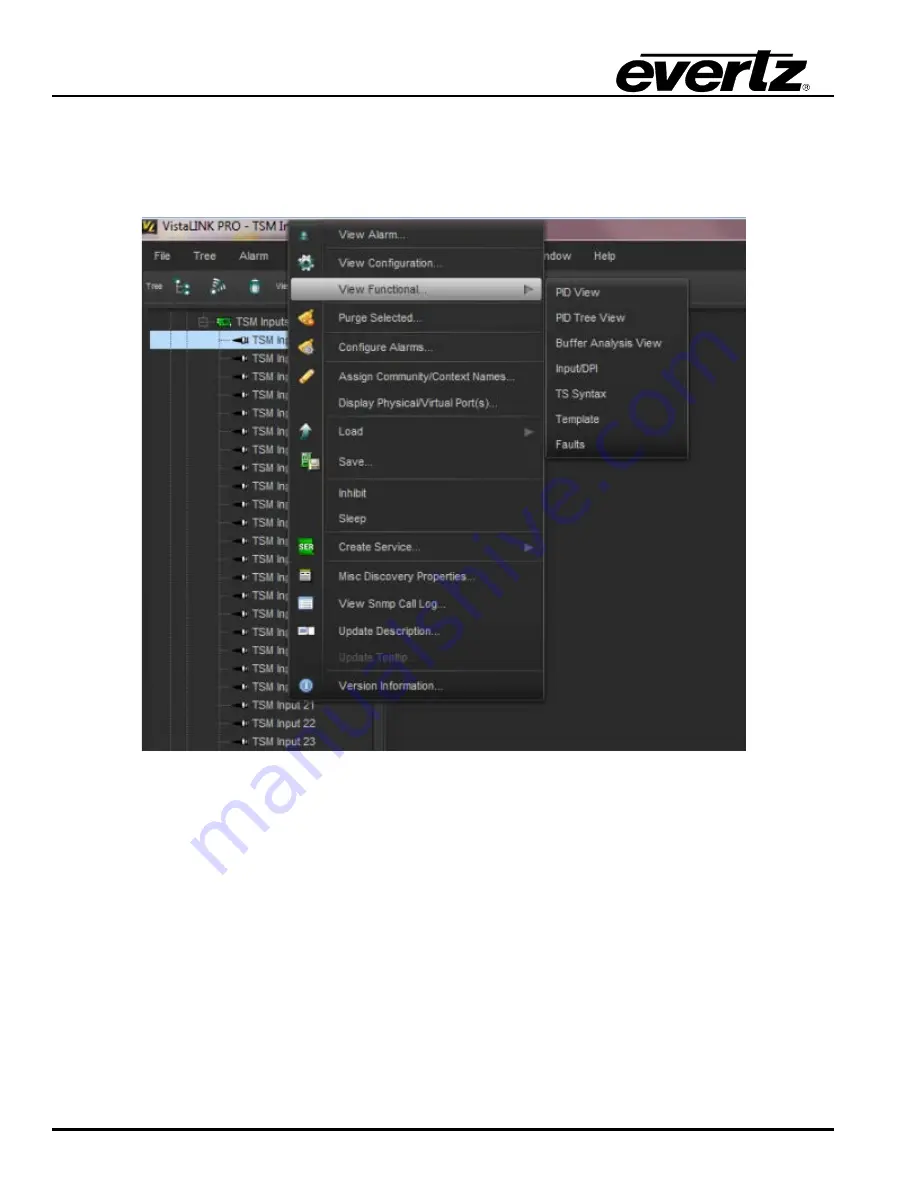
TSMIP-10GE Series
IP Transport Stream Monitor
Page-34
Revision 1.0
4.4.
VIEW FUNCTIONAL
Right click on an input of TSMIP in hardware tree and select “View Functional”. (Figure 4-22)
Figure 4-22 : VistaLINK
®
PRO - View Functional Selection
4.4.1. PID View
Select “PID View” to access this tab where the standard Transport Stream parameters are displayed. As
shown in Figure 4-23, it is possible to see all the packets within the TS stream, organized in ascending
order by Service ID. It is possible to reverse the ordering or select another column to re-sort the data. This
can be done by double clicking the column header. Make sure it is not in auto refresh mode when doing
this.
For each individual PID, it is possible to view minimum and maximum Bitrate since the last reset. By
configuring the minimum and maximum threshold, it is possible to configure the desired thresholds for
notifying the user through VLPro. The Bitrate View is a dynamic view; by clicking the auto refresh it is
possible to see near instantaneous values for the stream.
Содержание TSMIP-10GE
Страница 2: ...This page left intentionally blank ...
Страница 8: ...TSMIP 10GE Series IP Transport Stream Monitor Page iv Revision 1 0 This page left intentionally blank ...
Страница 10: ...TSMIP 10GE Series IP Transport Stream Monitor Page 2 Revision 1 0 Figure 1 1 TSMIP 10GE Front and Rear Panel ...
Страница 12: ...TSMIP 10GE Series IP Transport Stream Monitor Page 4 Revision 1 0 This page left intentionally blank ...
Страница 14: ...TSMIP 10GE Series IP Transport Stream Monitor Page 6 Revision 1 0 This page left intentionally blank ...
Страница 18: ...TSMIP 10GE Series IP Transport Stream Monitor Page 10 Revision 1 0 This page left intentionally blank ...
Страница 50: ...TSMIP 10GE Series IP Transport Stream Monitor Page 42 Revision 1 0 This page left intentionally blank ...























