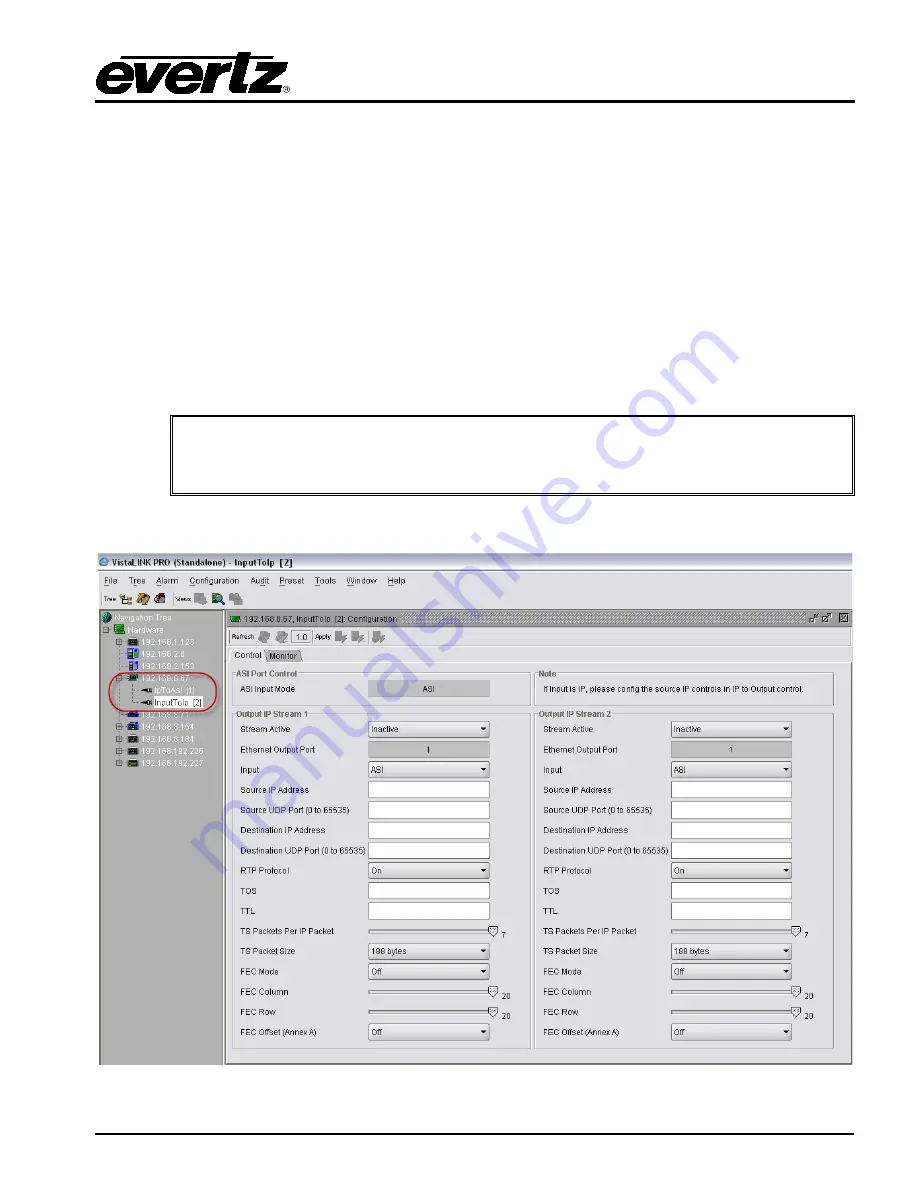
7700/7800 MultiFrame
Manual
7880IP-ASI-IP IP/ASI/IP Converter
Revision 1.1
Page 9
2.4.
CONNECTING TO VLPRO
This chapter assumes that the VLPro server and VLPro client are already configured for your network
and you have basic knowledge of the VLPro interface. It also assumes that the user or network
administrator has already added the appropriate jar file to the server, and both the client and server
applications have been restarted. Please refer to the VistaLINK
®
manual for instruction on how to load
a jar file. If you are the network administrator refer to section 5.1 for information on updating the VLPro
Server Jar File.
Open VLPro and click on the refresh tree icon. Expand the hardware tree by clicking on the “+” button.
Your card should appear as a newly listed device with the IP address used to configure the card in
Step 1 above. It may take up to a minute to appear while the card and switch negotiate network
settings (this can be verified directly on the switch if necessary). Please note that the 7880IP-ASI-IP
will identify two items under the IP address in the navigation tree:
IpToAsi
and
InputToIp
. The user will
be required to individually select each item to configure the appropriate function.
It is important to note that the 7880IP-ASI-IP is designed to perform 1 translation at
a time. ASI-IP, IP-ASI and IP-IP can all be preformed but not simultaneously. Proper
settings on the card must be placed to ensure 1 translation is occurring at a time
As shown in Figure 2-7, the card will list two inputs (numbered one and two).
Figure 2-7: 7880IP-ASI-IP VistaLINK
®
PRO Hardware Tree Configuration


























