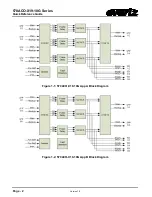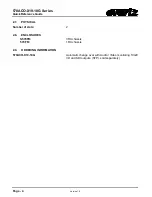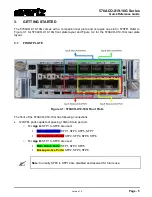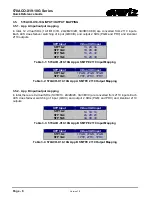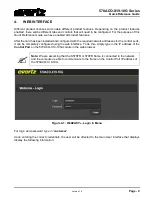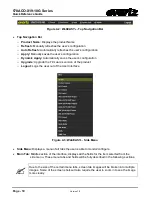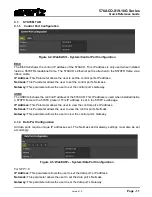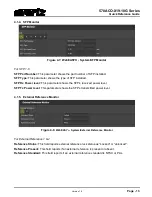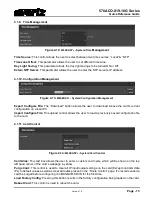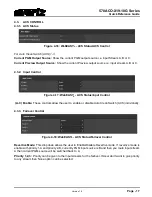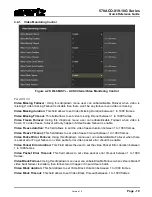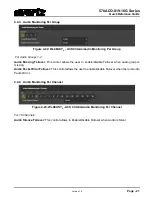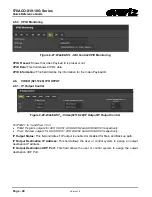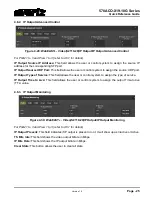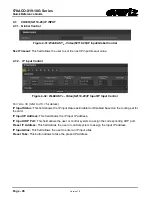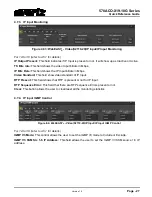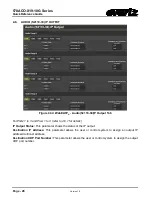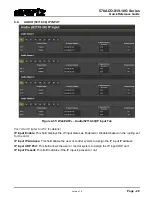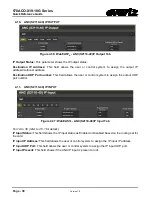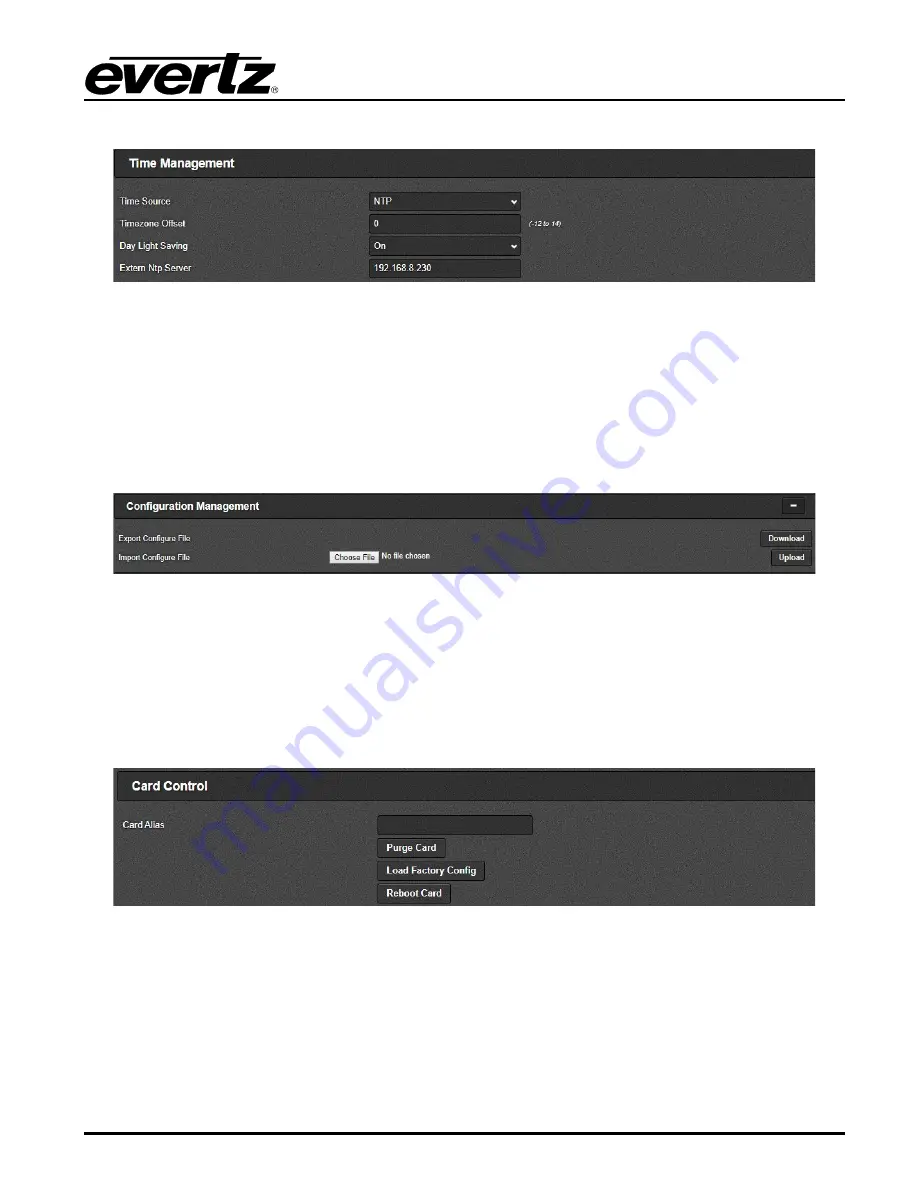
570ACO-X19-10G Series
Quick Reference Guide
Version 1.0
Page - 15
4.1.9. Time Management
Figure 4-12
: WebEASY
®
- System/Time
Management
Time Source:
This control allows the user to select between two time sources, “Local” & “NTP”.
Time zone Offset:
This parameter allows the user to set different time zone.
Day Light Saving:
This parameter allows the day light savings to be turned ON or Off.
Extern NTP Server:
This parameter allows the user to enter the NTP server’s IP address.
4.1.10. Configuration Management
Figure 4-13
: WebEASY
®
- System/Configuration Management
Export Configure File:
The “Download” button allows the user to download & save the card’s current
configuration on a local PC.
Import Configure File:
This upload control allows the user to load a previously saved configuration file
to the card.
4.1.11. Card Control
Figure 4-14
: WebEASY
®
- System/Card Control
Card Alias:
This text box allows the user to enter a custom card name which will be shown on the top
left hand corner of the card’s webpage in yellow.
Purge Card:
This control is used to clear all IP input/output settings on the card (Except control & data
IPs) to default values as well as clear all routes present in the “Route Control” page. It’s recommended a
card be purged before configuring it in MAGNUM SDVN for the first time.
Load Factory Config:
Pressing this button results in the factory configuration being loaded on the card.
Reboot Card:
This control is used to reboot the card.