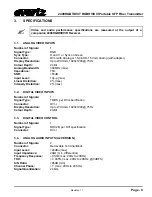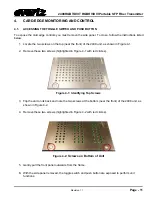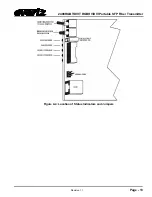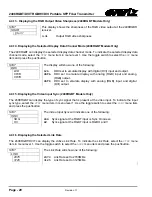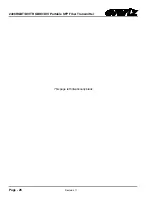2408RGBT/DVIT RGBHV/DVI Portable SFP Fiber Transmitter
Revision
1.1
Page - 11
4.
CARD-EDGE MONITORING AND CONTROL
4.1.
ACCESSING THE TOGGLE SWITCH AND PUSH BUTTON
To expose the card edge controls you must remove the side panel. To do so, follow the instructions listed
below:
1. Locate the two screws on the top (near the front) of the 2408 unit, as shown in Figure 4-1.
2. Remove these two screws (highlighted in Figure 4-1 with red circles).
Figure 4-1: Identifying Top Screws
3. Flip the unit on its back and note the two screws at the bottom (near the front) of the 2408 unit, as
4. Remove these two screws (highlighted in Figure 4-2 with red circles).
Figure 4-2
: Screws on Bottom of Unit
5. Gently pull the front panel outwards from the frame.
6.
With the side panel removed, the toggle switch and push button are exposed to perform unit
functions.