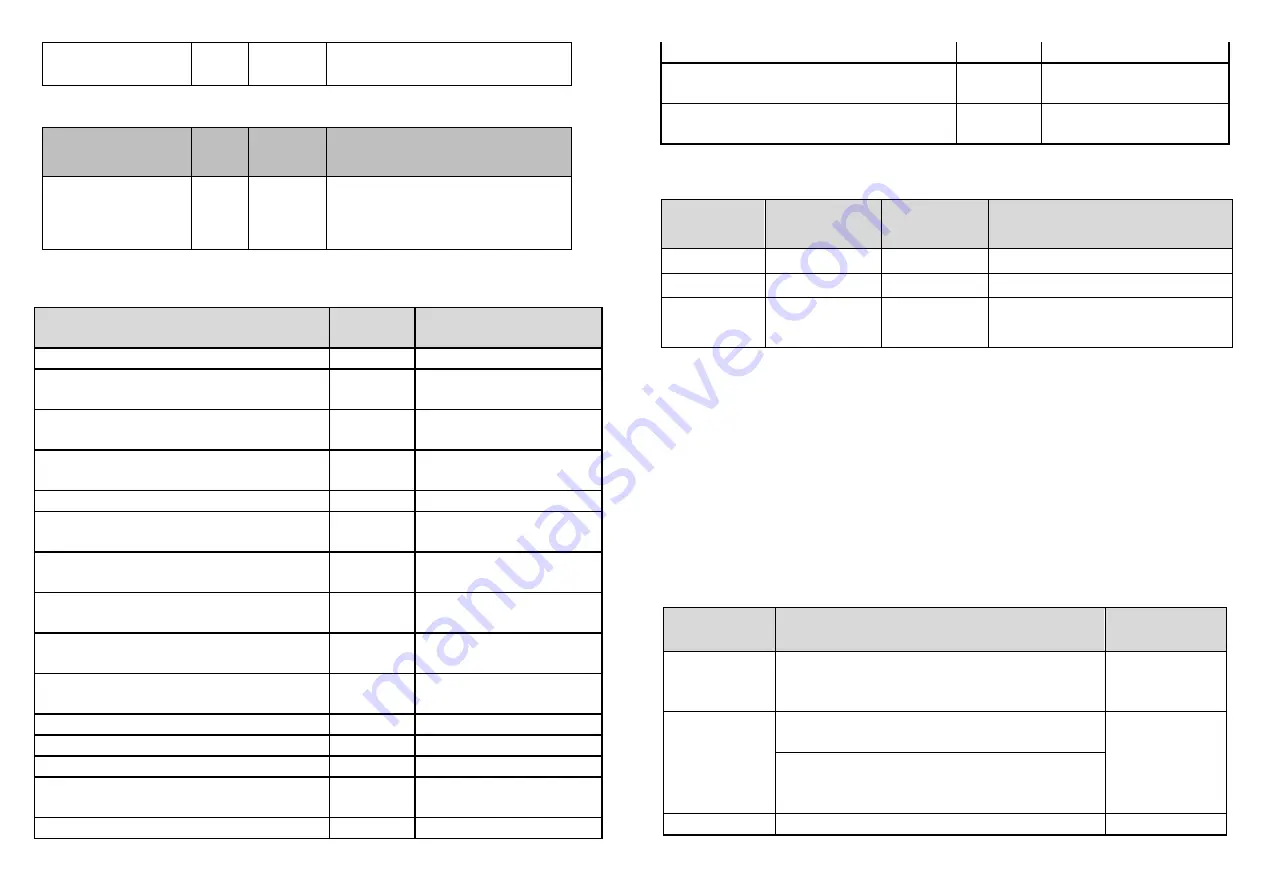
1
1
1/0
1: remember(0: do not
remember)
LED on/off:
Parameter
Number
Size Range Default
2
1
0~2
2: on for 5 seconds
(0: disable, 1: Always
on)
Command Classes
The module supports Command Classes including
…
Command Class
Version Required Security
Class
ZWAVEPLUS_INFO
2
None
ASSOCIATION
2
Highest granted
Security Class
MULTI_CHANNEL_ASSOCIATI
ON
3
Highest granted
Security Class
ASSOCIATION_GRP_INFO
3
Highest granted
Security Class
TRANSPORT_SERVICE
2
None
VERSION
3
Highest granted
Security Class
MANUFACTURER_SPECIFIC
2
Highest granted
Security Class
DEVICE_RESET_LOCALLY
1
Highest granted
Security Class
INDICATOR
3
Highest granted
Security Class
POWERLEVEL
1
Highest granted
Security Class
SECURITY
1
None
SECURITY 2
1
None
SUPERVISION
1
None
FIRMWARE_UPDATE_MD_
5
Highest granted
Security Class
NOTIFICATION
8
Highest granted
Security Class
SWITCH_ BINARY
2
Highest granted
Security Class
CONFIGURATION
4
Highest granted
Security Class
Indicator Command Class
Indicator
ID
Property
ID
Value
Description
0x50
0x03
0~255
On/Off Period
0x50
0x04
0~255
On/Off Cycle
0x50
0x05
0~255
On time within an
On/Off period
Additional Command Classes Supported
Power Level: For test purpose during product
installation.
Binary Switch: Refer to Basic.
Firmware Update: For OTA function.
Troubleshooting
The table below lists the several steps involved when
adding or removing the detector from the Z-Wave
TM
network.
Action/
Status
Description
LED
indication
No node ID
The Z-Wave
TM
Controller does not
allocate a node ID to the unit.
2-second
on,
2-second off
Inclusion
1. Put the Z-Wave
TM
Controller into
inclusion mode.
2. Press the button three times within
1.5 seconds to put the unit into
inclusion mode.
Exclusion
1. Put the Z-Wave
TM
Controller into












