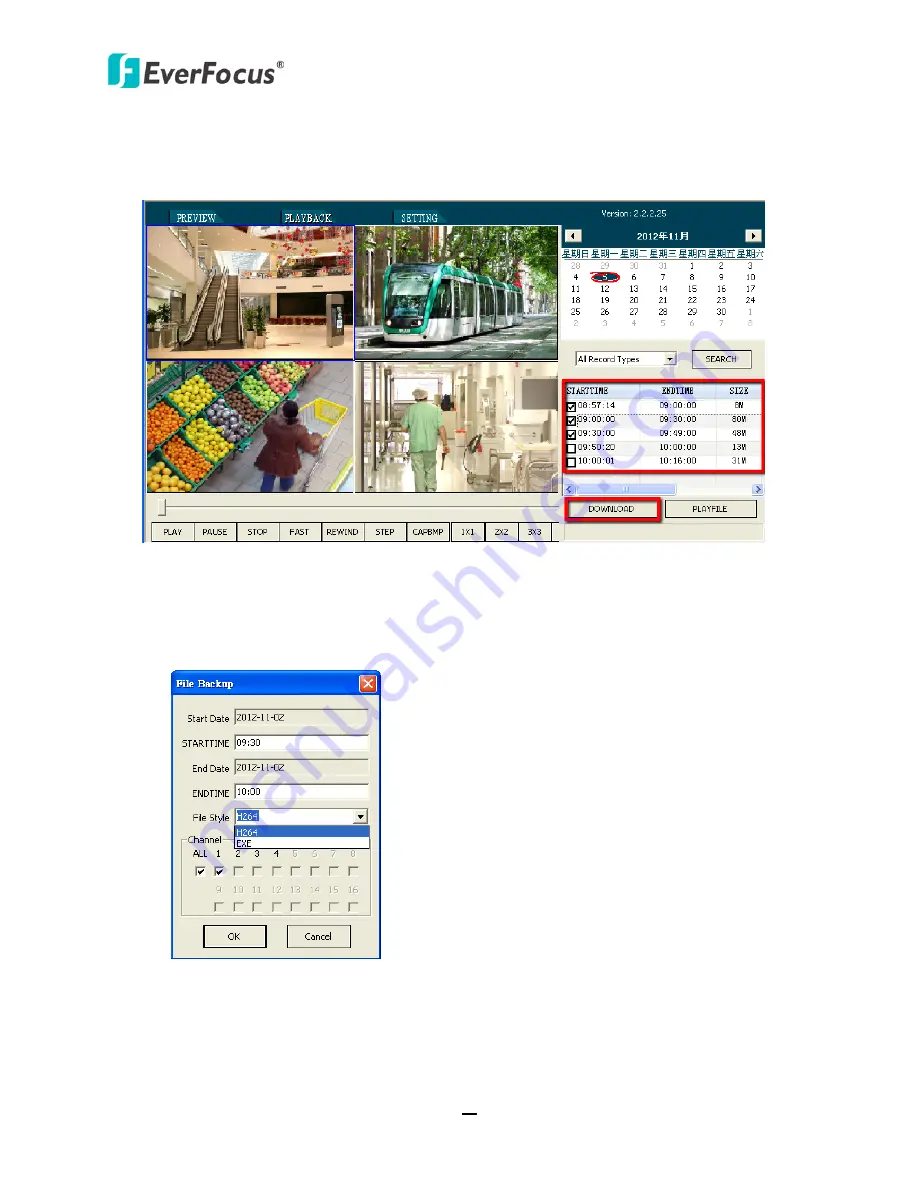
TUTIS Series DVR
57
7.3.2
Remote Archive
You can remotely archive the recordings from the DVR to your computer.
Check the recording boxes and then click the
Download
button, the following File Backup
window appears. In the File Style field, select
H.264
to archive multiple recordings in a single
file, and then play back the recording using the
DVR Player
(see
7.3.3
); or select
EXE
to
archive multiple recordings with the
DVR Player
in a single file, and then play back the
recording by double clicking the EXE file.
The default storage path for remote recordings is at C:
To change the storage path, click the
Setting
button on the top of the Remote Live View
window, the Local Setting window appears. Click the
Browse
button to browse the desired
storage path and then click the
OK
button.




















