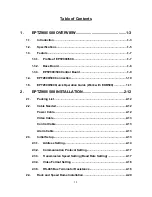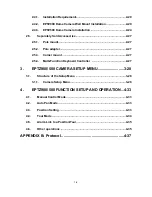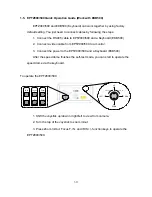Отзывы:
Нет отзывов
Похожие инструкции для Speed Dome EPTZ500

BL-C30A - Wireless 802.11 b/g Network Camera
Бренд: Panasonic Страницы: 12

BL-C230 Series
Бренд: Panasonic Страницы: 2

BL-C140
Бренд: Panasonic Страницы: 2

BL-C10
Бренд: Panasonic Страницы: 32

BL-C10
Бренд: Panasonic Страницы: 4

BL-C1
Бренд: Panasonic Страницы: 4

BL-C1
Бренд: Panasonic Страницы: 16

BB-HCM381
Бренд: Panasonic Страницы: 2

BB-HCM311
Бренд: Panasonic Страницы: 2

BB-HCM311
Бренд: Panasonic Страницы: 24

BB-HCM381
Бренд: Panasonic Страницы: 2

AWE300 - COLOR CAMERA
Бренд: Panasonic Страницы: 8

BL-WV10
Бренд: Panasonic Страницы: 4

AKHC910 - 1080I CAMERA
Бренд: Panasonic Страницы: 14

AKHC3500 - MULTI FORMAT CAMERA
Бренд: Panasonic Страницы: 44

BB-HCM371A - Outdoor Wireless Network Camera
Бренд: Panasonic Страницы: 160

AWE860 - COLOR CAMERA
Бренд: Panasonic Страницы: 62

A14
Бренд: Tamron Страницы: 4