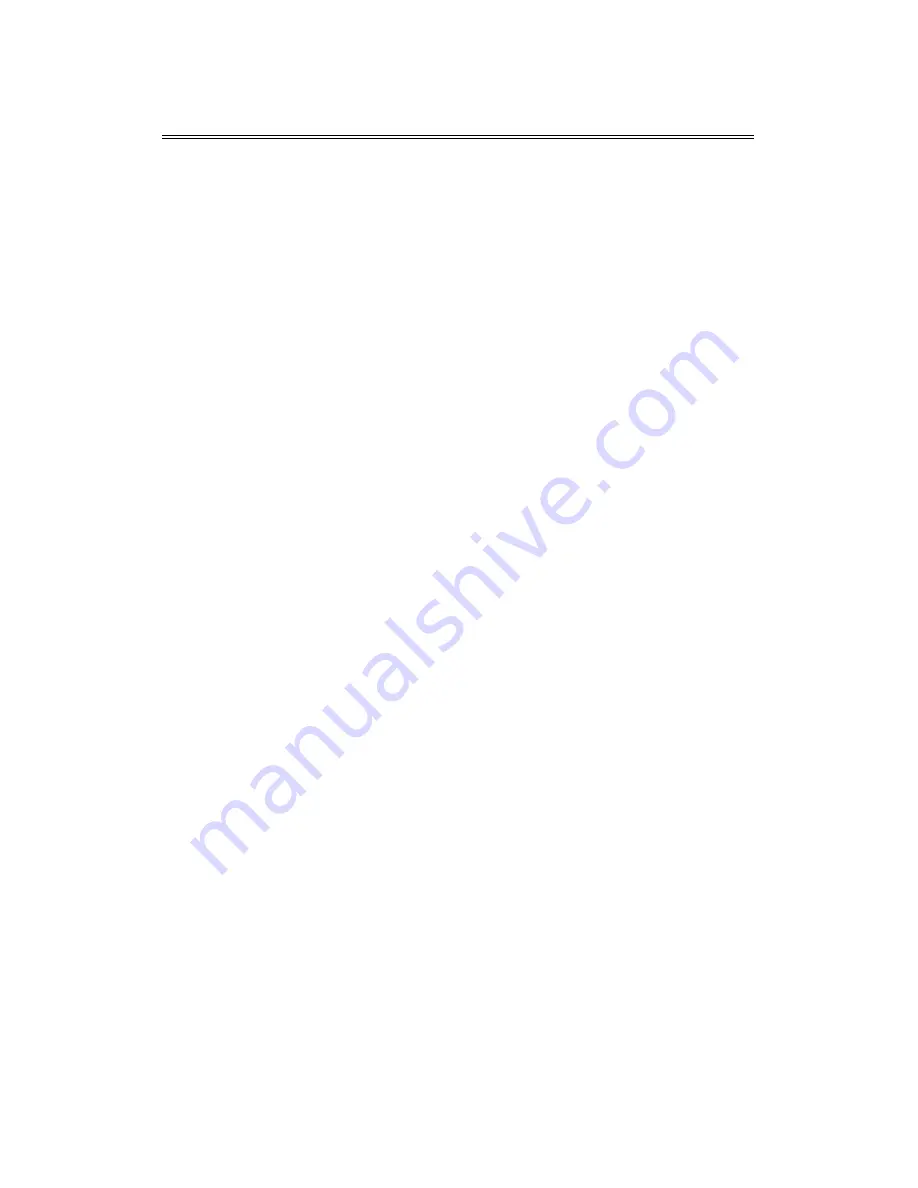
Administrator’s Guide and Operating Instructions
iii
Table of Contents
1. Product Overview
………………….……………………….……...
1.1 Features…………………..……….…………..…………………...
1.2 Technical Overview…….….…….………………………….……..
2. Front & Rear Panels
….…….……………………………….…….
3. System Installation
…….…….……………………………….……
3.1 Before Installation…….……….…………………………….…….
3.2 Basic Connections…………….…………………………….……..
3.3 Optional Connections…………..…………………………….……
4. Main Screen
…………………………………………..……….…...
5. Basic Operations & Log Display
……………………..………..….
5.1 Version Display……………………………..…………….…….…
5.2 Alarm Message Display……………………...……………………
6. Setup (Administrator)
………………..….………………………...
6.1 Time Type Setup…………………..…….………………………...
6.2 Day Type Setup……………………………………………………
6.3 Calendar Setup…………………..…………………….…………..
6.4 Alarm Action Setup………………………………………………..
6.5 Motion Action Setup……………..…………………….………….
6.6 Video Loss Action Setup…………………………………………..
6.7 Hard Disks Full Action Setup……………………………………..
6.8 Camera Setup…………...…………………………………………
6.9 Alarm In Setup…………..……………………………….………..
6.10 Alarm Out Setup……………..…………………………………..
6.11 Display Sequence Setup……………………..………….………..
6.12 Display Page Setup……………………………………………….
6.13 Motion Setup……………………………………………………..
6.14 Password Setup…………………………………..……….……...
6.15 System Configurations………...………...…………….…………
7. Day/Time Setup (Administrator)
…………………………………
8. Image Playback and Archive (Administrator, Supervisor)
……
8.1 Select HDD & Range Dialog Box…………………………………
9. Remote Control.
.…………………………………..……….……...
Appendix A – Specifications
Appendix B – Time Lapse Mode Recording Time
Appendix C – Simulated Keyboard
Appendix D – Q & A
1
1
2
4
7
7
8
8
10
13
14
14
15
16
17
18
19
22
23
24
26
29
31
32
33
35
37
38
42
43
46
49
52
53
55
55



















