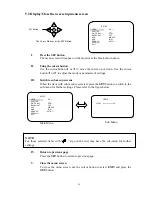EVERFOCUS
1/3” Super High Resolution
560 TVL Day/Night
Dynamic Noise Reduction Camera
Operation Instructions
Model No.
EQ550
Please read this manual first for correct installation and operation. This manual should be retained for future
reference. The information in this manual was current when published. The manufacturer reserves the right to
revise and improve its products. All specifications are therefore subject to change without notice.
PRECAUTIONS
1.
Do not install the camera near electric or magnetic fields.
Install the camera away from TV, radio transmitter, magnet, electric motor, transformer, audio speakers
since the magnetic fields generate from above devices will distort the video image.
2.
Never disassemble the camera nor put impurities in it.
Disassembly or impurities may result in trouble or fire.
3.
Never face the camera toward the sun.
Direct sunlight or severe ray may cause fatal damage to sensor and internal circuit.
4.
Keep the power cord away from wet and never touch the power cord with wet hands.
Touch the wet power cord with hands or touch the power cord with wet hands may result in electric shock.
5.
Never install the camera in areas exposed to water, oil or gas.
Water, oil or gas may result in failure, electric shock or file.
6. Cleaning
Do not touch the surface of sensor by hand directly. Use a soft cloth to remove the dirt from the camera
body. Use lens tissue or a cotton tipped applicator and ethanol to clean the sensor and the camera lens.
7.
Do not operate the camera beyond the specified temperature, humidity or power source ratings.
Use the camera at temperatures within 0
℃
~ 50
℃
(32
℉
~122
℉
)
and humidity between 20~80%. The
input power source is 12V
DC
/24V
AC
or 100~ 240V
AC
.
Содержание PoleStar EQ550
Страница 3: ... 2 9 CONTENT LIST 31 ...