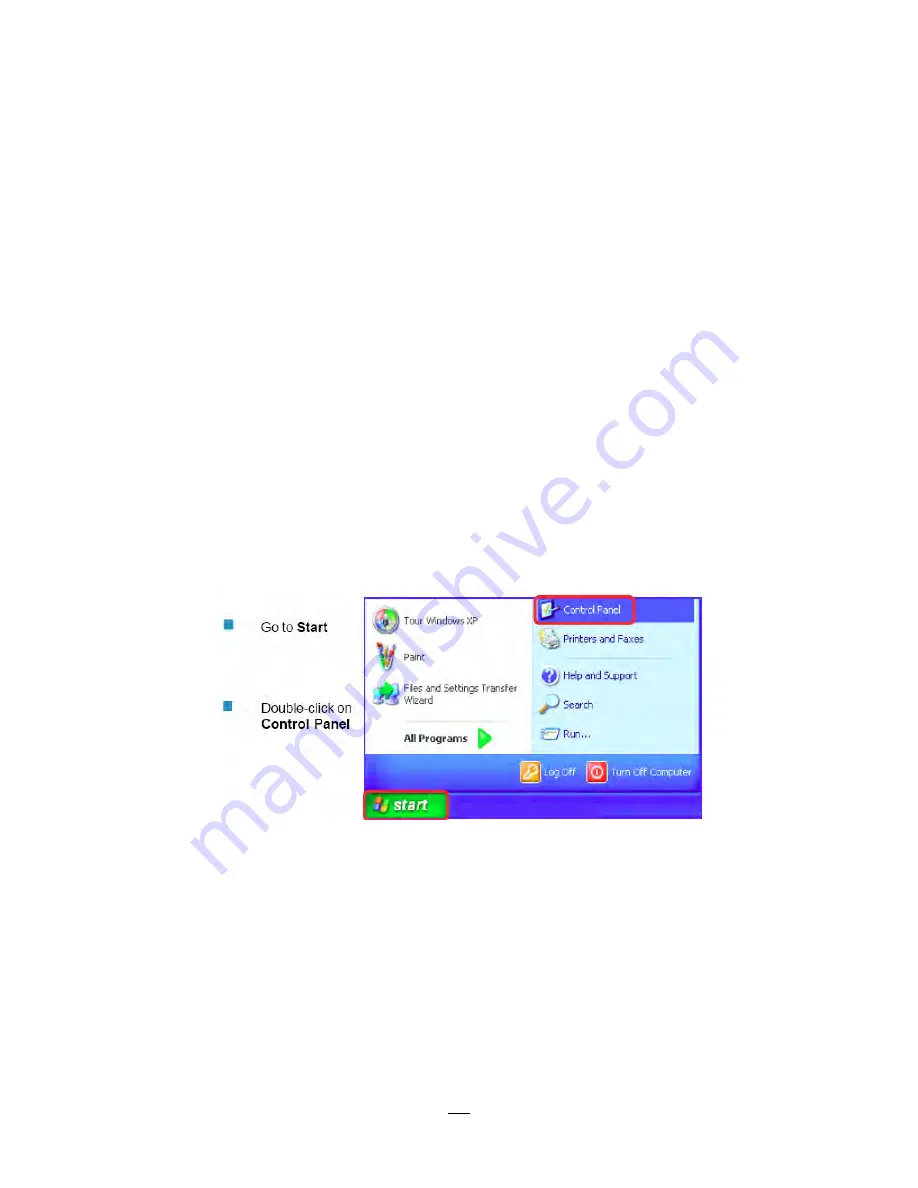
104
Connection Procedure:
The First step is to purchase or make a cross-over cable. We recommend purchasing one if you
have never made a cross-over cable. Please remember you can not use a straight through network
cable for this application
Once you have a cross-over cable plug one end into the LAN port on the back of the DVR and the
other into the network card on the back of the computer.
Log into the EverFocus DVR menu and go to the Network Setting Menu.
You must use the Static IP option for this type of connection.
Assign an IP of 192.168.001.003, a Subnet Mask of 255.255.255.000, and a Gateway of
192.168.001.001. You can ignore DNS Server.
The next step is to set the computer’s network settings to match those of the DVR. You will need
Administrator privileges on your Windows machine to do this.
To assign a fixed IP address in Windows 2000/XP.
Содержание PARAGON264x4 series
Страница 1: ...Instruction Manual P PA AR RA AG GO ON N2 26 64 4x x4 4 3 32 2C CH H S Se er ri ie es s D DV VR R...
Страница 10: ...3 Power cord x 1 Mouse x 1 DVR x 1 User manual x 1...
Страница 112: ...105...
Страница 113: ...106...






























