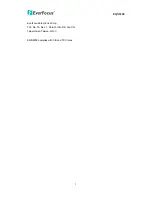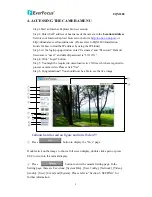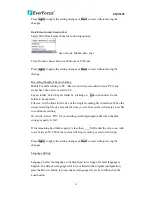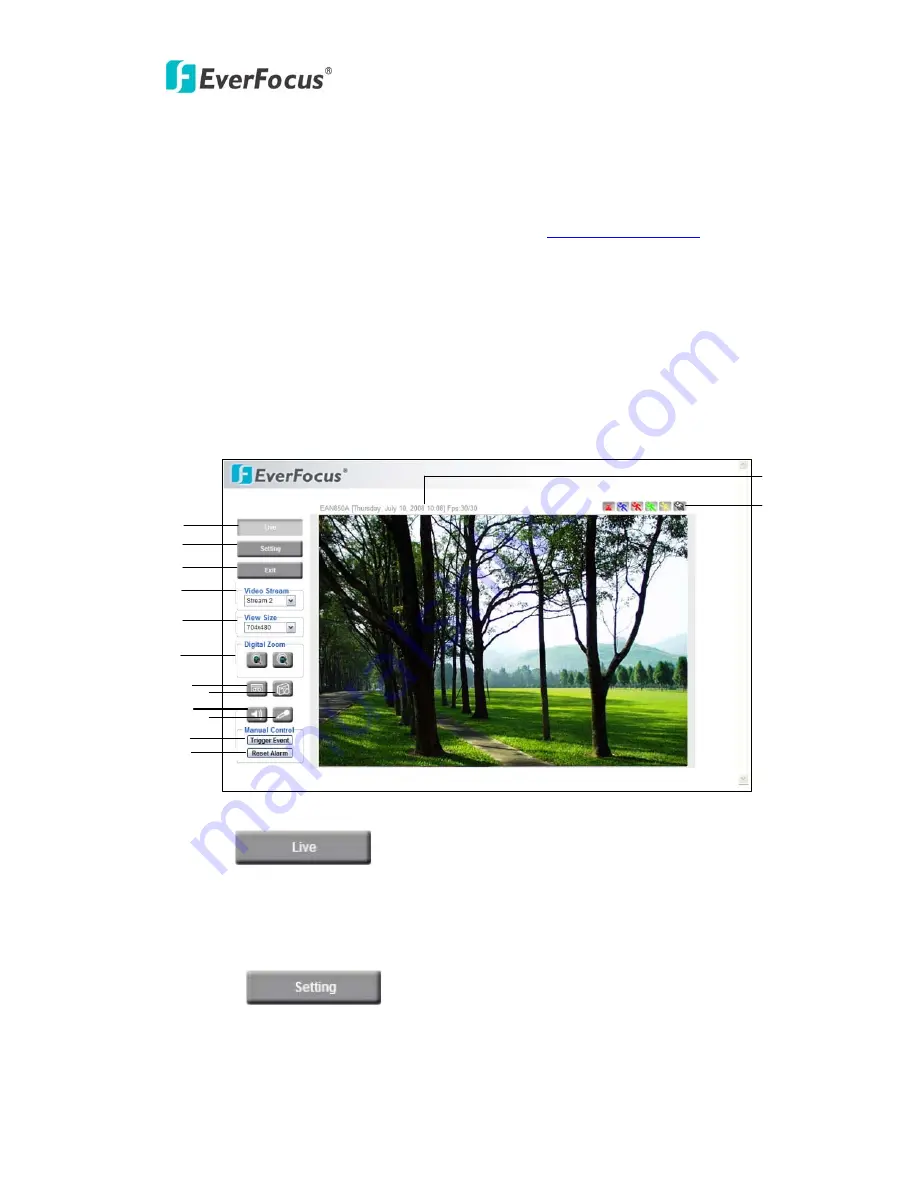
EQN2200
9
4. ACCESSING THE CAMERA MENU
Step 1.Start an Internet Explorer browser session.
Step 2. Enter the IP address or host name of the camera in the
Location/Address
field of your Internet Explorer browser in the form
http://nn.nn.nn.nn:port
, or
http://ddnsname.everfocusddns.com. (Please refer to EQN2200 Installation
Guide for how to find the IP address by using the IP Finder)
Step 3. At the login popup window enter “Username” and “Password”. Default
Username is “user1” and default password is “11111111”.
Step 4. Click “Login” button.
Step 5. You might be required to download Active X files, which are required to
process camera video. Please click "Yes".
Step 6. Congratulations!! You should now
be able to see the live image.
Callouts hard to read on figure and in list below!!!
○
1
Press
button to display the "Live" page.
Double click on the image to show a full screen display, double click again or press
ESC to return to the normal display.
○
2
Press
button to enter the camera Setting page. In the
Setting page, there are 8 sections: [System Info], [User Config], [Network], [Video],
[Audio], [User], [Event] and [System]. Please refer to “Section 5. SETTING” for
further information.
○
1
○
2
○
12
○
11
○
10
○
9
○
8
○
7
○
3
○
4
○
6
○
13
○
5
○
14
Содержание EQN22 Series
Страница 1: ...EQN2200 User s Manual Copyright EverFocus Electronics Corp Release Mar 2010 ...
Страница 43: ...EQN2200 43 ...
Страница 44: ...EQN2200 44 EverFocus Electronics Corp ...