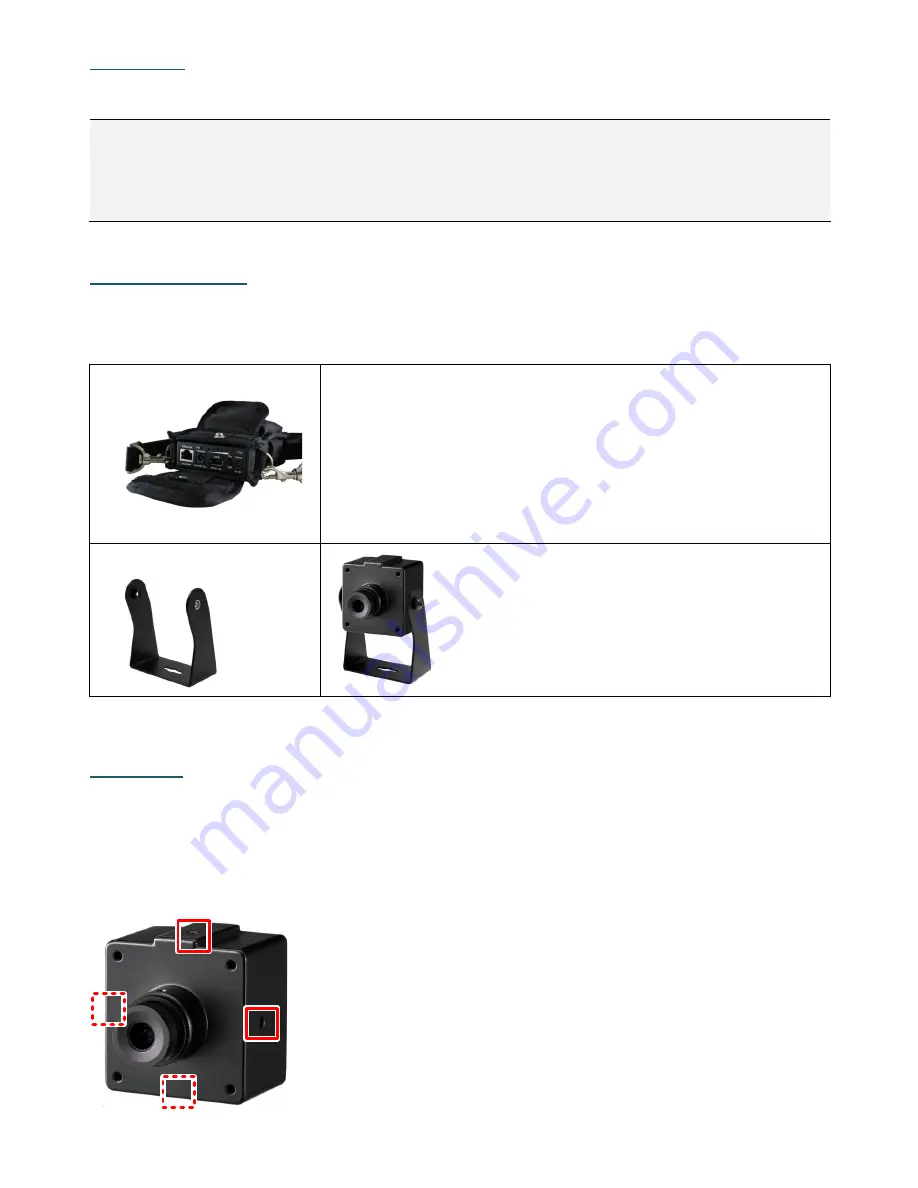
2
Packing List
•
Camera x 1
•
Quick Installation Guide x 1
Note:
Equipment configurations and supplied accessories vary by country. Please consult
your local EverFocus office or agents for more information. Please also keep the shipping
carton for possible future use.
Contact the shipper if any items appear to have been
damaged in the shipping process.
Optional Accessory
You can use the optional accessories to expand the capabilities and versatility of the camera.
Please contact your dealer for more information.
•
IP Sidekick - ESK1000
Using it for installation, you do not need to pre-configure the
IP address or to use an additional monitor to check and
adjust all the IP cameras. The product can assign an IP
address to the camera, and then you can connect and check
the camera live view using our mobile app EF Sidekick. For
details about IP Sidekick, please refer to the
IP Sidekick –
ESK1000 User’s Manual.
•
Bracket - BA-EQN
You can use the bracket to install EQN100
onto the desired surface.
*Two M3*5 screws and two washers are
included for screwing the camera to bracket.
Installation
To install this IP camera, you have to prepare 4 screws (M3 with max length of 2mm) and
then screw the camera to the installation surface. The four screw holes on the camera are
illustrated below (top / bottom / left / right). Please be noted the Top screw hole should
face up in order to display correct camera view position.
Top


























