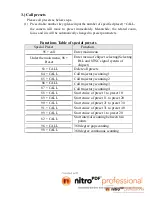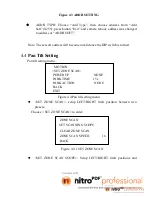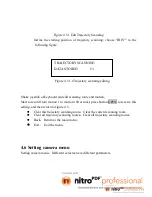2/ 24
CONTENTS
1. Product Introduction
1.1 Features…………………………………………………….…………….3
1.2 Function………………………………………………………………….4
2. Installation Instruction
2.1 Wiring Diagram………………………………………………………….7
3. Basic Operation……………………………………………………………….8
4. Menu Settings
4.1 Main Menu……………………………………………………………….11
4.2 System Information…………………...…………………………………12
4.3 Address setting……………………………………………………...……12
4.4 Pan Tilt Setup……………………………………………………...…......13
4.5 Trajectory Scan…………………………………………………………..16
4.6 Setting Camera menu……………………………………………………17
4.7 Cruise setting…………………………………………………………….18
4.8 Display Setup…………………………………………………………….19
5. Trouble Shooting
5.1 List of malfunction removal……………………………………………20
5.2 Attention…………………………………………………………………21
Specifications………………………………………………….23
Содержание EPTZ850
Страница 24: ...24 24...