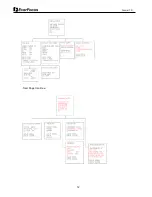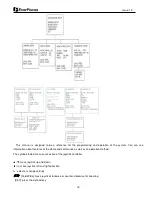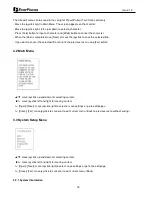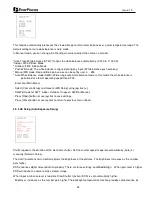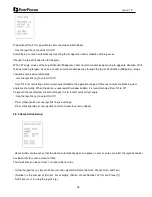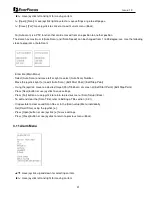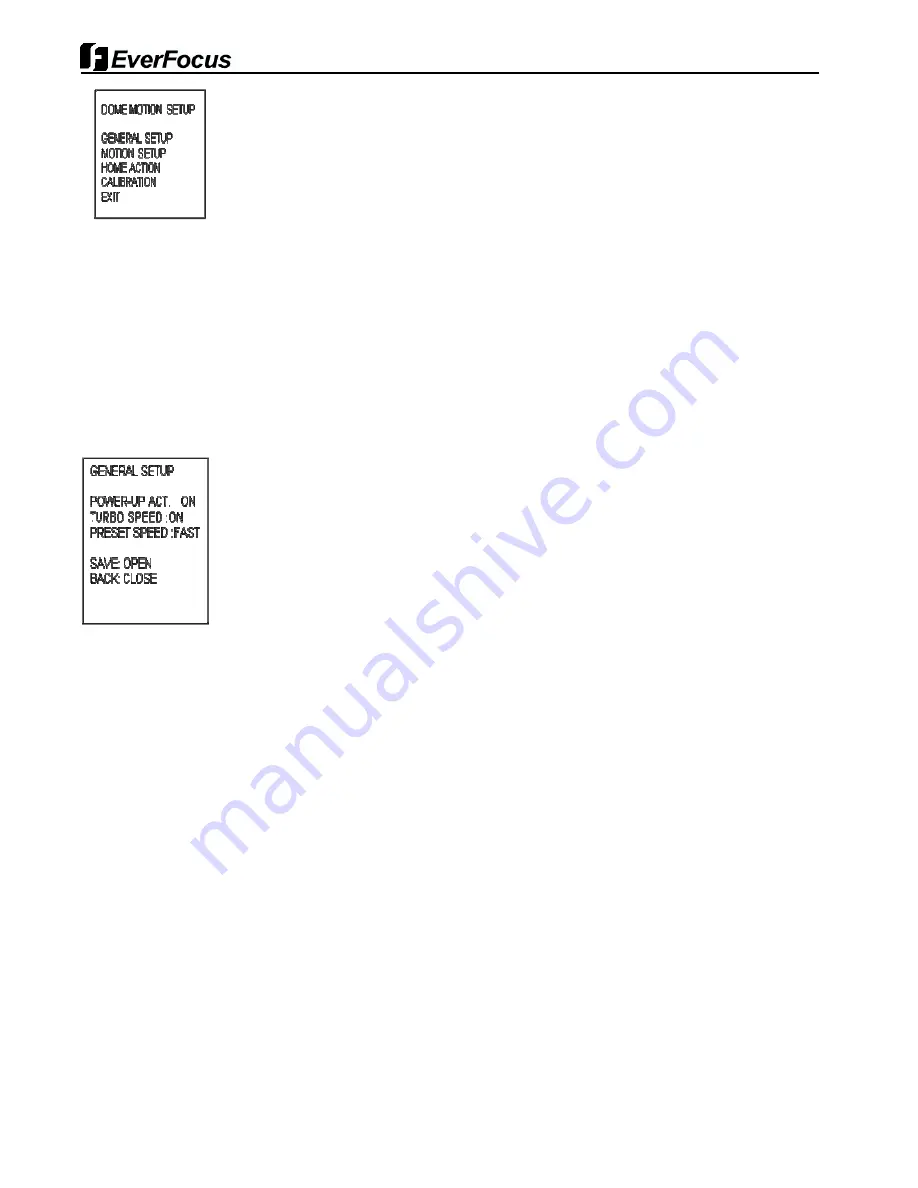
25
Issue: 1.0
▲
/
▼
: move joystick up and down for selecting an item.
◀
/
▶
: move joystick left and right for moving an item.
▶
/ [Open]/ [Near]: move joystick right to select or save settings or go to edit pages.
▶
/ [Close]/ [Far]: move joystick to cancel or to exit current menu (Back).
3.6.1 General Setup
This menu control general function of dome.
Power-up Action is a function (preset, tour, pattern and scan) to be performed when the power is re-cycled or after
alarm action. The following settings are available. Set the dome ‘On’ (default) to resume its prior activity.
- Use the joystick [
▶
] to select On/Off
Turbo Speed defines the pan and tilt speed only for manual operation of Pan/Tilt.
- Use the joystick [
▶
] to select On/Off
Preset Speed is possible to set preset speed with 3 options. : Fast, Normal, and Slow.
- Use the joystick [
▶
] to select {Preset Speed}
- Press [Open] button or use joystick to save settings.
- Press [Close] button or use joystick to return to previous menu (Back).
3.6.2 Motion Setup
Содержание EPH5212
Страница 1: ...User s Manual Model EPH5212 HDcctv 12X IP66 Speed Dome ...
Страница 7: ...7 Issue 1 0 2 Installation and Connection 2 1 Package Contents ...
Страница 12: ...12 Issue 1 0 Next Page Continue ...
Страница 36: ...36 Issue 1 0 5 2 Dimensions Unit mm ...