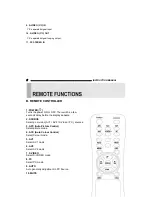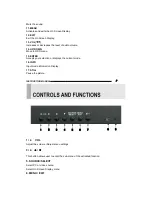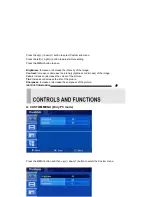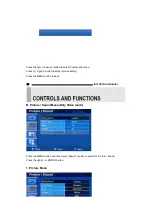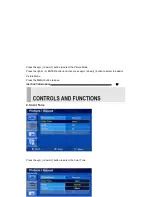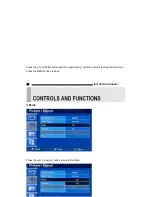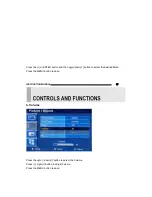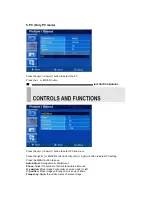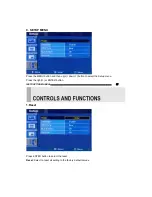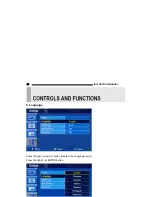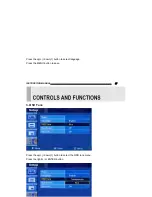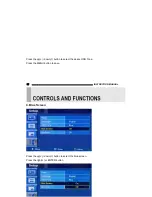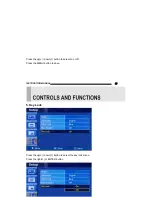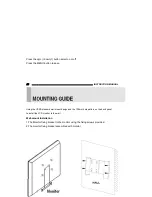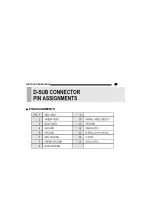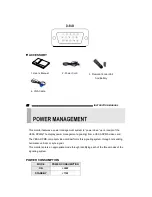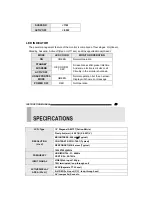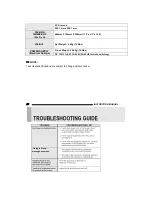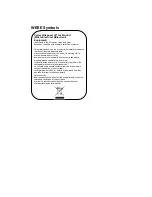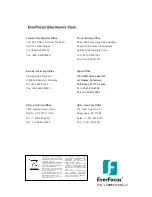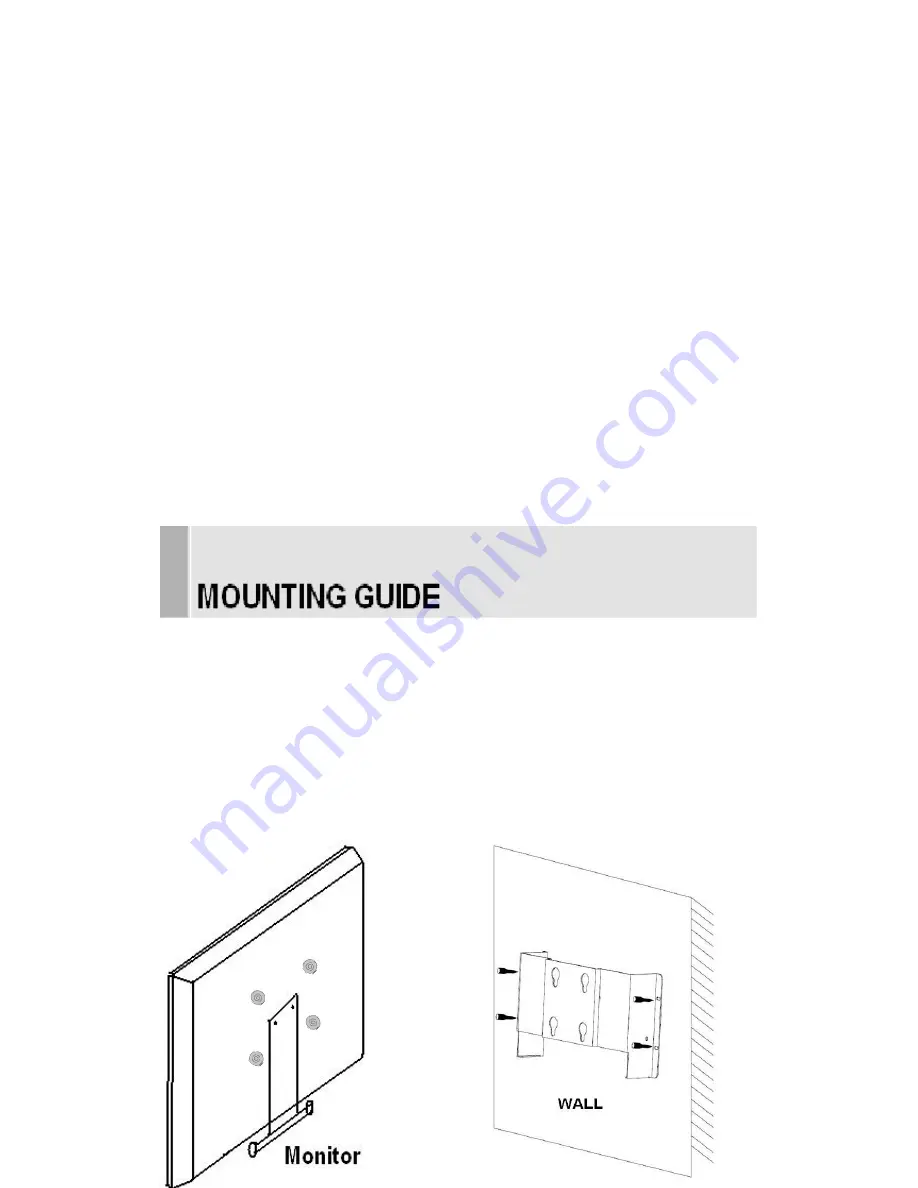
Press the up(
▲
) / down(
▼
) button select on or off
Press the MENU button to save.
20 ……………………………………………………………………………
INSTRUCTION MANUAL
Using the VESA standard wall mount design and the 100mm hole pattern on the back panel
to install the LCD monitor to the wall.
Wall-mount Installation
1.The Monitor fixing bracket to the monitor using the fixing screws provided.
2.The monitor fixing bracket assembled with monitor