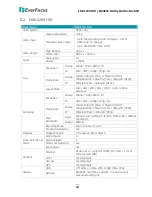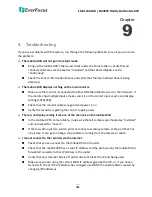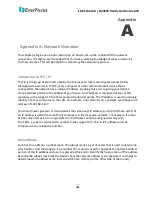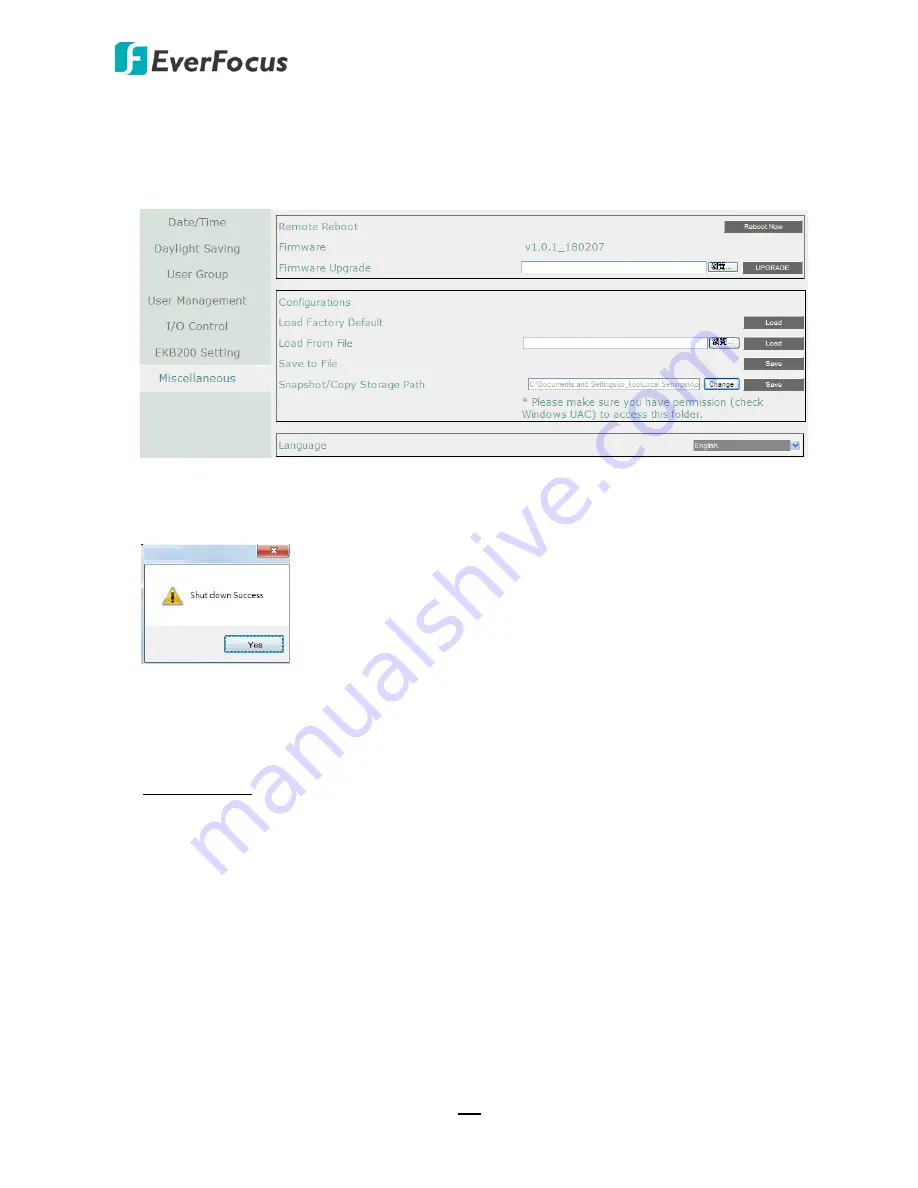
EMV1200 FHD / EMV800 FHD Hybrid Mobile DVR
175
7.3.5.7 Miscellaneous
You can upgrade the latest firmware, restore the factory default settings to the mobile DVR,
upload / save the mobile DVR configuration settings from / to the USB or change the language
in this setup menu.
Remote Reboot:
Click to restart the mobile DVR.
Shutdown:
Click the
Shutdown
button if you need to turn off the mobile DVR. When the
message as below pops up on the screen, you can now turn off the mobile DVR.
Firmware:
Shows the current firmware version of the mobile DVR.
Firmware Upgrade:
Click to select a firmware file and then click
UPGRADE
to upgrade the
latest firmware.
Configurations
Load Factory Default:
Click to restore the mobile DVR to factory default settings. The User
Account, Network IP Settings, and Time settings will not be affected.
Load From File:
Click to upload the mobile DVR configurations restored in the computer. Note
that you can only upload the system configurations to the same device mode. For example, if
the system configurations downloaded is under NVR mode, you can only upload this system
configuration to the mobile DVR under NVR mode.
Save To File:
Click to save the mobile DVR configurations to the computer.
Snapshot/Copy Storage Path:
Click
Change
to select a storage path on your computer for the
snapshot images and copy recordings, and then click
Save
to save the settings.
Language:
Choose which language the mobile DVR uses.