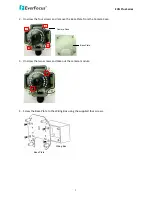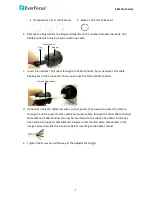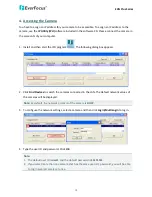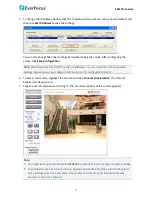Отзывы:
Нет отзывов
Похожие инструкции для EHN3160 Plus

OMNI-624
Бренд: Omni Страницы: 108

S1080 Series
Бренд: GBO Technology Страницы: 103

DC418
Бренд: Interlogix Страницы: 6

CVC6975HR
Бренд: Lorex Страницы: 2

PL1148
Бренд: safer guard Страницы: 7

MPX ME363
Бренд: FLIR Страницы: 2

RCDY24-1
Бренд: Revo Страницы: 7

CD600 Series
Бренд: Observint Страницы: 23

2AKOIPHGW
Бренд: Patrol Hawk Страницы: 13

OS-311 FORTE
Бренд: jablotron Страницы: 2

OR-MT-JE-1801
Бренд: Orno Страницы: 18

Impaq SC-W
Бренд: Texecom Страницы: 15

Astra-642
Бренд: teko Страницы: 4

ACM-3300
Бренд: ACTi Страницы: 18

ZC-D4312 NHA
Бренд: Ganz Страницы: 4

360 TTL
Бренд: Walimex Pro Страницы: 32

Stealth STL110H
Бренд: RAB Lighting Страницы: 31

G2214H
Бренд: Ingrasys Страницы: 8