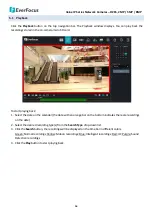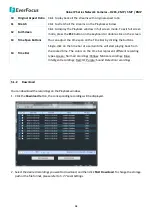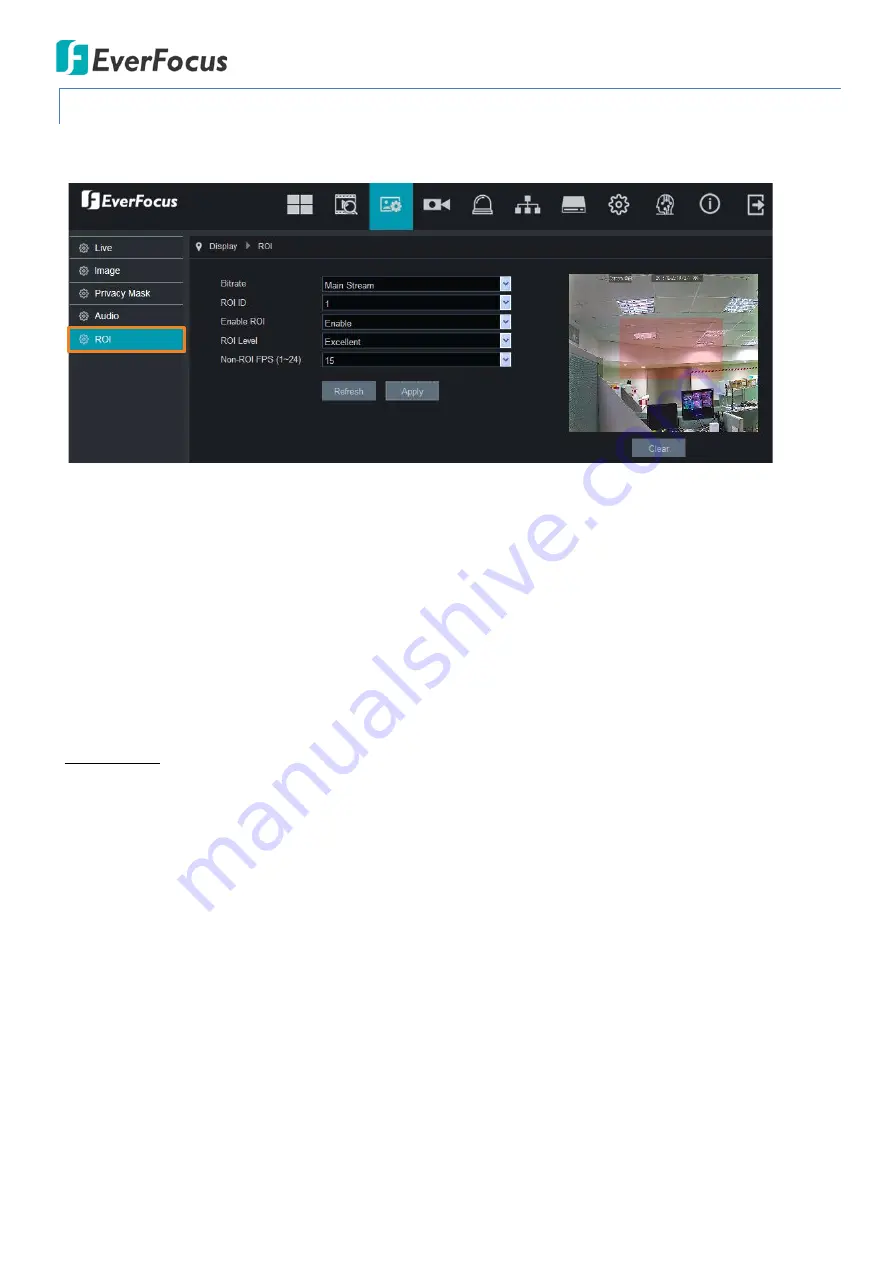
Value IP Series Network Cameras – H265, 2MP / 5MP / 8MP
25
5.2.5
ROI
You can configure the ROI settings on this page.
Bitrate:
Select a stream type to be applied with the ROI bitrate.
ROI ID:
Up to 8 ROI areas can be configured for each stream type.
Enable ROI:
Select
Enable
to enable the configured ROI area(s).
ROI Level:
Select an ROI level for each area. The higher the level, the better the image quality in ROI area.
Non-ROI FPS (1-24)
: Select a FPS to be applied to the non-ROI areas. Lower FPS can not only reduce the
bandwidth, but also increase the recording time to the on-camera SD card.
Click
Refresh
to refresh the page; click
Apply
to save the settings.
To set up ROI:
1.
Set up the configurations including Bitrate, ROI ID, Enable ROI, ROI Level and FPS for the Non-ROI FPS.
2.
On the preview window, draw a rectangle area (red color) to apply with the ROI. You can only configure 1
ROI area for each ROI ID. Up to 8 ROI ID can be configured.
3.
To delete the ROI area, click the
Clear
button.
4.
Click the
Apply
button to apply the settings.