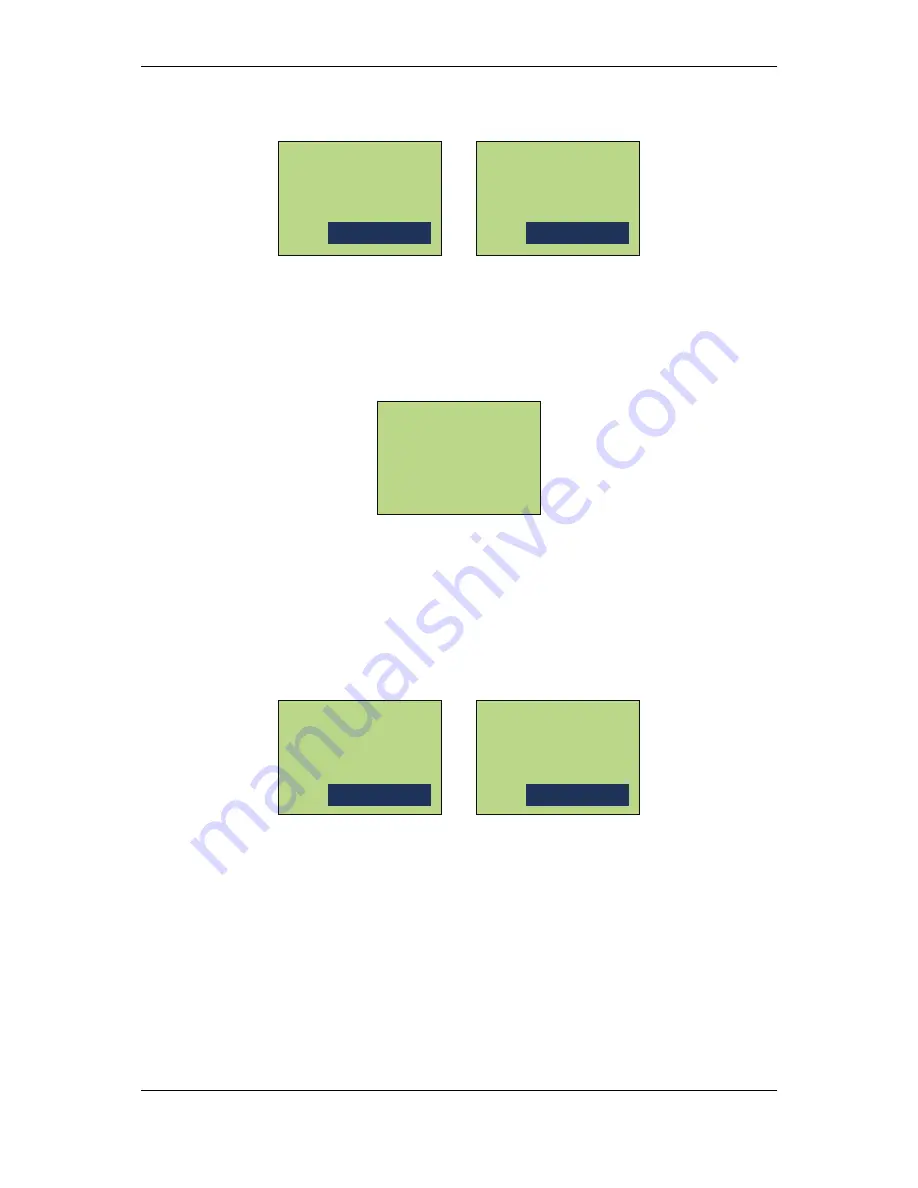
NAV Series TCP/IP Standalone Network Access Controller
28
function.
Press
“*”
to
exit
and
the
setting
is
finalized
upon
exit.
If
a
card
is
set
to
be
valid
for
the
protection
setup
function,
the
card
holder
will
be
assigned
as
the
protection
setup
administrator.
If
there
are
one
or
more
cards
with
the
protection
setup
administrator
authority
in
the
system,
the
interface
will
request
to
verify
the
administrator
card
when
logging
into
the
controller.
Then
swipe
the
administrator
card
or
manually
input
the
card
number
of
the
administrator
card.
4.5.3.4 First Card
Scroll
to
the
“First
Card”
menu
item
and
press
“#”
to
enter
its
interface.
Press
“#”
to
toggle
between
the
two
statuses.
The
system
displays
the
current
status
of
the
first
card
function.
Press
“*”
to
exit,
and
the
setting
is
finalized
upon
exit.
Swiping
the
card
with
the
first
card
function
at
the
controller
terminal
will
trigger
the
door
normal
open
setting
in
the
Access
Access
Rule
(this
setting
is
involved
in
the
Access
Control
regulation
rules
in
the
embedded
software
of
the
controller
–
door
region
scheme
setting).
4.5.3.5 PIN Setting
Each
card
has
an
8
‐
digit
password
and
the
password
status
can
be
set
to
be
valid
or
invalid.
If
the
door
entry/exit
rule
is
set
to
be
using
card
or
password,
the
door
can
only
be
opened
using
the
independent
password
of
the
card
whose
password
is
set
to
valid,
i.e.
if
user
wants
to
open
the
door
with
the
independent
password,
the
password
in
the
card
has
to
be
set
to
valid.
Scroll
to
“PIN
Setting"
menu
item
and
press
“#”
to
enter
its
interface.
Press
“#”
to
toggle
between
the
two
statuses.
The
system
displays
the
current
status
of
the
card
password
function.
Press
“*”
to
exit,
and
the
setting
is
finalized
upon
exit.
First Card
:
enabled
[
#
]
to toggle
First Card
:
disabled
[
#
]
to toggle
Please place arm
admin Card...
_ _ _ _ _ _ _ _ _ _ _
ARM enabled
[
#
]
to toggle
ARM disabled
[
#
]
to toggle






























