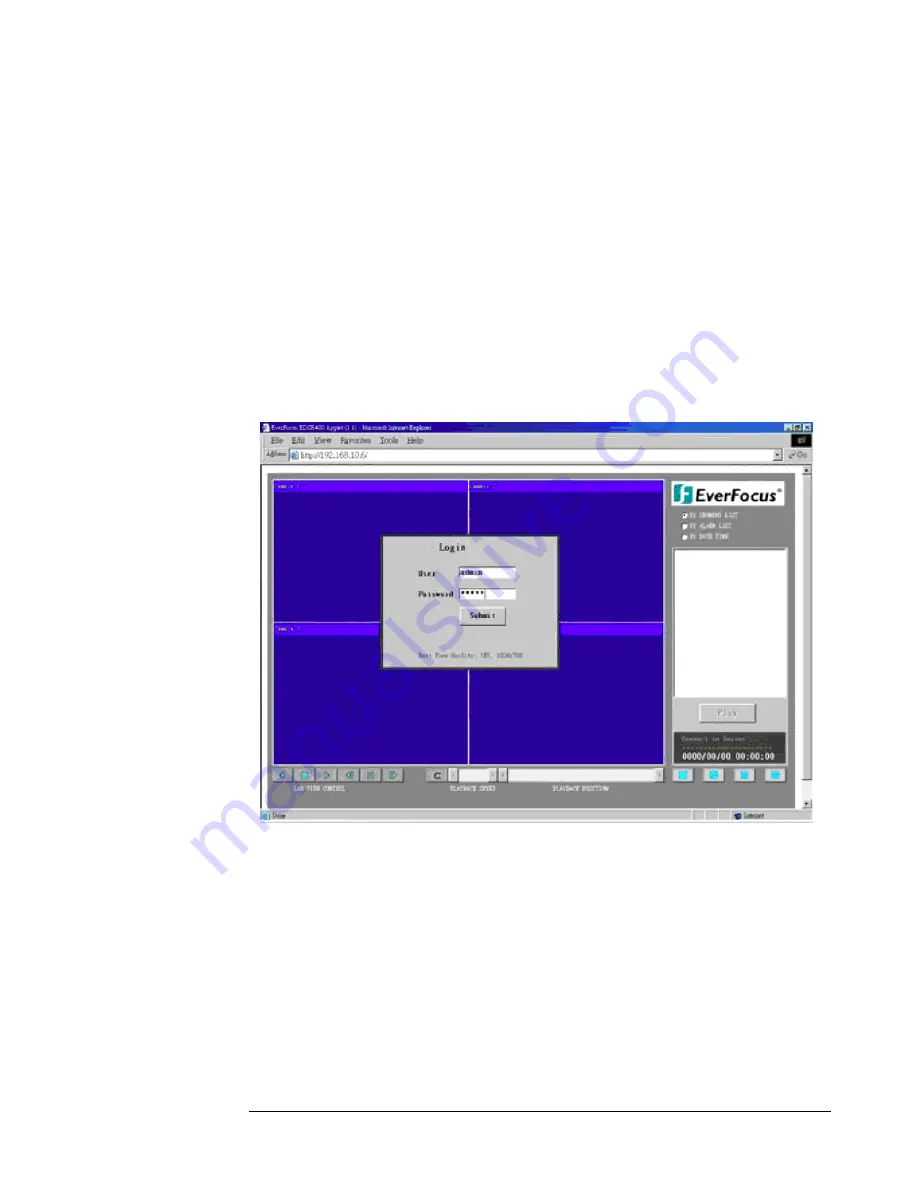
30
Viewing through Internet Explorer
¾
To access the DVR from a computer simply open Internet Explorer and
in the address bar type:
http:// (LAN or IP address of your internet service provider)
¾
The digital video login page will appear on the screen similar to the one
shown above.
¾
User must enter a user name and password to access the recorder. You can
find your user name and password in the Network setting menu of your
DVR.
¾
The Default user name and password are admin and admin.
Chapter
5
Содержание EDR 1600
Страница 1: ...Instruction Manual N Ne et tw wo or rk ki in ng g Volume 1 ...
Страница 10: ...7 ...
Страница 11: ...8 ...
Страница 12: ...9 ...
Страница 29: ...26 ...
Страница 34: ...31 Then click on the submit button and you will be logged into your recorder ...
Страница 35: ...32 ...
Страница 36: ...33 Please Note If any icon is grayed it means that particular function is not accessible ...
Страница 37: ......
Страница 38: ......




















