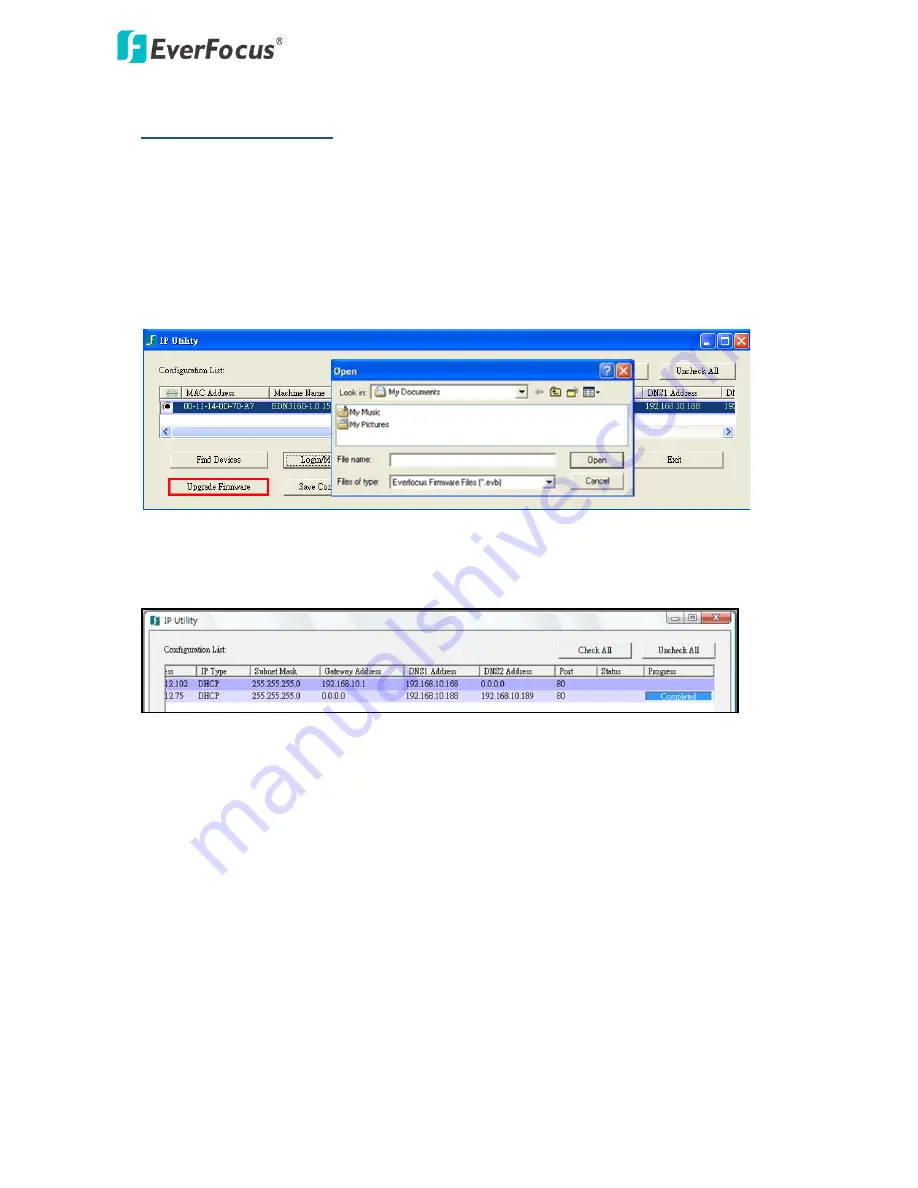
EDN Plus Series
12
6.
Upgrading Firmware
You can upgrade camera’s firmware using the IP Utility software, which is included in the software
CD.
1.
Follow Step 1 to Step 4 in 5. Assigning an IP Address to log in the camera.
2.
Highlight the camera and then click Upgrade Firmware. A browsing window appears.
3.
Select the firmware file (.evb) and then click Open. The IP Utility will automatically upgrade the
firmware.
The camera will reboot once the update is complete. Click Find Devices, the new firmware version
should be displayed in the last part of the Machine Name.














