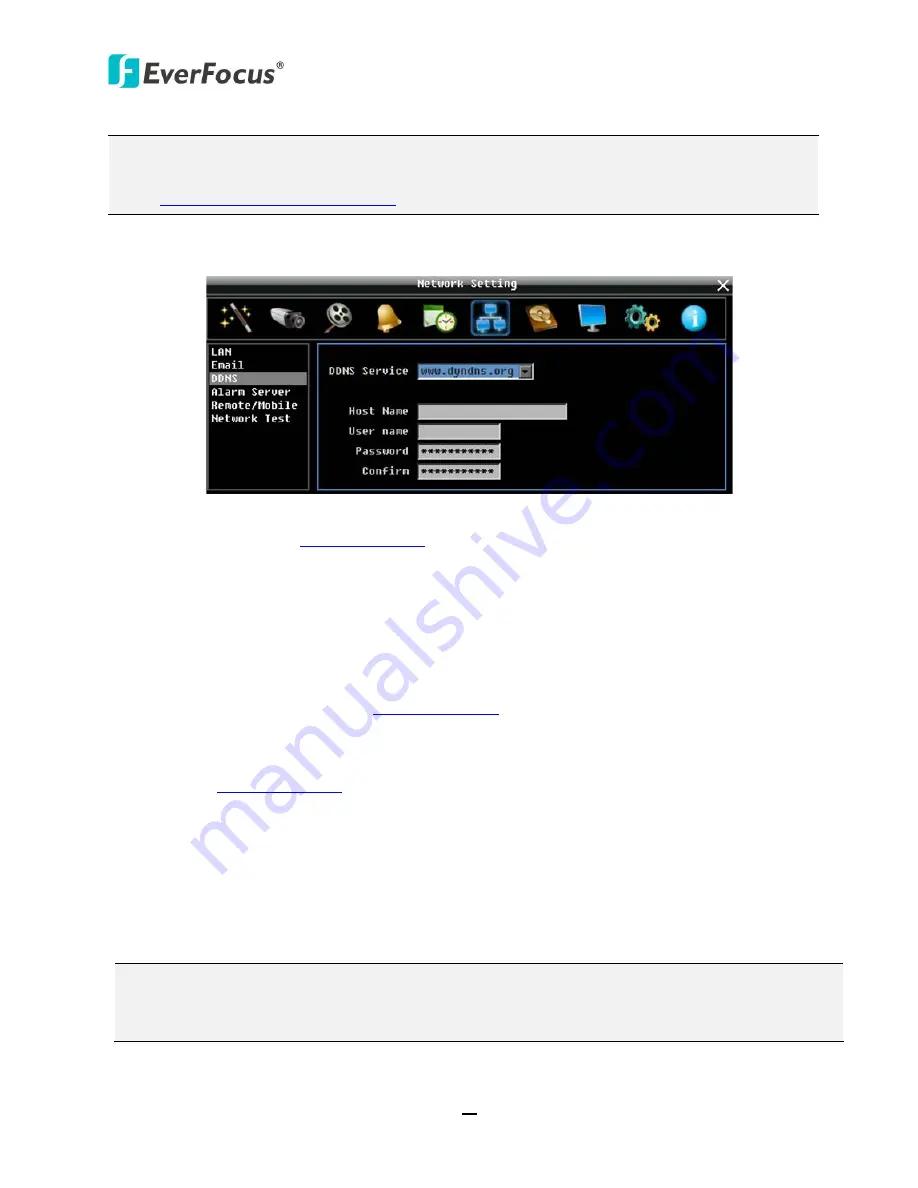
ECOR960 X1
97
Note:
It is not necessary to append the HTTP port number to the DDNS name. The EverFocus
DDNS server not only keeps track of your DVR’s IP address, but also keeps track of the ports.
Go to
http://www.everfocusddns.com
to confirm the registered name.
6.6.3.2 www.dyndns.org
Figure 6-45
DDNS Service:
Select
www.dyndns.org
from the drop-down list.
Host name:
Host name created through the dyndns account.
User name:
User name of the dyndns account.
Password:
Password of the dyndns account.
Setup Steps:
1.
Apply for a host name from
www.dyndns.org
.
2.
Make sure that the DNS Server 1 is set up correctly (see DNS Server 1 in
6.6.1 LAN
) or the
DDNS will not work.
3.
Select
www.dyndns.org
from the DDNS Service drop-down list.
4.
Enter the host name in the Host Name field. Note that the name of the DVR cannot
include a space, or a dot (period) or any special characters particularly ~ ! @ # $ % ^ & * ( )
+ < > " ; : . , _
5.
Enter the User Name / Password of the dyndns account.
6.
The setting is complete. And you should now be able to remotely connect the DVR by
typing the name you created into the address bar. Example: http://hostname.dyndns.com
Note:
If you are connecting through a router, make sure that you have opened up all the required
network ports in the “Port Forwarding” section of your router’s setup options. The default port
of the DVR is 80. To set up Port Forwarding, please consult the manual of the router.






























