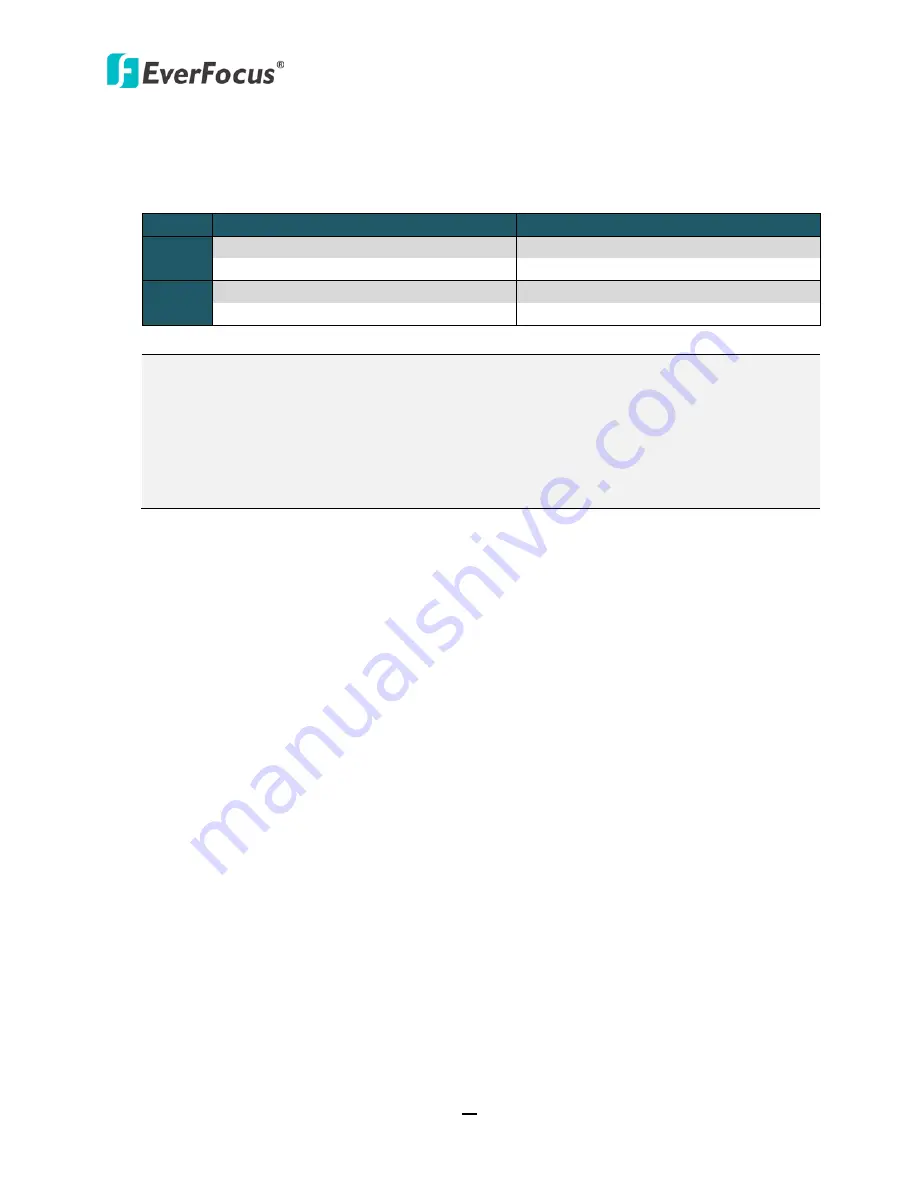
ECOR960 4F2 / 8F2 / 16F2
62
Record Dual Stream:
Click to enable / disable the dual stream recording function. And then
configure the following settings for the Main Stream and Sub Stream.
Resolution:
Select the most suitable resolution for the Main Stream and Sub Stream.
Stream Main Stream
Sub Stream
WD1
960x480 / 960x240 / 480x240 (NTSC)
480x240 / 240x120 (NTSC)
960x576 / 960x288 / 480x288 (PAL)
480x288 / 240x144 (PAL)
D1
704x480 / 704x240 / 352x240 (NTSC)
352x240 / 176x120 (NTSC)
704x576 / 704x288 / 352x288 (PAL)
352x288 / 176x144 (PAL)
Note:
1. If you select different modes in the
Recording Format
drop-down list at the Display
Setting page (please refer to
6.6.1 Monitor OSD
), there will be different resolution
options in this selection list as above.
2. The ECOR960 4F2 / 8F2 DVR can’t automatically detect the TV format, so please go to
Display Setting page (please refer to
6.6.1 Monitor OSD
) to select either
NTSC
or
PAL
in the
TV Format
drop-down list.
Record Quality:
Select a recording quality for the Main Stream and Sub Stream. The options
include Low, Basic, Standard, High and Superior. The higher the quality, the more the HDD
space is used.
Normal Speed:
Select a frame rate per second (FPS) for continuous recording. The speed is
limited by the maximum total recording capacity of the DVR as allocated across all the
installed cameras, with upper limit of 30 FPS (NTSC) / 25 FPS (PAL) per individual camera
respectively(real time recording).
Event Speed:
Select a frame rate per second (FPS) for event recording.
Ratio:
Select 4:3 or 16:9 display aspect ratio of a camera, and its video will be displayed in 4:3
or 16:9 format on that channel screen. Please refer to
6.2.1.1 Display Aspect Ratio
.
Record Audio:
Check the box to enable audio recording on the DVR, and then select an audio
input device.
PTZ ID:
To allow the DVR to recognize and then control the connected PTZ camera, you have
to set up an ID for the PTZ camera. Select
On
and then enter an
ID
for the camera. This ID
must match the ID address set up on the PTZ camera. For setting up the ID address on the PTZ
camera, please refer to the User’s Manual of your PTZ camera.
Apply To:
Click the button to apply the same settings to the desired cameras.
Содержание ECOR960 16F2
Страница 112: ...ECOR960 4F2 8F2 16F2 103 Figure 6 41...






























