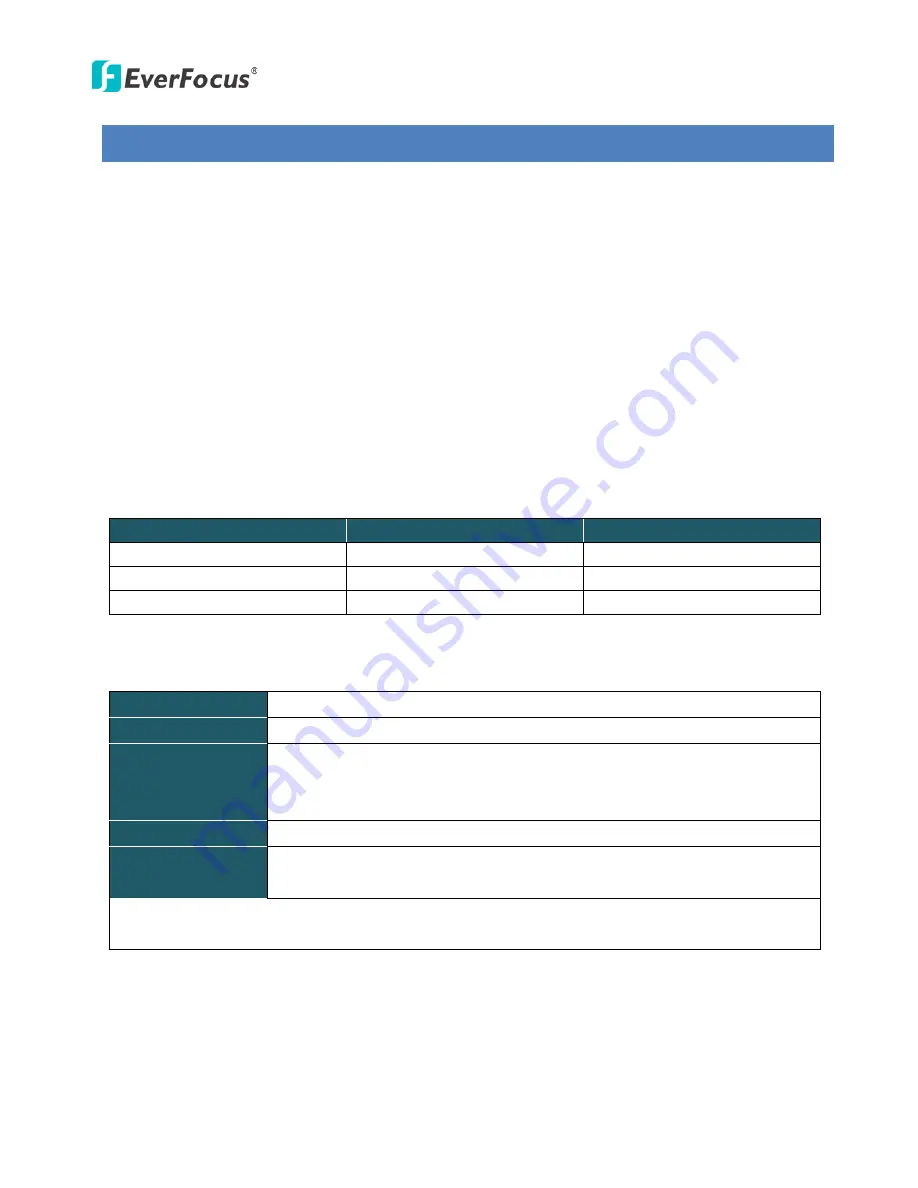
EAN Series
1
1.
Introduction
The EAN series is a box-type IP camera delivering image quality of up to 3-megapixel. The EAN series
features the Wide Dynamic Range (WDR) function, which can provide clear images even under back light
circumstances where intensity of illumination can vary excessively. A built-in micro SD card slot and
Power over Ethernet (IEEE802.3af) features are also provided. You can power the camera over the
network or by connecting the camera to a 12 VDC power supply. The camera also features H.264 /
MJPEG multi-stream output for simultaneous live monitoring and high-resolution recording. Since the
EAN series conforms to ONVIF / PSIA for compatibility with other network video devices, it interoperates
with a wide variety of hardware and software systems. You can also use EverFocus Mobile Applications
to remotely view the live views of the cameras through your handheld devices; or use EverFocus CMS to
remotely manage multiple IP devices connected on the LAN or WAN. The EAN series is designed for
simple installation and supports all types of indoor mounting applications.
The EAN Series Models
Model Name
Megapixel
WDR
EAN3120
1.3 MP
Yes
EAN3220
2 MP
Yes
EAN3300
3 MP
No
System Requirements
Before installing, please check that your computer meets the following system requirements.
Operating System
Microsoft Windows XP / Vista (32-bit) / 7 (32-bit)
CPU
Intel Core2 Duo 2 GHz or higher
RAM
1 GB or more
Additional HD space depends on required local storage of video files,
100 Mbps network card.
Screen Resolution
1024 x 768 pixels or higher, 32-bit pixel color resolution
Software
DirectX 9.0c
Microsoft Internet Explorer 7 or higher
Note:
For using the Internet Explorer, some settings are required. Please refer to
5.2 Settings for
Microsoft Internet Explorer.
Содержание EAN Series
Страница 57: ...EAN Series 51 EAN3300...






















