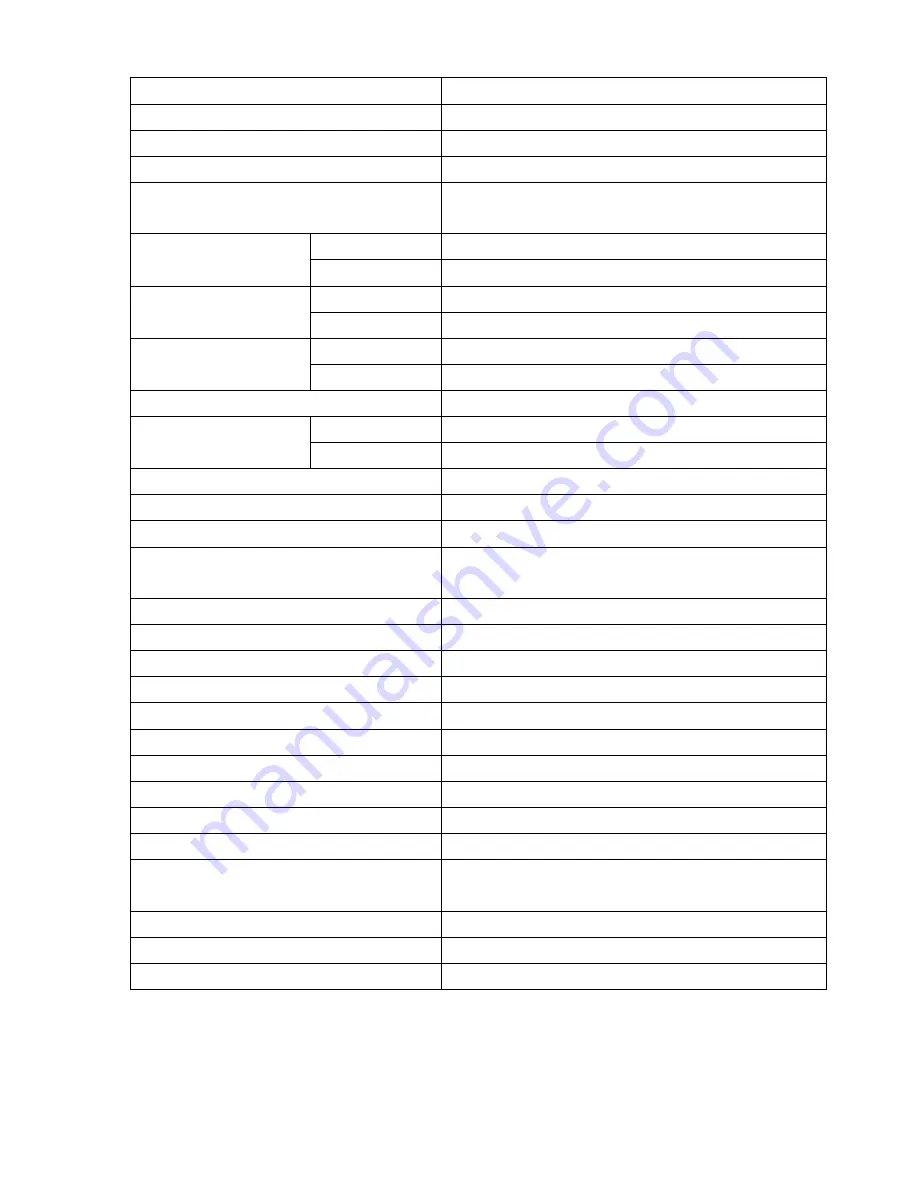
3
Version 1.2
■
SPECIFICATIONS
Item Descriptions
Video Input Format
NTSC/PAL
Video Input Channel
4 channels
Video Looping Channel
4 channels
Video Output (3 outputs)
Output 1:1Vp-p/75
Ω
;Output2:1Vp-p/75
Ω
Output 3:Y/C
NTSC Real
Time
Display
PAL Real
Time
Recording Rate
NTSC
Real Time. Adjustable
(Quad Mode)
PAL
Real Time. Adjustable
Recording Rate
NTSC
60 fields per second/4 channel
(Dual Mode)
PAL
50 fields per second/4 channel
Recording Schedule
Auto Continuous/Sensor Alarm/No Recording
Resolution
Display
520 TVL. NTSC: 720x480;PAL:720x576
Recording
520 TVL. NTSC: 720x480;PAL:720x576
Language English/Chinese
Simplex Yes
Compression Format
MJPEG
Hard Disk (IDE type)
120GB HDDx2 in maximum
(1 internal HDD and 1 external HDD)
Back-up (Archive Device)
Removable HDD, VCR
Search Date,Time,camera
Playback Speeds
1x, 2x, 4x, 8x
Post-alarm Recording Duration
30/25/20/15/10/5 Secs.
Alarm Duration
Continous/30/25/20/15/10/5/0 Secs.
Alarm In/Out
4x Inputs(NO,NC,Not Installed), 1x Output
Motion Detection
Yes
Video Loss Alarm
Yes
Password Protection
For HDD format
Power Interrupt Recovery
Automatic Recovery
Power Supply
AC type: 90~260Vac switching power, 33Watts
DC type: 12Vdc, 33 Watts
Operation Temperature
-10
°
C ~ 45
°
C
Dimensions (W x D x H)
430x265x44.4mm/17x10.5x1.75inch
Net Weight (without HDD)
4.7 Kg



















