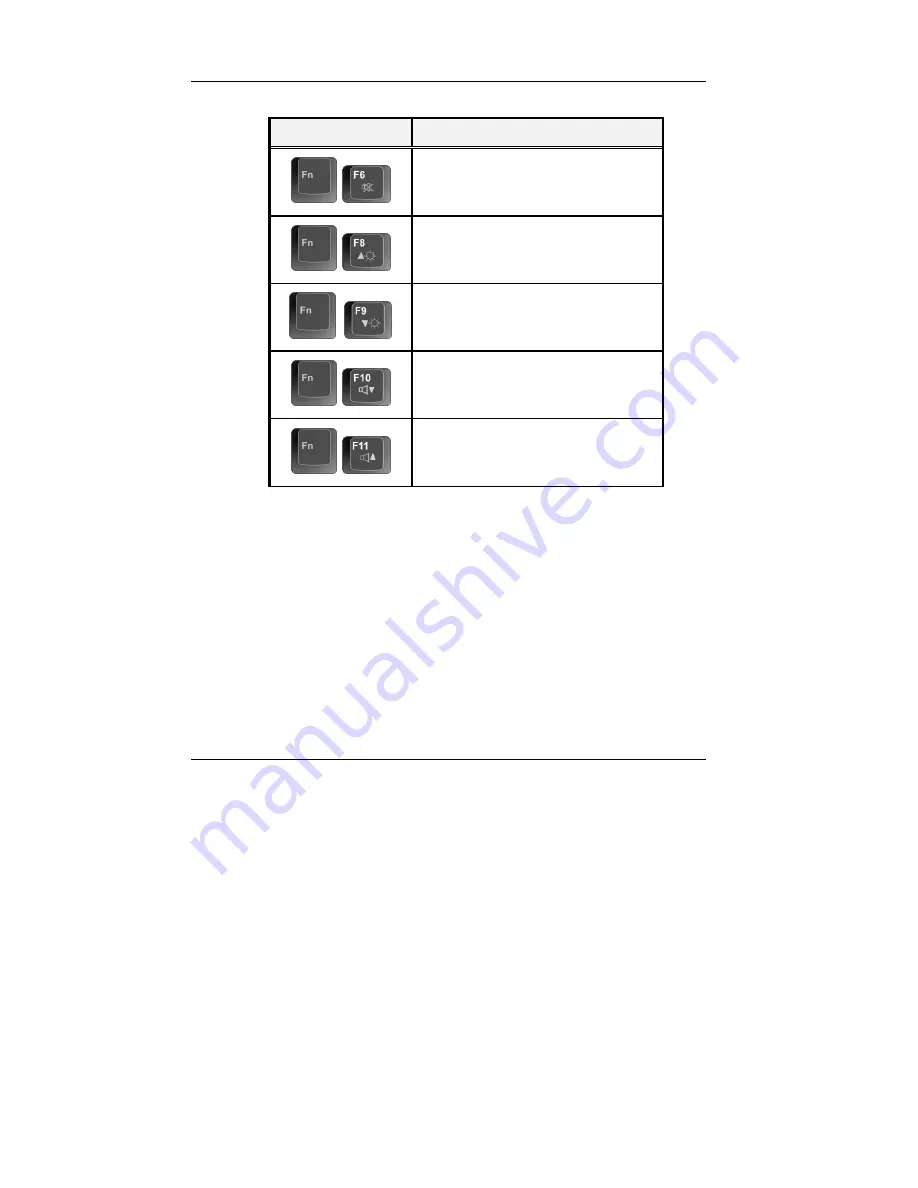
N
otebook User Guide
46
Keypad
Function Description
+
To shut down or resume the built-in
system speaker volume.
+
Increases the brightness of LCD display
incrementally.
+
Decreases the brightness of LCD display
incrementally.
+
Decreases the audio volume of the
notebook incrementally.
+
Increases the audio volume of the
notebook incrementally.
3.3 Using the Touchpad Pointing Device
Your computer comes with a built-in Touchpad pointing device that is found
on the center of the palm-rest surface.
The Touchpad offers a number of options that let you customize how it
functions. To access these options, locate the
Control Panel
and double click
on the
Mouse
icon. The options let you control the size and color of the
cursor, cursor speed, the accepted double-click speed, and selection button
orientation.
The Touchpad works a mouse pointing device replacement that is used under
Содержание StepNote VA2000T
Страница 1: ......
Страница 30: ......
Страница 38: ......
Страница 54: ...Notebook User Guide 54 This page is intended to be blank...
Страница 59: ...Fun with Windows Vista Experience 4 59 Use Instant Search to quickly find the information you need...
Страница 76: ......
Страница 84: ...Notebook User Guide 84 This page is intended to be blank...
Страница 112: ...Notebook User Guide 112 This page is intended to be blank...
Страница 119: ...System Recovery and Driver Installation B 119 2 Please choose Repair Your Computer to go into recovery mode...
Страница 122: ...Notebook User Guide 122 6 The non destructive system recovery is begin...
Страница 126: ...Notebook User Guide 126 6 Reconfirm your choice by clicking OK the destructive recovery will begin...
Страница 127: ...System Recovery and Driver Installation B 127 7 The destructive system recovery is begin...
Страница 132: ...Notebook User Guide 132 3 Please choose Full Mode to go into full recovery mode...
Страница 133: ...System Recovery and Driver Installation B 133 4 Reconfirm your choice by clicking OK...
Страница 134: ...Notebook User Guide 134 5 Reconfirm your choice by clicking OK the full recovery will begin 6 The full recovery is begin...
Страница 140: ...Notebook User Guide 140 This page is intended to be blank...
Страница 142: ...Notebook User Guide 142 This page is intended to be blank...
















































