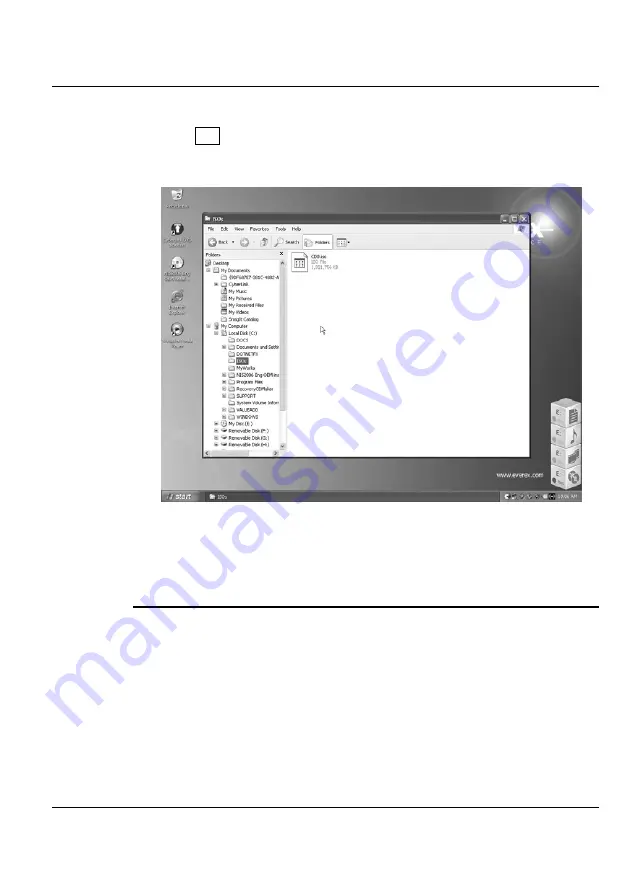
System Specification
A
7.
Click OK then the system reboots, afterwards, please locate the Recovery
Image (ISO) file in the “C:\ISOs” directory.
Please create a Recovery DVD(s)/CD(s) by using Power2Go, Nero,
Sonic Record now or Power2Go or other available burning software!
U
SING
R
ECOVERY
D
ISK
Before we go on, let’s define some terminologies.
Hard disk is divided into RP & UP.
RP
- Recovery Partition, it stores system files and is hidden by default
UP
– User Partition, it can be divided into 2 parts(system files area + user data
area)
117
Содержание StepNote NC1200
Страница 1: ...1...
Страница 16: ......
Страница 56: ......
Страница 76: ......
Страница 90: ......
Страница 104: ......
Страница 112: ...Notebook User Guide 2 Please click Now then the Recovery CD DVD Maker dialog box will appear 112...
Страница 119: ...System Specification A 2 Please click hotkeys F10 or R button to go into recovery mode 119...
Страница 122: ...Notebook User Guide b Destructive Recovery from Hard Disk 122...
Страница 124: ...Notebook User Guide 2 Please click hotkeys F10 or R button to go into recovery mode 124...
Страница 128: ...Notebook User Guide 7 Then files check is being done 128...
Страница 129: ...System Specification A II Recovering System from Recovery DVD s CD s There are three available methods 129...
Страница 133: ...System Specification A 3 Please click F to go into full recovery mode 133...
Страница 134: ...Notebook User Guide 4 System will be rebooted 5 OS reboots 134...
Страница 136: ...Notebook User Guide 8 Then file check is being done 136...






























