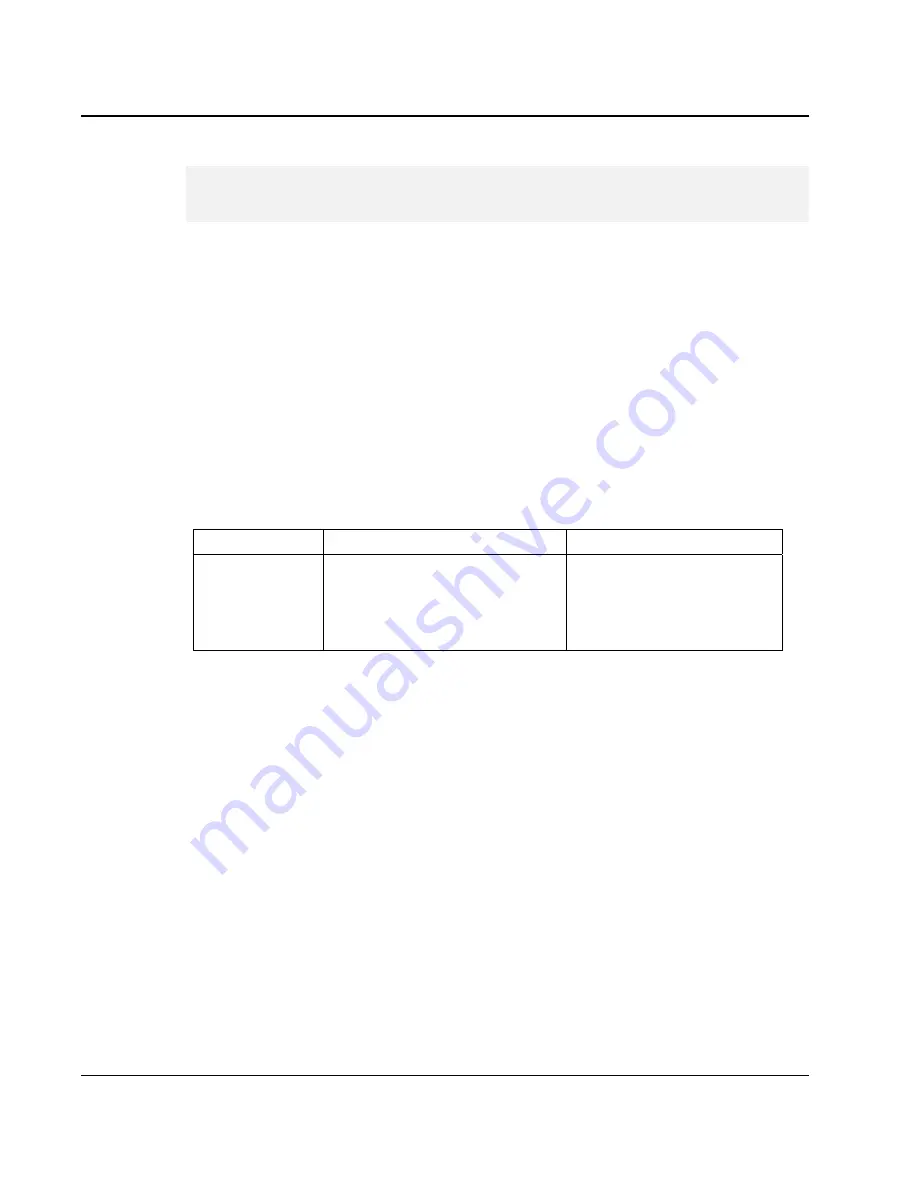
N
otebook User Guide
60
+
For a single moment, only one card can be inserted into the 4 in 1 card or
CF slot
Inserting Flash Memory Card
To insert a flash memory card into the slot is similar to ExpressCard. You only
need to pay more attention whenever insert the flash memory card into the slot
with the correct side.
For MMC and SD card, you should position the copper connector at the
bottom side. For Memory Stick card, you should position the copper
connector at the topside. All of these cards should be located at the center of
the slots in inserting.
Slot
Card type
Copper connector
4 in 1
SD (Secure Digital)
MMC (MultiMedia Card)
MS (Memory Stick)
MS_Pro
Bottom side
Bottom
Top side
Top side
Only one correct side can be accepted for the 4 in 1 card slots. If you cannot
insert the card into the 4 in 1 slot or you had inserted the card but it is not
recognized by the computer, please remove the card and turn the card upside
down and insert it again. To prevent the damage made both on card and the
slot, never forced an entry into the slot with incorrect side.
Содержание StepNote KR3000W
Страница 1: ...1...
Страница 14: ......
Страница 40: ...Notebook User Guide 40...
Страница 62: ...Notebook User Guide 62...
Страница 78: ...Notebook User Guide 78...
Страница 100: ...Notebook User Guide 100...
Страница 106: ...Notebook User Guide 106...
Страница 114: ...Notebook User Guide 114...
Страница 119: ...System Specification A 119 WEIGHT AND DIMENSION 14 06 W x 10 20 D x 0 98 1 36 H inches Approximately 5 51 lbs...
Страница 120: ...Notebook User Guide 120...
Страница 124: ...Notebook User Guide 124 2 Please click Now then the Recovery CD DVD Maker dialog box will appear...
Страница 131: ...System Recovery Driver and Norton Installation B 131 2 Please click hotkeys F10 or R button to go into recovery mode...
Страница 134: ...Notebook User Guide 134 b Destructive Recovery from Hard Disk...
Страница 136: ...Notebook User Guide 136 2 Please click hotkeys F10 or R button to go into recovery mode...
Страница 140: ...Notebook User Guide 140 7 Then files check is being done...
Страница 145: ...System Recovery Driver and Norton Installation B 145 3 Please click F to go into full recovery mode...
Страница 146: ...Notebook User Guide 146 4 System will be rebooted 5 OS reboots...
Страница 148: ...Notebook User Guide 148 8 Then file check is being done...
Страница 158: ...Notebook User Guide 158...






























