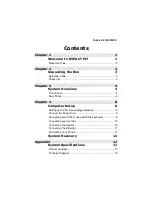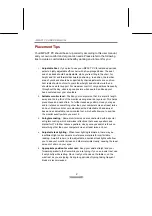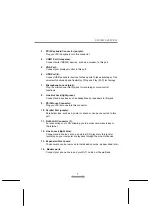Содержание Impact GA3400
Страница 1: ......
Страница 2: ...II User Manual...
Страница 23: ...SYSTEM RECOVERY 15 Afterwards a CRC verification confirmation screen will appear and user makes his her choice...
Страница 28: ...IMPACT PC USER S MANUAL 20...