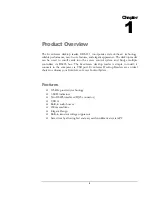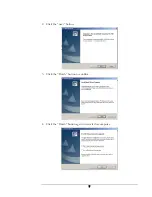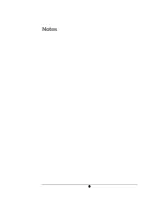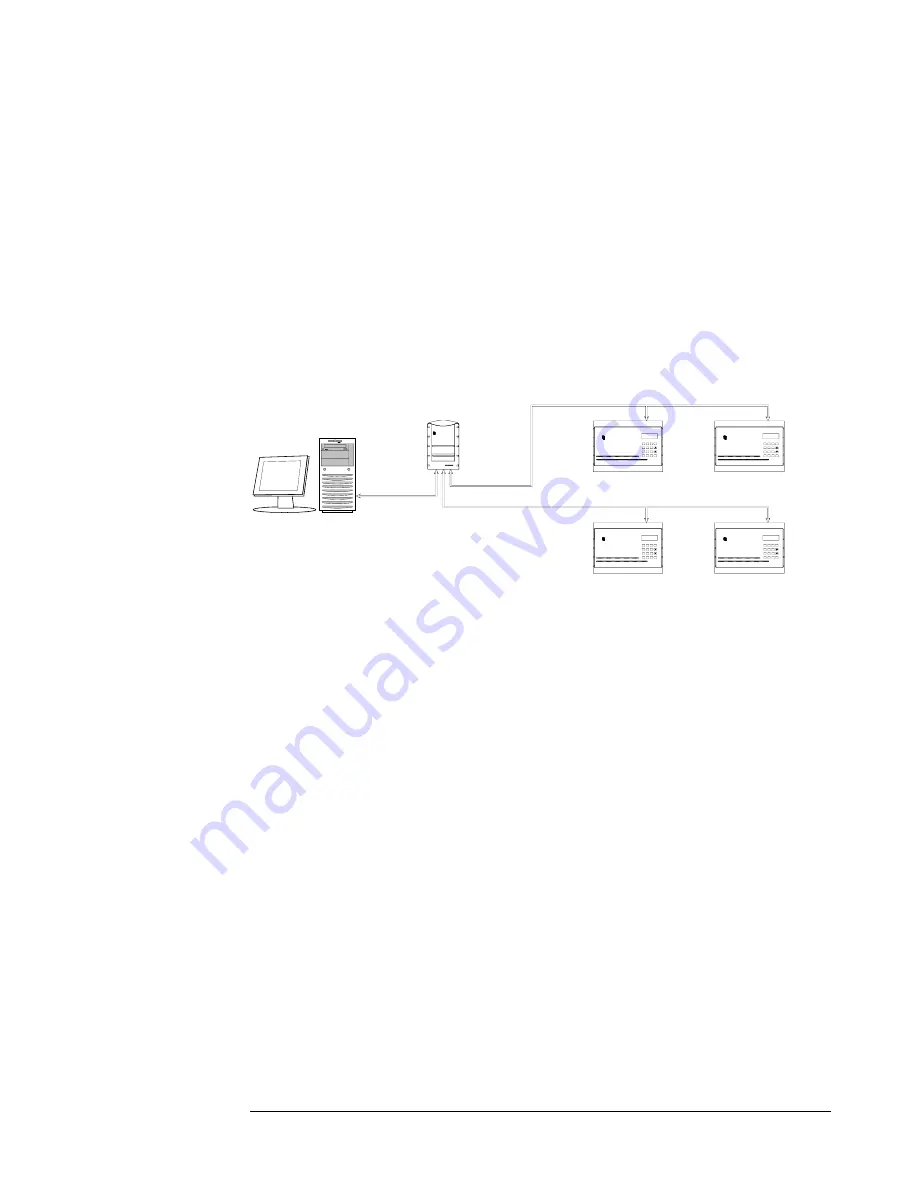
4
Installation
The EverAccess desktop is easy to install. A large-size RS485 bus based access
control system can be established with a desktop reader. The figure below is an
illustration of the system structure.
SYS
7
8
9
6
5
4
1
2
A B C
D E F
3
G H I
J K L
M N O
PQ RS
T U V
WXYZ
CLR
0
ENT
ARM
EverAccess
EverAccess
ARM
ENT
0
CLR
WXYZ
T U V
PQ RS
M N O
J K L
G H I
3
D E F
A B C
2
1
4
5
6
9
8
7
SYS
ENT
ARM
EverAccess
EverAccess
ARM
ENT
0
CLR
WXYZ
T U V
PQ RS
M N O
J K L
G H I
3
D E F
A B C
2
1
4
5
6
9
8
7
SYS
SYS
7
8
9
6
5
4
1
2
A B C
D E F
3
G H I
J K L
M N O
PQ RS
T U V
WXYZ
CLR
0
EverAccess
RX
TX
CARD
POWER
The installation process is described below:
1. Install the driver program on the computer. Refer to chapter 3 for details.
2. Connect one end of the USB cable to the desktop reader, connect the other
end to any USB port on the computer. You will hear two beeps once the
desktop reader is connected to the computer.
3. Determine the serial port number for the desktop reader to verify that the
installation has been successfully completed. Refer to the section “Determine
the Serial Port for Desktop Reader” for details.
4. Connect the desktop reader to the controller. Use the RJ45 port on the
desktop reader and the RS485 port on the controller. Refer to the controller
manual for instructions on connecting the RS485 bus for a controller.
5. If applicable, connect additional controllers via RS485 bus.
6. Run the access control management software. Use the serial port identified in
step 3 as the controller serial port. The computer should now be able to
communicate with the controller. If this is not the case, double check the
installation process. If communication still cannot be established, contact
technical support.
Note: If the desktop reader continuously beeps, check the voltage of the power
supply on your motherboard. A variation on the power supply voltage may result
in a problem.
Chapter
2
Controller
Controller
Computer
Controller
Controller
Desktop reader